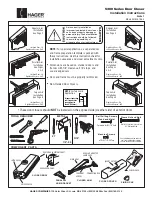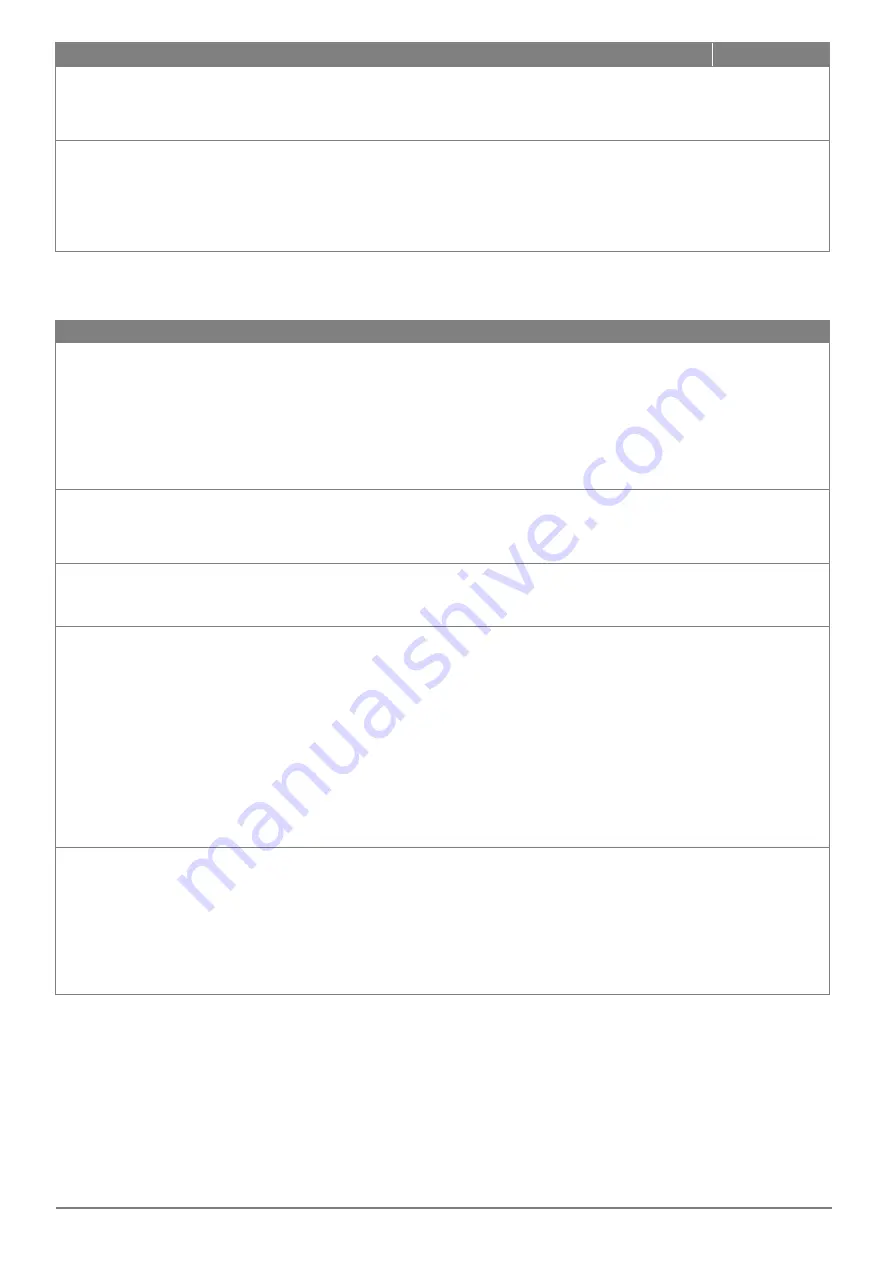
FA00008-EN v.7 – 05/2017
27
CAME S.p.A.
Display
Description
Factory settings
SYNC
DOOR
SYNCHRO-
NIZATION
Door with 2 leaves, setting of master-slave synchronization. Choose between the following values:
NO = no synchronization (door with 1 leaf)
MAST = automation which opens first
SLAV = automation which closes first
NO
SDLY
DOOR DELAY
Door with 2 leaves, setting of delay of movement between Master-Slave. Choose between the
following values:
NO = leaves without overlap
MIN =
minimum delay
MED = medium delay
MAX =
maximum delay
MED
8.4 FUNCTION SELECTOR MENU
Using the buttons ↑ and ↓ select SEL, press ENTER to select and adjust the following function selector menu.
Display
Description
Factory settings
MODE
SELECTOR
MODE
Displaying of operating mode of function selector device. Choose between the following values:
NO = no mode
OPEN = open door
AUTO = automatic bi-directional operation
CLOS = closed door
1D = automatic one-way operation
PA = automatic partial operation
1DPA = automatic one-way operation and partial
NO
SECL
SELECTOR
LOCK
How to activate the function selector. Choose between the following values:
NO = function selector always accessible
LOGO = function selector accessible by selecting the logo for 3 seconds
TAG = function selector accessible with badge and numeric code
NO
DLAY
DELAY
CLOSED
DOOR
Setting delay time function closed door. Choose between the minimum and maximum values:
minimum value = 1 s
maximum value = 5 min
1
TMEM
TAG
MEMORISE
Saving procedure of badge and numeric code for function selector. Choose between the following
values.
NO = no saving
SMOD = Saving badge and numeric code for activation of the function selector:
- press the ENTER button for 1 second, the display shows REDY,
- approach the badge to the function selector (in front of the NFC symbol), the display shows the
badge code,
- wait for 20 seconds or press the ESC button.
OPEN = Saving badge and numeric code for activation of priority opening: proceed as SMOD
Note: if the badge and the numeric code is not recognized the display shows the message UNKN, or if
the badge and the numeric code is already stored will show the message NOK.
You can store a total maximum of 50 badges and numeric codes.
NO
TDEL
TAG DELETE
Cancellation procedure of badge and numeric code. Choose between the following values.
NO = no cancellation
YES = badge and numeric code cancellation
- press the ENTER button for 1 second, the display shows REDY,
- approach the badge to the function selector (in front of the NFC symbol), the display shows the
badge code,
- wait for 20 seconds or press the ESC button.
Note: if the badge and the numeric code is not recognized the display shows the message UNKN.
NO