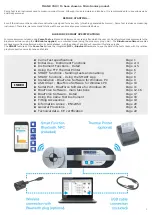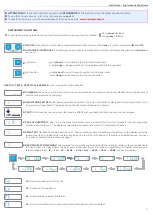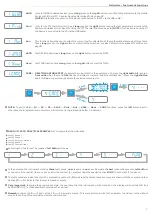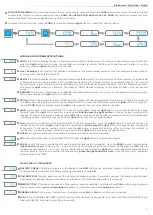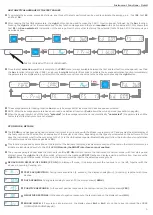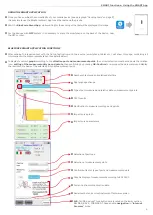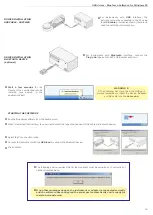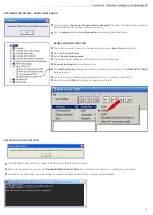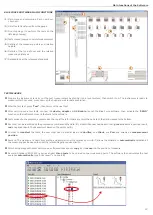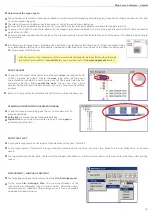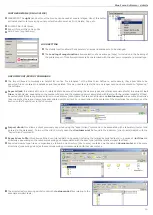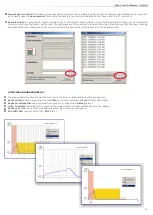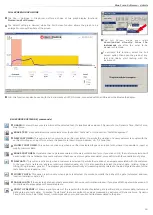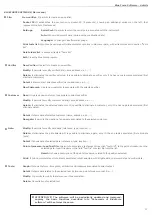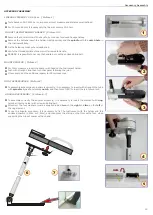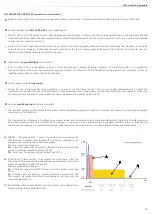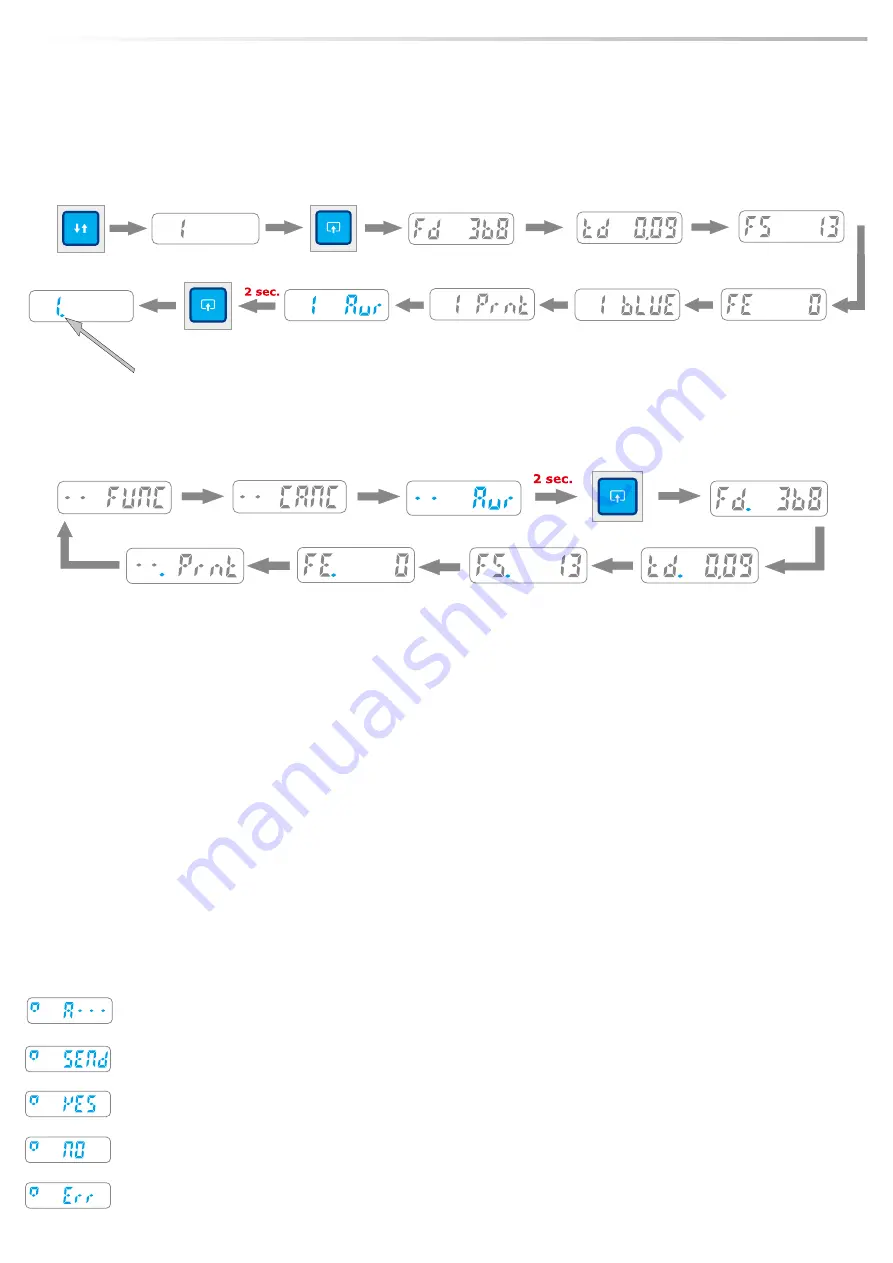
5
ARITHMETICAL AVERAGE OF THE TEST VALUES
To calculate the average, proceed as follows: any three of the tests performed can be used to calculate the average, e.g. : Test
01
, Test
02
n
and Test
04
.
After reading the Test
01
parameters, the
right
button can be used to make the CANC function appear, followed by the
Aur
function.
n
Pressing the
right
down for
2
seconds makes the Aur function disappear and the test is
marked
with a dot underneath it; this shows that
Test
01
has
been selected
for calculation of the average. Now the two other tests must be selected (Tests 02 and 04) in the same way as
described above.
Once the test
selection
operation is complete, the
FUNC
menu (always available between the first and last test) must be opened; next find
n
the
Aur
function (straight after CANC), and press the
right
button for
2
seconds to activate the average calculation function immediately;
the parameters are displayed in a cycle in which the user can move from one value to the next by quick-pressing the
right
button.
The average parameter reading function
Aur
can only be accessed if at least one test has already been selected.
n
NOTE: After the average parameters have been read, an additional function (
.Prnt
) allows them to be printed (see detail on page
6
)
n
When the gauge is switched off, the tests
“selected”
for the average calculation are automatically
“unselected”
(the parameters and the
n
tests stored in the instrument are not erased).
Instrument Functions - Detail
PC ON MODE - DETAILS
The
PC ON
mode has been designed to use the instrument in conjunction with the BlueForce program on PC and enables the direct display of
n
the test graph on the PC screen for an evaluation of the results in real time, depending on the type of port selected on the software. In this
case the instrument must first be connected to the PC via the USB cable or special Bluetooth adaptor (follow the instructions for installation
of the software and drivers on pages
9
and
10
).
This function, signalled by a small box at the top left of the instrument display, disables memorisation of the tests in the internal memory, as
n
all data are transferred directly to the PC.
In PC-ON mode, the SMART interfaces are not enabled
The previous paragraph describes the method for setting
PC ON
, while to restore the instrument to normal mode (with test storage and
n
display) press the
right
button for
2
seconds, after which the message
PC OFF
flashes on display awaiting confirmation, then press the
right
button again for
2
seconds; at this point, the instrument will be reset to the default operating mode.
BEHAVIOR IN DISPLAY-OFF MODE (PC ON):
In display-off mode, it is always present the red square on the left, together with the
n
advices : Acquiring, Sending, etc.
TESTS ACQUISITION:
During tests acquisition (6 seconds), the display shows
(A---)
, (Acquiring) together with three
n
dashes.
DATA SENDING:
During data sending to pocket-PC, the display shows
(SENd)
.
n
POSITIVE RESPONSE:
In the case of positive response to the test carried out, the display shows
(YES)
.
n
NEGATIVE RESPONSE:
In the case of negative response to the test carried out, the display shows
(NO)
.
n
ERROR CHECK:
if it occurs any internal errors, the display shows
Err1
or
Err2
etc. until any key is pressed (See
MORE
n
DISPLAY MESSAGGES
page
4
).
test is marked with a dot underneath