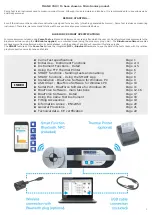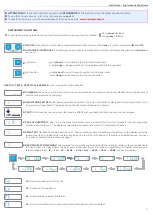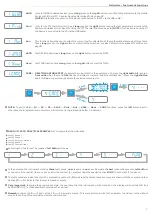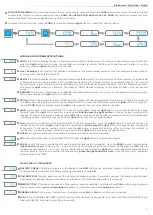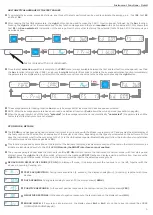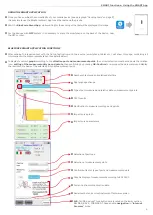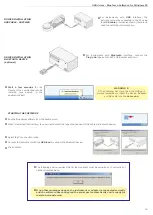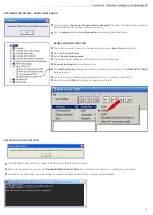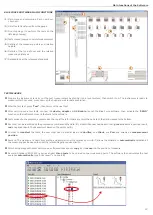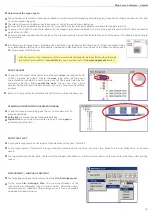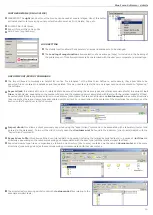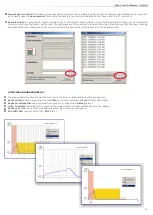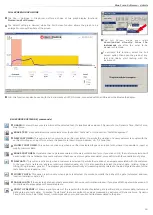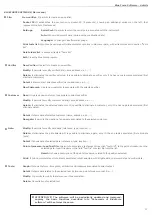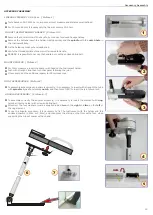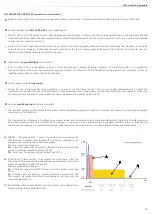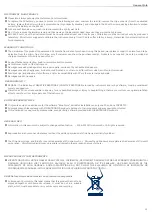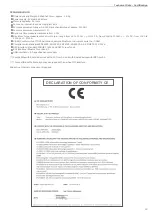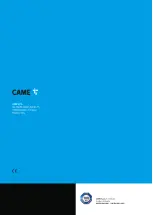11
Serial Port - BlueForce Software for Windows PC
If the message
"serial port of pinch-force not open!"
appears, the installation procedure
n
described above has not been followed correctly.
Use the
manual
serial port
configuration
procedure as described below:
n
RECOGNITION FAILURE – SERIAL PORT ERROR
SERIAL PORT RECOGNITION
REINSTALLING THE DRIVERS
The following procedure can be followed to ensure correct
Serial Port
recognition:
n
Open the
Control Panel
n
Select
Device Management
n
Then select Device Menager, It will show the Device Menager tree
n
Connect instrument
or Plug&Go device.
n
The
USB Serial Port
will be shown with the relative serial number in the
COM and LPT Ports
n
hardware group.
Start the BlueForce software and open the menu File -> Settings-> Serial Port.
n
Select the exact
COM
port (a black dot appears on the left)
n
If the DRIVERS cannot be found, repeat installation from the BlueForce software.
n
Start driver installation by giving the
“Reinstall USB Serial Port Drivers”
command from File menu -> Settings -> Serial Port.
n
After the driver installation, you must repeat the operations indicated recognition in the previous paragraph.
n