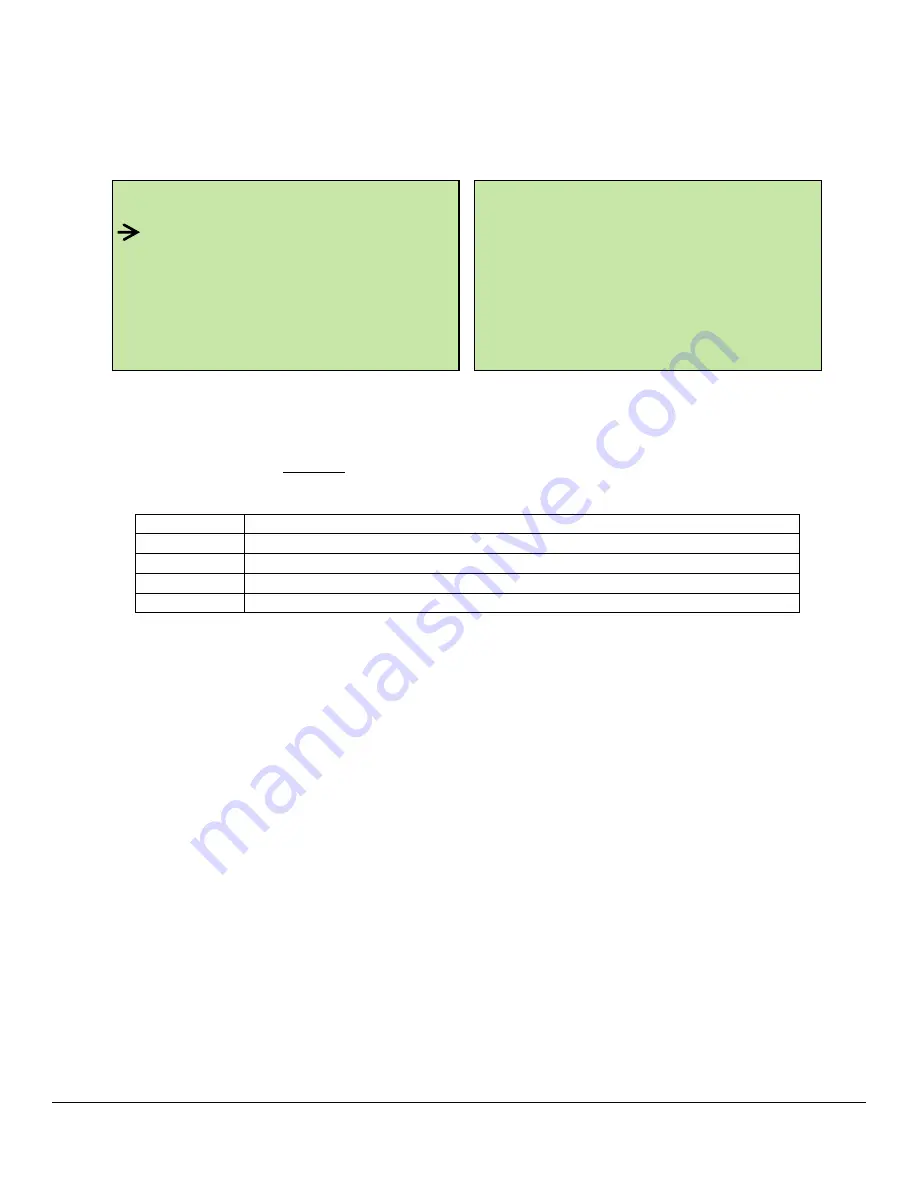
CV-TAC400 Installation Guide |
43
File: CV-TAC400_IN_MAN__NF_REV6.doc
Revised: September 2, 2014
Part No: 40-82B113
5. Dispatch / Request Data
6. Restore ELP Default
7. Exit
8. Set the DIP Address of the CV-TAC400 to 1
From the front panel of the Master CV-TAC400, select 3 Service Menu from the Main Menu.
Select 2 Change ELP Address.
To change the CV-TAC400 DIP Address, enter the new address using the number keys. Select an
address from the table below. To save the address you have just entered, press the # key. To exit
without changing the password enter the * key.
There must be one and only one Master CV-TAC400. Each system may have up to 3 slave CV-
TAC400’s. The addresses must be unique within each system.
Address
CV-TAC400 Operation
1
CV-TAC400 Master
14
CV-TAC400 Slave 1
15
CV-TAC400 Slave 2
16
CV-TAC400 Slave 3
9. Starting the SFT5202 Windows Client Software
The following instructions apply only if the default file locations were used in the software installation. If
any changes were made that location should be used.
To start the SFT5202 Windows Client Software open (double click) the SFT5202 icon on the desktop
If there is no SFT5202 icon on the desktop the following steps may be performed:
e. select the Start Menu from the windows desktop
f. select Programs from the start menu
g.
select the “remoteAdmin” folder
h. select SFTD5202D from the list. The main SFT5202 Windows Client Software window will be
displayed
10. Establishing a Connection with the CV-TAC400
The CV-TAC400 is programmed via a Windows PC, using an USB to RS485 converter for local access
or an optional CV-TAC4M Modem Module for a remote dialup connection.
Service Menu
1. Change password
2. Change ELP Address
3. ELP Setup Menu
4. ELP Status Menu






























