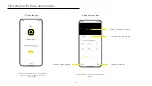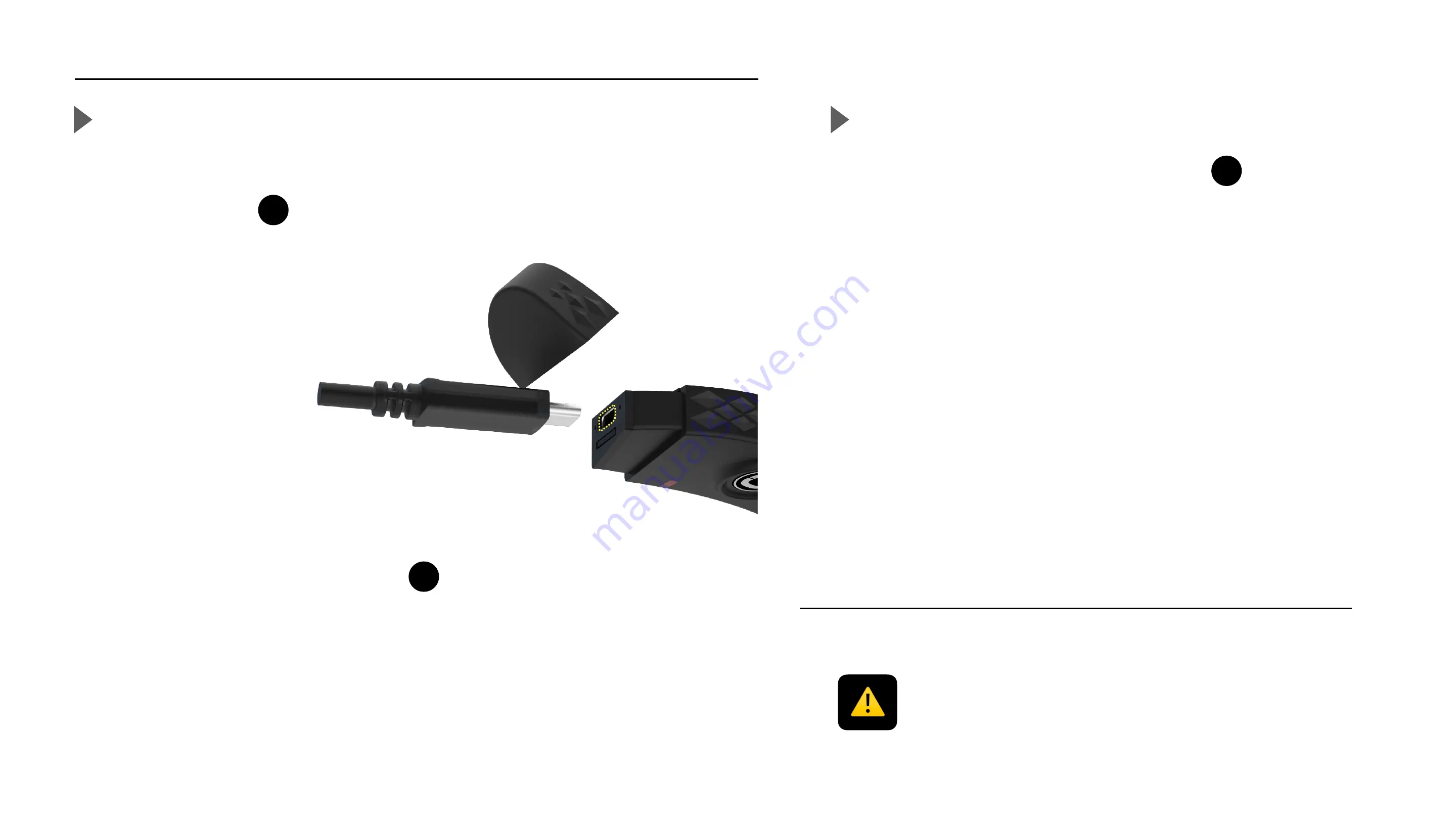
To start
Battery charging
When delivered, the battery of your Cambox is partially charged.
1.
Remove the cap at the end of the camera
2.
Charge the battery using the supplied USB-C cable.
Once connected the LED status battery turns red during all the charing
process and then turns green once battery is fully charged.
Approximately 2 hours are required to fully recharge the battery using a 230 V
USB wall outlet.
The charge can also be done using an external power bank, a laptop USB port, or
a car cigarette lighter, however with these methods charging will be much longer.
Battery status
When the camera battery level is too low, the battery status
LED changes :
-
LOW : the LED blinks red
-
CRITICAL : the LED turns solid red
When the Cambox reaches critical battery level, the video
recording and the Wifi connection are automatically turned off.
CAUTION !
If your Cambox turns off automatically a few seconds after turning it on, this is due to
either a low battery, a full or missing micro SD card (not enough free space available to
record photos / videos on the card).
The battery can not be removed from the camera. When charging the camera using a
computer, make sure the computer is also powered. If the camera light indicators do not
turn on, please use another USB port.
8
3
3
You can check the battery level by launching the Cambox
smartphone app.
6
⚠
Summary of Contents for V4
Page 1: ...V4 V4 V4 Pro User manual 26 04 2022 1 ...
Page 22: ...Detailed video 22 ...