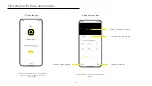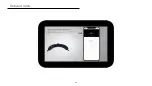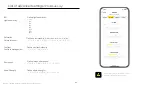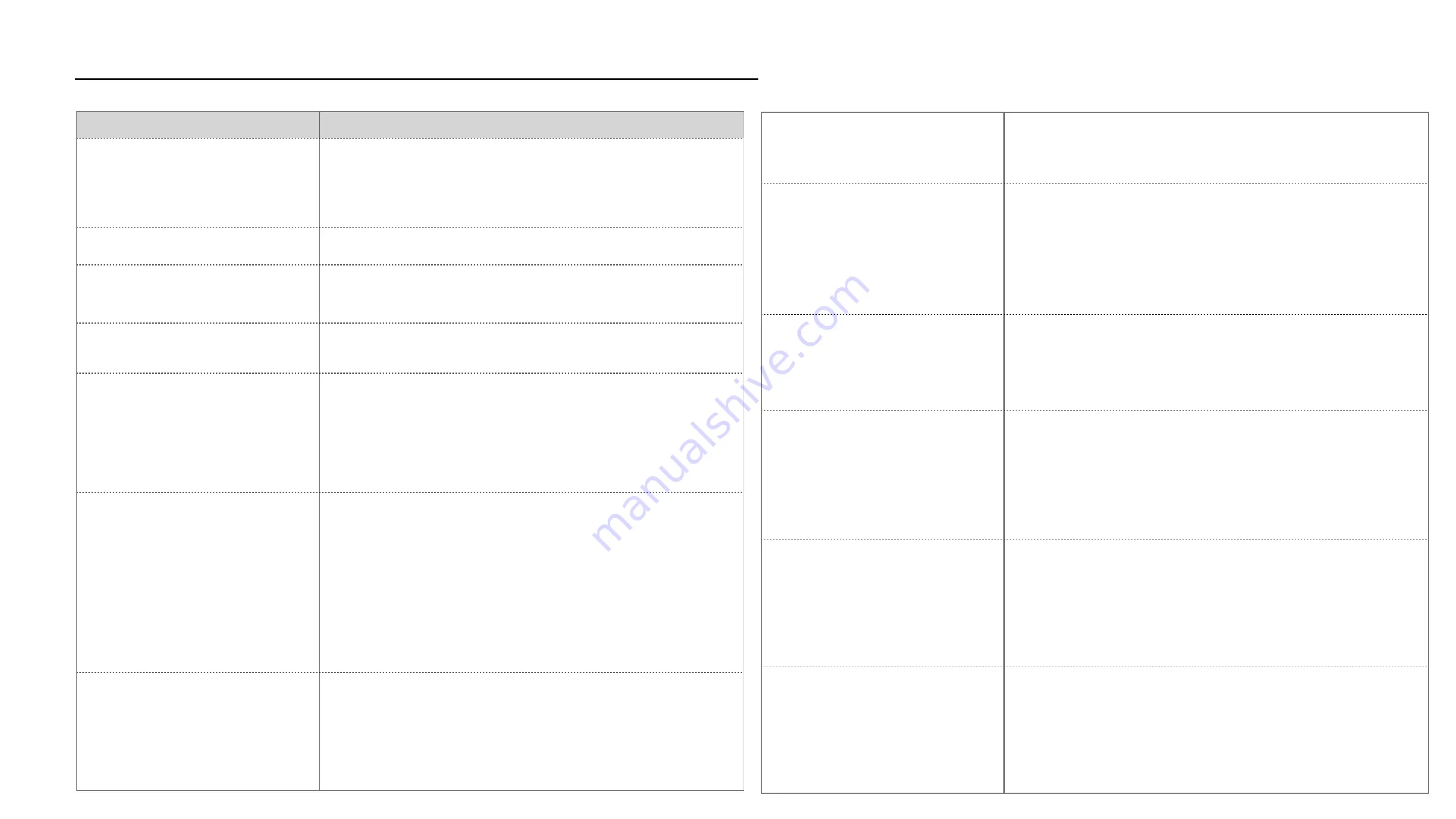
Trouble shooting
Troubleshooting
SYMPTOMS
CAUSES AND SOLUTIONS
Impossible to launch a new record
1) Turn off and then on your camera
2) Control the LED meanings in the right chart
3) Check the charging level of your camera
My Cambox is not responding to any
operations
Perform the RESET operation as indicated on page 11.
Impossible to activate the camera Wifi
In the event of low or critical battery level, the wifi connection is disabled.
Check procedure page 9
All of my Cambox videos are black
Check that the lens protecting cap (1) has been removed.
I can not play my videos on my
computer
The Cambox uses a modern and recent H265 video compression codec
that might not be installed on your device.
You can either download with the official manufacturer or installed the
free VLC media player that will install automatically the codec.
The file transfer via Wifi is too long
The Cambox delivers high quality video files that can be relatively heavy
even if we are using a modern compression algorithm.
Prefer a 5 minutes file duration in order to limit the the file size.
Use an SD orr micro SD card reader in order to read instantly your videos
on your device.
I observe that the camera is heating
During charging and recording cycles in 4K high definition, the camera
can heat due to the numerous requests to the processor and
components.
A thermal safety can turn on due to high temperature with a yellow LED
(4).
The LED (3) is blinking red
The Cambox has reach a low battery level, try to plug an external battery
to extend the record duration.
The LED (3) is solid red
The Cambox has reach a critcial battery level. The recording has stopped
along with the wifi connection.
Plug the Cambox to an external power source in order to recharge the
camera internal battery.
Approximately 2 hours are required to fully charged the battery.
The LED (4) automatically turns solid red
When the battery reaches a critical level and when a video is being
recorded, the camera turns off automatically with a led turning solid red
with a short vibration.
The LED (4) is blinking purple
1) Check if the memory card is inserted
2) Check that there is enough free space on the memory card
3) Check that your card corresponds to our recommendations (32-128
Gb)
The LED (4) turn solid yellow
The Cambox has a thermal safety in the event of excessive external
temperature (between -5°C and +55°C)
Let the camera cool down before turning it on again using the RESET
operation, see detailed process page 11.
The LED (4) is blinking blue
The preview mode is activated.
Disable this mode through the app. (See page 14)
25
Summary of Contents for V4
Page 1: ...V4 V4 V4 Pro User manual 26 04 2022 1 ...
Page 22: ...Detailed video 22 ...