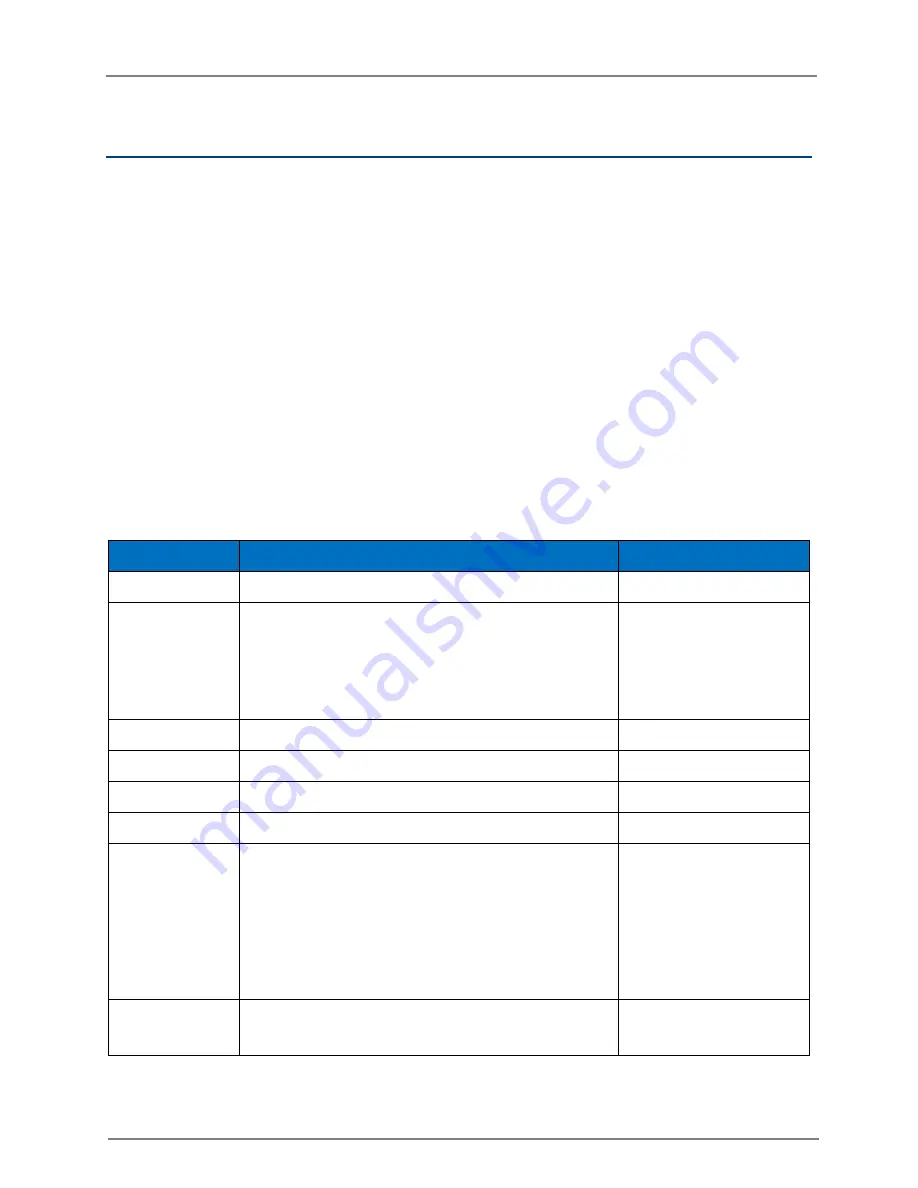
cnPilot Enterprise AP
User Guide
CAMBIUM
NETWORKS
40
Guest Access
Guest access feature is used to provide a web-based network access control process where a client
is redirected to a login page to gain network access. The clients can have a simple click-through
login process or a RADIUS authentication based access mode. Without a login no network traffic is
allowed from the client apart from DHCP and DNS packets. Traffic to specific IP addresses can be
allowed using the whitelist configuration for the un-authenticated clients.
Configuring Guest Access
Administrator can configure a set of whitelist IP address which guest access clients can access
without doing a login. This configuration also becomes handy when an external web portal is
being used for providing the login/welcome pages. Administrator can give a secured http
connection for the login where the communication between the access point and the client will be
secured. Administrator can also configure the page title and welcome message as per his own
requirements.
The following table lists the fields that are displayed in the Configure > WLAN > Guest Access
page:
Table 11: Configure: Guest Access parameters
Parameter
Description
Default Value
Enable
Enables the Guest Access feature.
Disable
Access Policy
There are two types of access types provided for
the end user, click-through and another being the
RADIUS authentication mode. The click-through
can also be combined with additional terms and
condition content which can tell end users the
terms of the network usage.
─
Redirect Mode
You can use http or https URLs for redirection.
─
Splash Page
Select On Device or URL radio button.
─
Title
Title text in splash page.
─
Contents
Main contents of the splash page.
─
Terms
The admin can configure his own text for the
terms and condition in the CLI/UI or he can load
terms and condition content file from CLI using a
service command. If a terms and condition content
file is loaded then it will be common across all
WLAN configuration if guest access is enabled on
them.
─
Success Action
Select any one of the following:
Internal Logout Page
─
















































