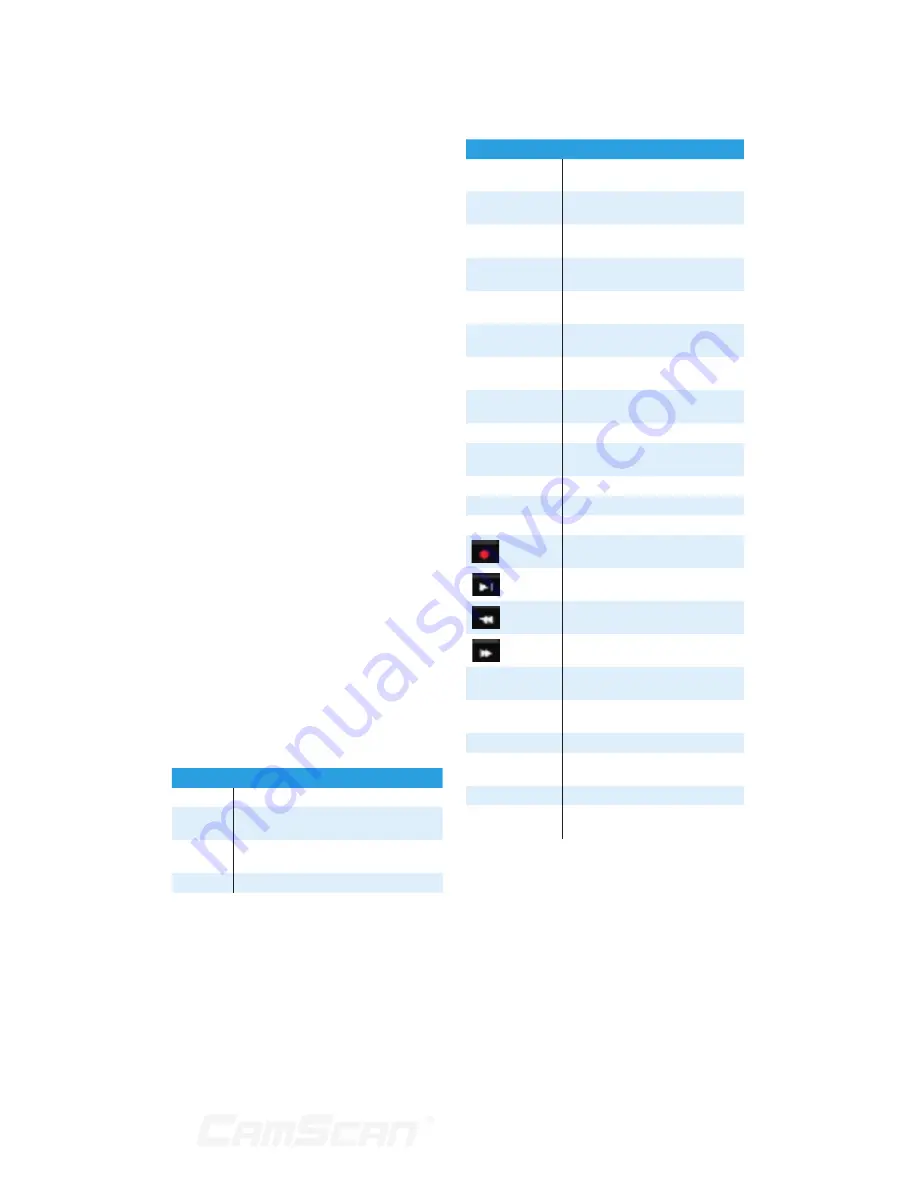
9
Other Functions
`
The DVR can be controlled and
operated by the buttons on the
front panel, the remote controller
and the mouse
`
Setting interfaces can be switched
to one another conveniently by
clicking the main menus on the
top of the setting interfaces
`
Support DVR information viewing
including basic, camera status,
alarm status, record status,
network status, disk and backup
status
`
Support factory restoring,
import and export of the system
configuration, log view and export
and local upgrading by USB mobile
device
`
Support auto recognition of the
displayer’s resolution
1.3 Front Panel
Descriptions
The following descriptions are for
reference only.
Type I:
Name
Descriptions
REC
When recording, the light is blue
Net
When access to network , the light
is blue
Power
Power indicator, when connection ,
the light is blue
Fn
No function temporarily
Type II:
Name
Descriptions
Power
Power Indicator, when
connected, the light is blue
HDD
The light turns blue when
reading/writing HDD
Net
The light turns blue when it is
able to access the network
Backup
The light turns blue when
backing up files and data
Play
The light turns blue when playing
video
REC
Power Indicator, when
connected, the light is blue
AUDIO /+
1. Adjust audio 2. Increase the
value in setup
P.T.Z / -
1. Enter PTZ mode 2. Decrease
the value in setup
MENU
Enter Menu in live
INFO
Check the information of the
device
BACKUP
Enter backup mode in live
SEARCH
Enter search mode in live
Exit
Exit the current interface
Manually record
Play/Pause
Speed down
Speed up
1-9
Input digital number and select
camera
0/--
Input number 0, the number
above 10
Direction Key
Change direction
Multi-Screen
Switch
Change the screen mode
Enter
Confirm selection
USB
To connect external USB device
like USB mouse or USB flash
1 Introduction
Summary of Contents for CS-DR8900
Page 68: ...68...










































