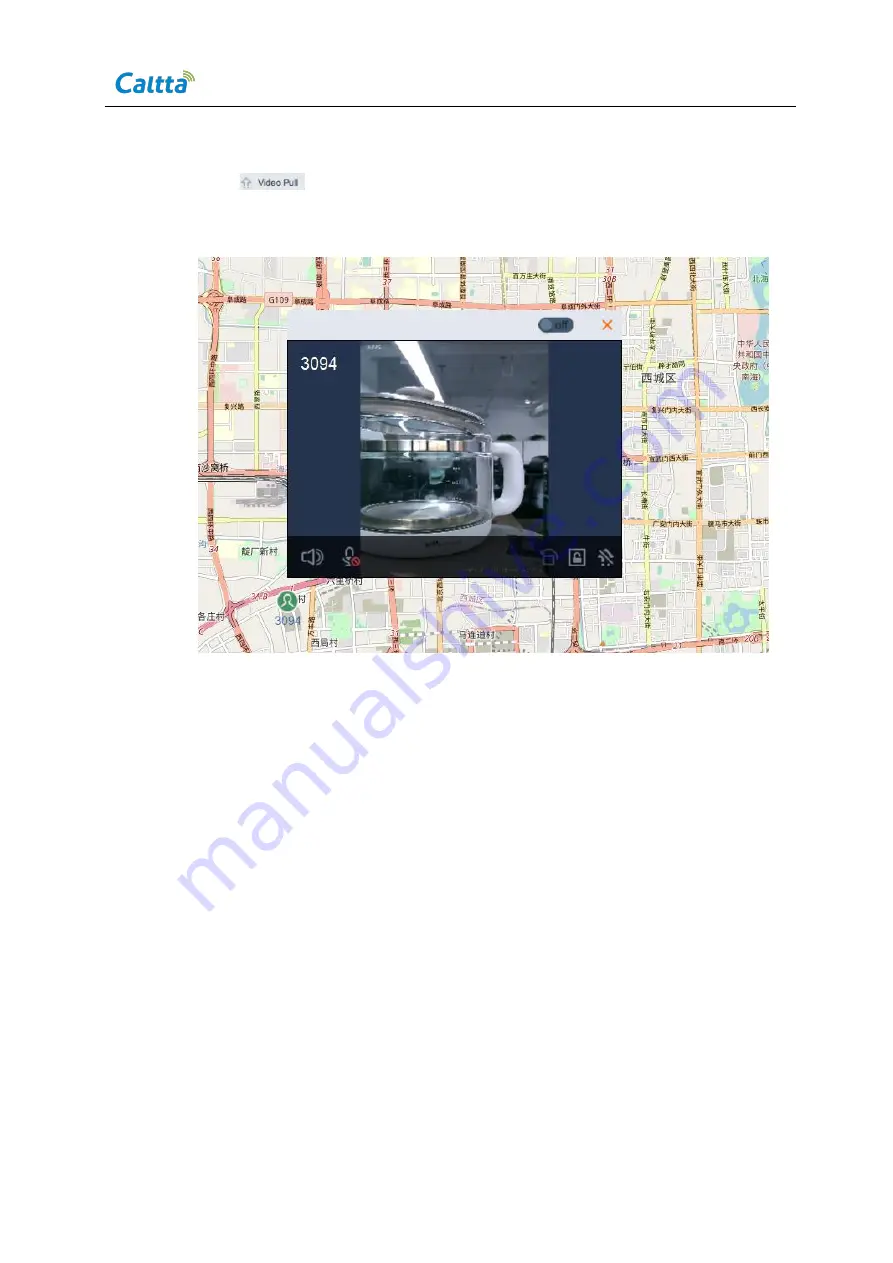
ZXIMCU PT01 P200 Portable Emergency Command System Operation Manual
All rights reserved
© 2021 Copyright Caltta Technologies Co.,Ltd.
Page 39
Click
to pull the video, see the following figure.
Figure 5- 43 Dispatching the terminal on the Map interface
6
Card Allocation and Number Allocation
6.1
Hand-held Terminal Number Allocation
6.1.1
Login to the unified OMM
Login to the unified OMM via IE browser (IE 11).
Login address: http://192.168.90.129:2323/inms_ 249/client/#
Login account: admin, password is null.
Note: Different projects may use different login IP addresses, accounts, and
passwords. For details, please refer to the project system configuration guide.
















































