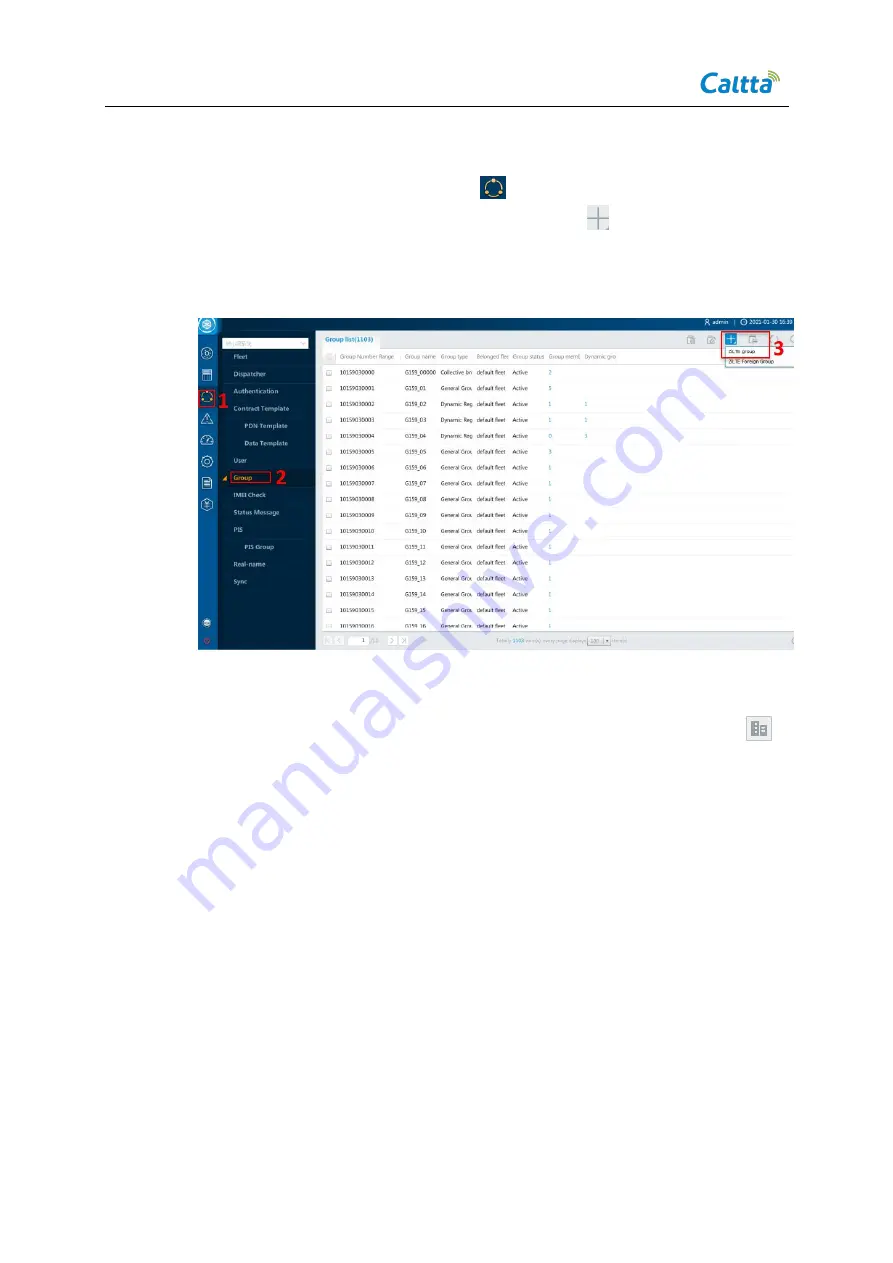
ZXIMCU PT01 P200 Portable Emergency Command System Operation Manual
Page 44
© 2021 Copyright Caltta Technologies Co.,Ltd.
All rights reserved
6.1.4
Add Group
Step1: Click Operation Management
->Group and switch to the Group
management interface, and select
ZiLTE group
under
menu on the right to add
group:
Figure 6- 7 Add group
Step 2: Input
Group number
(beginning with 6880755),
Group short number
, and
Group name
on the Add group interface. Select
default fleet
(by clicking the
on
the right) for the Belonged fleet. Keep the default settings for other parameters, and
click
Save
, see the following figure.






























