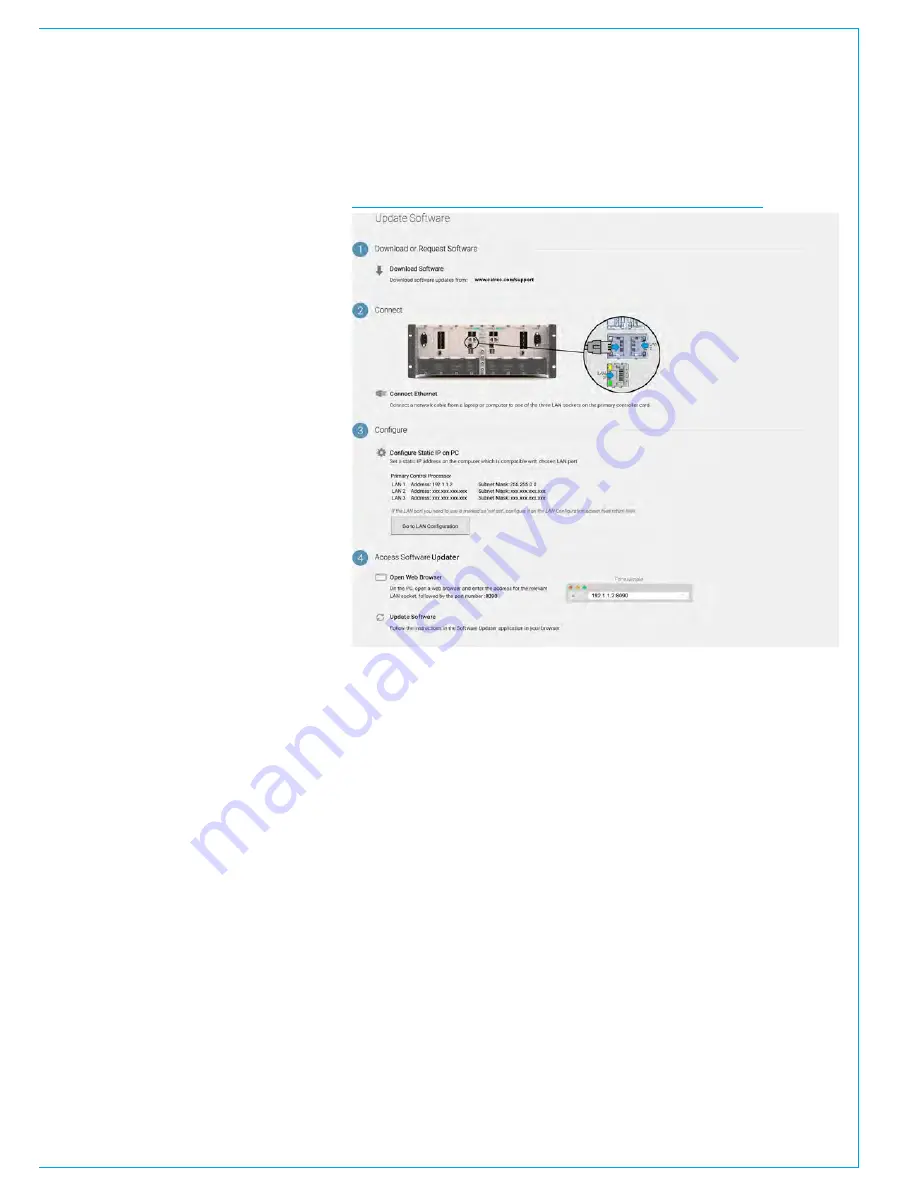
CALREC
Putting Sound in the Picture
23
UPGRADING FROM V2.1
Users can carry out system wide
software updates on Summa systems
running version 2.1 or higher.
Note that systems running pre V2.1
software will require Calrec engineers or
distributors to upgrade. At this time, any
spares should also be upgraded to V2.1
using the same Windows-based process.
For guidance on carrying out a
software upgrade to a Summa V2.1+
system, please refer to the System
Settings>Software screen on the
surface’s touchscreen UI (see FIGURE 1).
Users will need to connect a laptop/PC to
the processing core, and understand how
to set a static IP address on their device.
Users should avoid hot-plugging or
removing hardware whilst system
software is being reprogrammed.
Take care to notice on-screen warnings
and do not disconnect, reset or power
down during the process.
I/O boxes require user confirmation
before reprogramming in order to avoid
them being accidentally disconnected or
powered down during the process.
From v2.1, users will be able to access the
new web-application version of Software
Updater to backup and restore user data,
but no automatic checking of software
compatibility or reprogramming will occur
until a valid ‘Atomic’ software package is
subsequently uploaded. An Atomic v2.1
package will be made available to users
to enable auto-compatibility checking and
reprogramming. This will allow hardware
to be replaced with off the shelf spares, or
with hardware from other systems without
requiring manual configuration and
reprogramming.
FIGURE 1: SYSTEM SETTINGS > SOFTWARE
The primary controller card is the
reference for the rest of the system.
Should the primary controller card
need to be replaced for any reason, it
is recommended to power down the
system and to remove the faulty primary
and replace it with the controller card
from the secondary slot, allowing for the
replacement, whose software version and
user data may be unknown, to be fitted as
a secondary. On power up and boot, the
replacement will take on the software and
user data from the primary. The process
of ensuring replacement controllers are
fitted as secondary’s whilst powered
down ensures that they take on the
configuration of the system, rather than
the system being reconfigured to match
the replacement, whose configuration may
be unknown.
As well as displaying reprogramming
notifications and progress within the web-
application, notifications and progress
are displayed on the surface (if it’s
running). If the system is functional whilst
components are being reprogrammed
in the background, this information is
accessible by tapping on the ‘System
Reprogramming’ tab in the touchscreen
header (see FIGURE 2). Confirmation for
I/O box reprogramming is also available
from the surface.
If an I/O box is repeatedly flagged as
needing an update, even after the system
has been updated, a manual reset of the
box should resolve the issue.
Summary of Contents for SUMMA
Page 5: ...calrec com Putting Sound in the Picture SUMMA INFORMATION...
Page 10: ...10 SUMMA Networked Audio Production System...
Page 11: ...calrec com Putting Sound in the Picture SUMMA GETTING STARTED...
Page 13: ...CALREC Putting Sound in the Picture 13 SUMMA CONSOLE TO CORE CONNECTIONS 2...
Page 25: ...calrec com Putting Sound in the Picture SUMMA CONTROL SURFACE...
Page 36: ...36 SUMMA Networked Audio Production System...
Page 37: ...calrec com Putting Sound in the Picture SUMMA PROCESSING CORE...
Page 45: ...calrec com Putting Sound in the Picture SUMMA CONNECTION INFORMATION...
Page 64: ...64 SUMMA Networked Audio Production System...
Page 65: ...calrec com Putting Sound in the Picture SUMMA REMOTE CONTROL AND PRODUCTION AUTOMATION...
Page 77: ...calrec com Putting Sound in the Picture SUMMA SETUP USER LOGGING...
Page 82: ...82 SUMMA Networked Audio Production System...
Page 83: ...calrec com Putting Sound in the Picture SUMMA SPECIFICATIONS...
















































