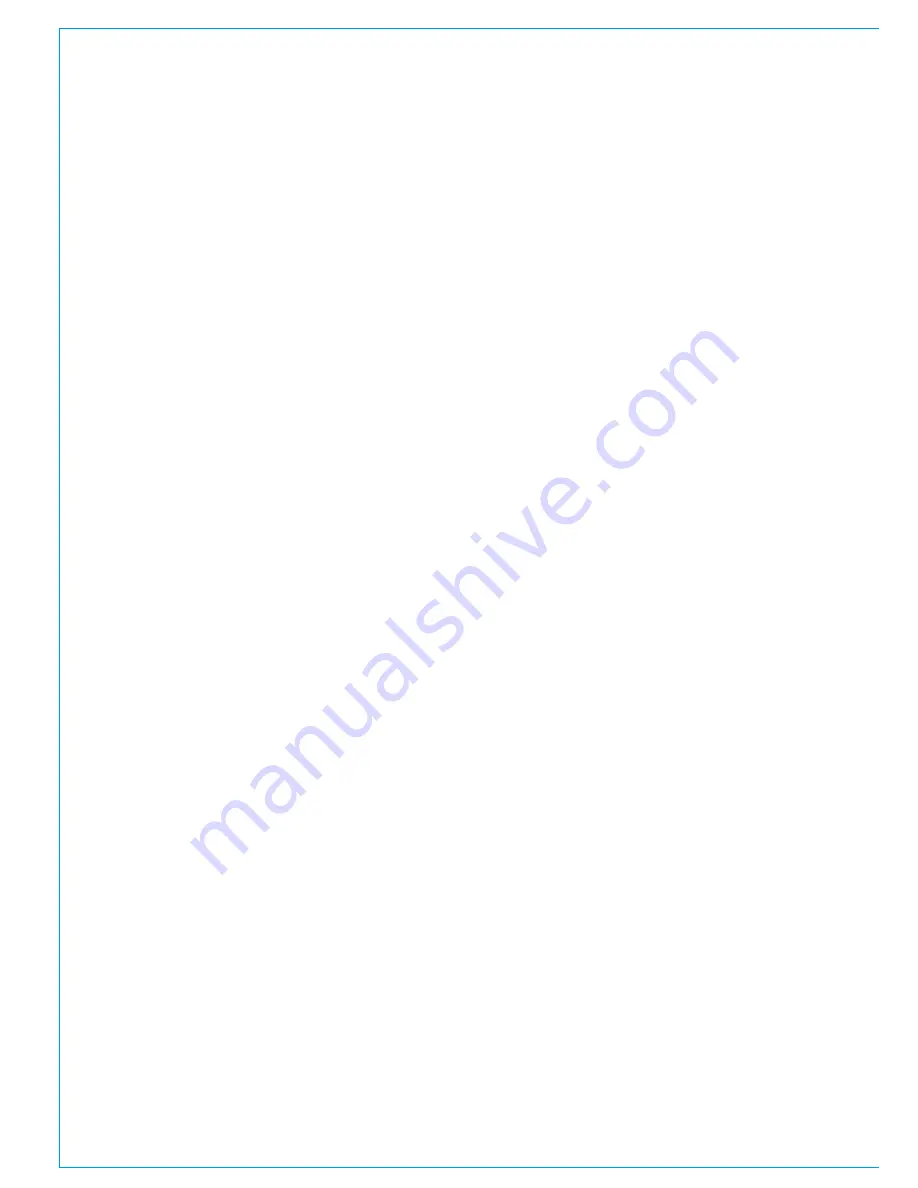
14 SUMMA
Networked Audio Production System
Getting Started
HYDRA IDs
Hydra2 I/O boxes with valid Hydra
IDs (HIDs), are automatically detected
and added to the Hydra database
when first plugged in to the network.
This database entry will remain until
it is manually deleted via the network
management organiser, H2O.
It is important that careful consideration is
given to HID settings prior to connecting
any I/O boxes to the network, especially if
future networking of standalone systems
is a possibility.
As an example, consider two Calrec
systems, each with several I/O boxes with
HIDs starting at ‘1’ and set in ascending
numerical order. If you later decide to
network these two systems together you
will have multiple I/O boxes with the same
HIDs on the network.
In this scenario when a Show/Memory
containing patches is loaded, there is
no way of controlling which patches will
be made to which I/O box. Instead we
recommend using a separate numbering
range for each standalone system so no
conflicts can arise in the future.
IDconfiguration
Each I/O box in a system needs to be
given a unique hydra ID (HID), set using
DIP switches accessible from the rear of
a fixed format box, or on the side of the
controller card within a modular I/O box.
I/O box IDs are pre-set to ‘0’ at the Calrec
factory to effectively set the boxes into
an ‘off’ state to avoid issues in the event
of multiple boxes being placed on the
network with the same HID.
Before connecting each I/O box to the
network ensure you set a unique HID by
following the instructions on the following
pages.
Note, Some customers may find
that their I/O boxes have been pre-
configured with unique HIDs at the
Calrec factory, prior to dispatch.
ChanginganI/OBox’sHID
If you have already connected and
powered up an I/O box and then wish to
change its HID you will need to follow
these steps:
1. Power off the I/O box.
2. Change the HID to a new, unique value
by following the instructions on the
following pages.
3. Remove the I/O box from the console’s
required list (see Summa User Manual)
4. Remove the I/O box from Hydra
database in H2O (‘I/O box and port
labels’ tab).
5. Remove Shows/memories/patches
which reference the I/O box.
6. Reset the router by simultaneously
pressing ENABLE and ROUTER on
the front of the core.
7. Once the reset has completed, power
up the I/O box.
If you plan to reuse the original HID it
is important that you follow these steps
including removing patches (or entire
Show/memories) which patch to the
original I/O box, otherwise these patches
may be made to the ‘new’ I/O box next
time the Show/Memory containing the
patch is loaded.
PortLabelsandSW-P-08Settings
When you change a box’s HID, its
associated port labels and SW-P-08
settings will be lost. If you would like to
back them up to re-associate with the
I/O box once you have changed the HID,
simply follow these steps:
1. Open Chrome and navigate to H2O.
2. Export Label and SW-P-08 information
to a CSV file by following the
instructions in the ‘Label & SW-P-08
Data Import/Export’ section of the
H2O User Guide.
3. Open the CSV file in an editor, such as
Microsoft Excel.
4. For each entry, update the HID to your
new value.
5. Import the CSV file back in to H2O for
the correct I/O box.
DuplicateHIDs
What happens if you connect two I/O
boxes with the same HID to your Hydra2
network?
Firstly, the system will be unpredictable
in terms of its use of the ports across the
two boxes. A patch to output port 1 could
pick either box’s output port to patch to,
and each time the patch is made, either
port may be chosen.
Secondly, there will be confusion between
different I/O types. For example, in the
scenario above one I/O box may be
analogue and the other digital.
Spare/ReplacementI/OBoxes
Replacement I/O boxes of equivalent
type should be set with the same IDs
as the units they are replacing to allow
them to function as drop-in replacements
with existing user memories, requiring no
further configuration.
Care should be taken when setting HIDs
to avoid accidentally duplicating the same
HID on more than one box.
Do not add extra I/O to the system
unless you are confident it will not
cause a conflict on the network.
Summary of Contents for SUMMA
Page 5: ...calrec com Putting Sound in the Picture SUMMA INFORMATION...
Page 10: ...10 SUMMA Networked Audio Production System...
Page 11: ...calrec com Putting Sound in the Picture SUMMA GETTING STARTED...
Page 13: ...CALREC Putting Sound in the Picture 13 SUMMA CONSOLE TO CORE CONNECTIONS 2...
Page 25: ...calrec com Putting Sound in the Picture SUMMA CONTROL SURFACE...
Page 36: ...36 SUMMA Networked Audio Production System...
Page 37: ...calrec com Putting Sound in the Picture SUMMA PROCESSING CORE...
Page 45: ...calrec com Putting Sound in the Picture SUMMA CONNECTION INFORMATION...
Page 64: ...64 SUMMA Networked Audio Production System...
Page 65: ...calrec com Putting Sound in the Picture SUMMA REMOTE CONTROL AND PRODUCTION AUTOMATION...
Page 77: ...calrec com Putting Sound in the Picture SUMMA SETUP USER LOGGING...
Page 82: ...82 SUMMA Networked Audio Production System...
Page 83: ...calrec com Putting Sound in the Picture SUMMA SPECIFICATIONS...





























