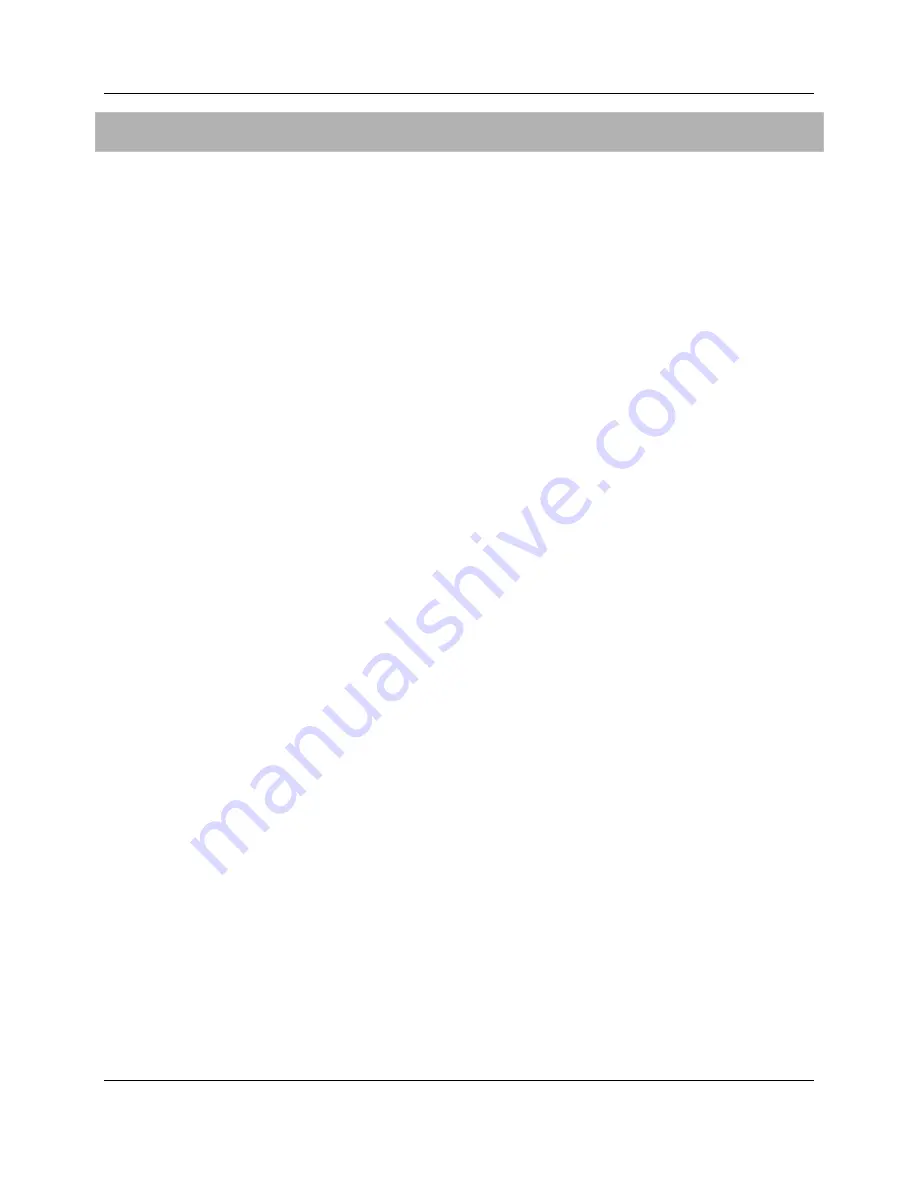
30
Proprietary Information: Not for use or disclosure except by written agreement with Calix.
.
Connecting as a Mesh point
If the GigaSpire is configured as a MESH point, connect an Ethernet cable from it's WAN
port to another GigaSpire or wirelessly connect the two devices.
Additional Comments
Once your GigaSpires LED turns BLUE, you are connected to the upstream WAN
modem.
At start-up, GigaSpire Wi-Fi radios are defaulted to on.
To configure your GigaSpire, connect an Ethernet cable between your PC and the LAN
port of your GigaSpire and enter the default IP Address of the device (192.168.1.1) into
your browser.
Wi-Fi radios can be configured using the default settings:
SSID: Printed on the product label in the gift box. (CXNKxxxxxxxx)
Number of radios: 2 (2.4 GHz and 5 GHz)
Wi-Fi Protocol supported: 802.11a/b/n/g/ac/ax
Credentials: Login and password printed on the product label in the gift box.
Summary of Contents for GigaSpire BLAST u12
Page 1: ...GigaSpire BLAST u6 u12 Installation Guide November 2021 220 01209 11 ...
Page 2: ......
Page 24: ...24 Proprietary Information Not for use or disclosure except by written agreement with Calix ...
Page 38: ...38 Proprietary Information Not for use or disclosure except by written agreement with Calix ...









































