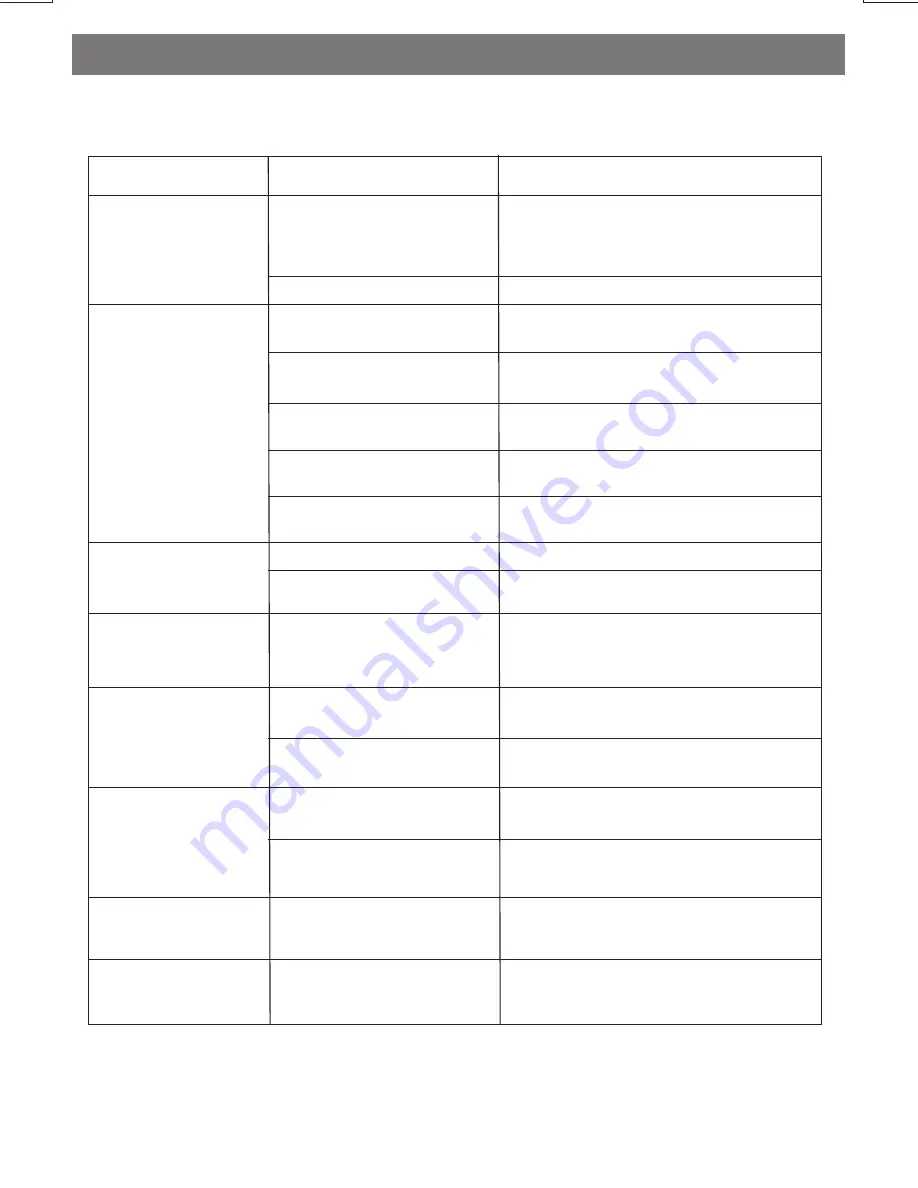
ERROR
Disc Error
Mechanism Error
Maybe disc dirty / disc scratched
/disc upside down.
Press the eject button to correct the problem.
If the error code does not disappear, consult
your nearest service dealer.
Replace the disc.
Symptom
Cause
Solution
No power
The car ignition is not on.
If the power supply is properly connected to
the car accessory terminal, switch the ignition
key to “ACC”
Disc cannot be
loaded or ejected
The fuse is blown.
Replace the fuse.
Presence of CD disc inside
the player.
Remove the disc in the player, then
put a new one.
Inserting the disc in reverse
direction.
Insert the compact disc with the
label facing upward.
Compact disc is extremely
dirty or defective disc.
Clean the disc or try to play a new one.
Temperature inside the car is
too high.
Cool off or until the ambient temperature
returns to normal.
Condensation.
Leave the player to off for an hour or so,
then try again.
Volume is in minimum.
Adjust volume to a desired level.
Wiring is not properly
connected.
Check wiring connection.
The operation keys
do not work
No sound
The built-in microcomputer is
not operating properly due to
noise.
Press the RESET button.
Front panel is not properly fixed into
its place
Sound skips.
The installation angle is
more than 30 degrees.
Adjust the installation angle to less
than 30 degrees.
The disc is extremely dirt or
defective disc.
Clean the compact disc. Then try to play a
new one.
The antenna cable is not
connected.
Insert the antenna cable firmly.
The signals are too weak.
Select a station manually.
The radio does not
work.
The radio station
automatic selection
does not work.
Before going through the check list, check wiring connection. If any of the problems persist
after check list has been made, consult your nearest service dealer.
E -33
Troubleshooting

































