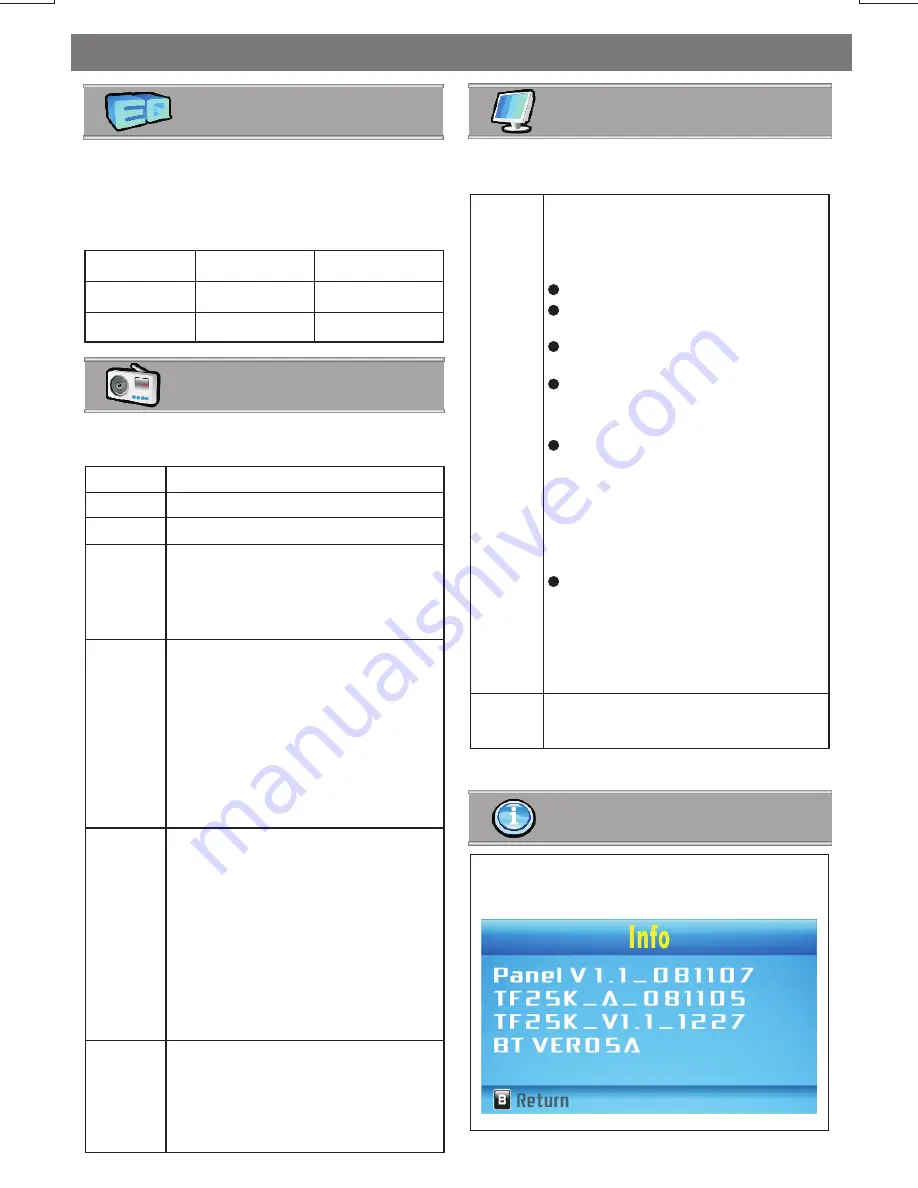
System Menu Operations
- 2
E 1
Under the Preset EQ Setting, there are have 9
different types of preset equalizer available for
user selection. Once access into the EQ menu,
rotate the encoder knob to navigate the
following EQ setting:
FLAT
POP
COUNTRY
ROCK
JAZZ
REGGAE
R&B
DANCE
CLASSIC
Preset EQ Setting
Tuner Setting
Under the Tuner Setting menu, there have
below options for selection:
AF
TA
TA Seek
TA
Volume
Region
To change AF On / Off.
To change TA On / Off.
To change TA Seek On / Off.
When TA function is activated, if a TA
program is tuned in, the volume level
will automatically set to this set up
volume, regardless of the volume
level of the current mode...................
When Region is On, then during
an AF search or PI seek, it will im-
plement to station which have all
the PI codes which are the same
as the current station. When Region
is Off, then during an AF search or
PI seek the regional code in the
format PI code will be ignored.
A regional station is possible to
be received.....................................
Tuner
Set
This feature is used to designate
the strength of the signals at which
the radio will stop during auto matic
tuning. "Distance" is the default,
allowing the radio to stop at a
broader range of signals. To set the
unit to select only strong local
stations during automatic tuning,
rotate the volume knob to select
“Local" mode.
Tuner
Area
This option allows the selection of
the frequency spacing which is
most appropriate for the area this
unit is used in, Euro(Europe)
Display Setting
Under the Display Setting menu, there are have
below options for selection:
Standby
Disp
Under “Ignition On But Power Off”
condition, this unit have the following
different types of Standby display for
selection:
Dimmer
To adjust the TFT Backlight level
between High / Mid / Low.
Off:
To turn off the unit.
Clock:
To display the Clock on
TFT.
Fish:
To display the Virtual Aqua
Screen on TFT.
Demo:
To automatically demo
this unit's major features
cyclic on TFT.
Gallery:
To preview the pre-
loaded factory default
images which stored
into My Gallery.
Image:
To preview the captured
images which stored in
My Image.
Tips:
For details operation of My
Gallery, please refer to page of
Wallpaper Setting.
Tips:
For details operation of My
Gallery, please refer to page of
Wallpaper Setting.
Information Setting
This display is showing this unit system
software version.














































