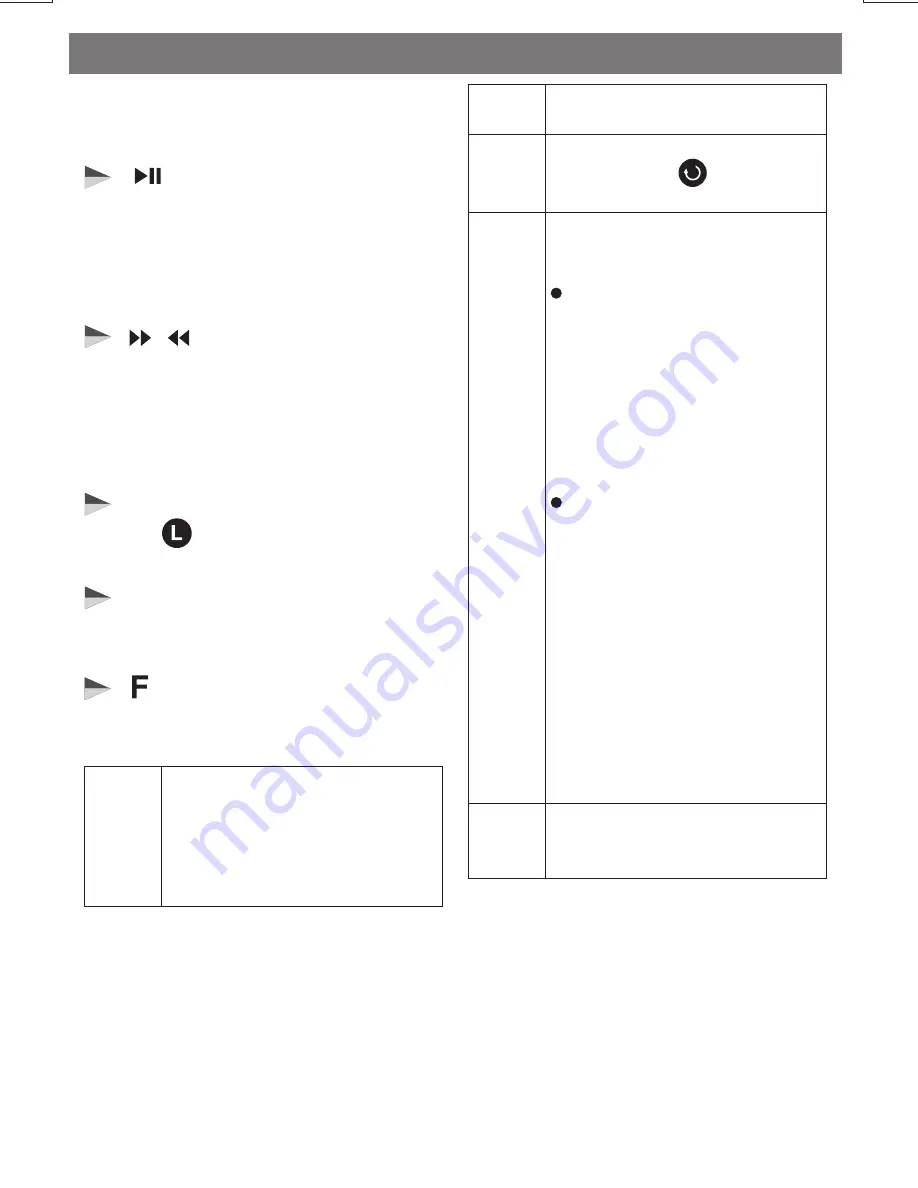
DVD Operations
Once a DVD disc is inserted into the unit, the
unit will automatically start the playback from
the beginning of the disc.
[ ] PLAY/PAUSE BUTTON
1. Press this button to pause playback.
2. Press this button again to resume normal
playback.
3. Long press this button is forward to the
next picture in the video (DVD and VCD only).
TRACK SELECT
[ ][ ]
1. Press these buttons to skip forward to the
beginning of the next or previous chapter.
2. Long press these buttons to fast forward or
fast rewind through the disc. Press these
buttons again to resume normal playback.
[ L ] LIST BUTTON
Press the button to view the main item and
select the desired to playback.
E - 7
1
INFO BUTTON
Under DVD mode, press INFO button to view
the station information.
Aspect Ratio:
Selecting the TV
Aspect setting allows the user
to select the aspect ratio of the
TV (DVD and VCD only). The
following options are available:
TV Signal:
The Video setting
allows the user to select the TV
standard (DVD and VCD only).
The following options are
available:
Default
Setting the Default on will reset
all options of Media function
setting to factory defaults setting.
During playback to change the
audio language(DVD/Divx only).
Under the Video Setting mode,
user can rotate to adjust the
color level from “01” to “10”.
Disc
Audio
Video
Setting
Under the DVD Setup mode, there
are have below options for
selection:
DVD
Setup
4:3 = Aspect ratio of TV is 4:3.
16:9=Aspect ratio of TV is 16:9.
Both wide screen and 4:3
contents will fill the entire
screen.
NTSC = TV is NTSC. PAL content is
played at NTSC resolution
and frame rate(factory
default).
PAL = TV is PAL. NTSC content is
played at PAL resolution and
rame rate.
AUTO = If the content is PAL, the
output is PAL. If the content
is NTSC, the output is NTSC.
[ ] FUNCTION BUTTON
Under the Function menu, there are have
below options for selection:
Repeat
1. Repeat “CH”
the chapter.
2. Repeat “Title”
the current title.
3. Repeat “ Off ”
to repeat playback
the current
to repeat playback
to cancel all the
Repeat function.






























