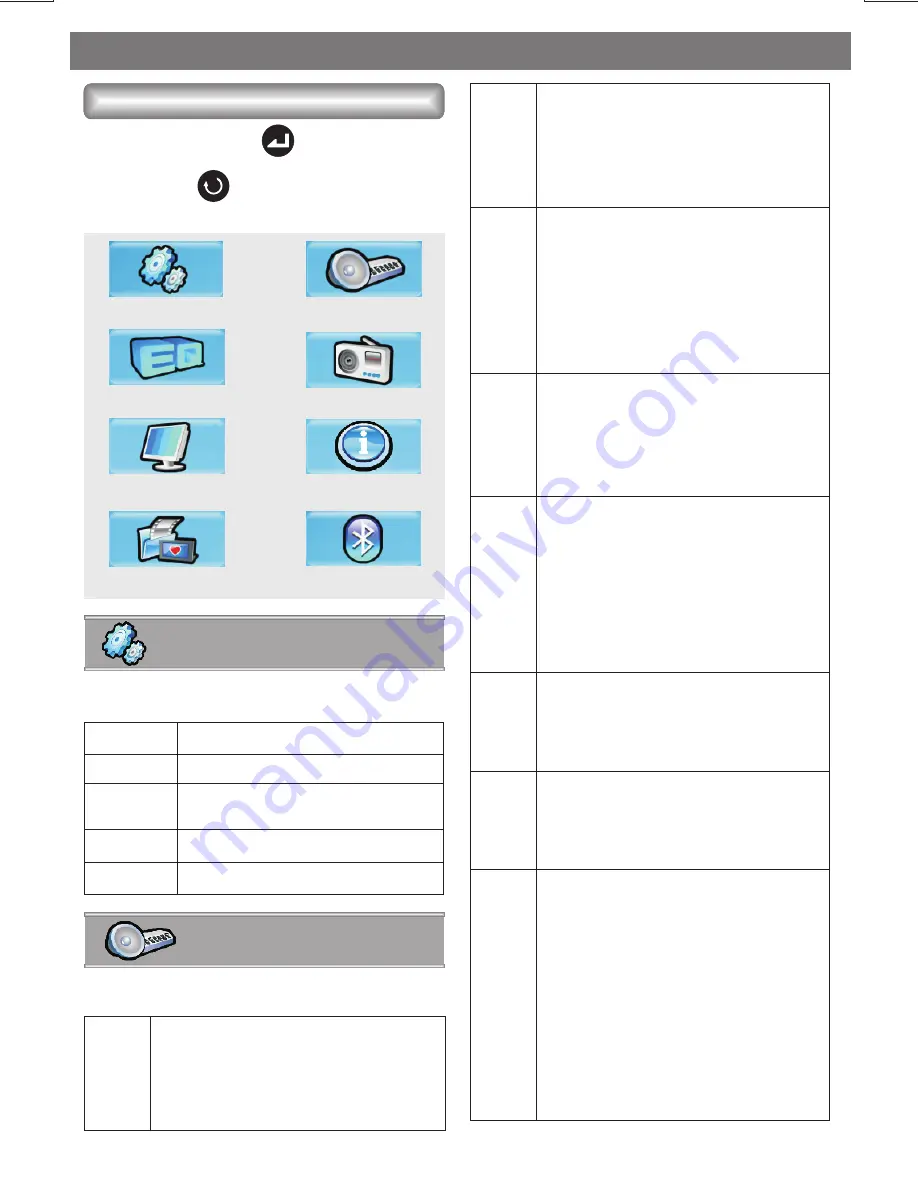
System Menu Operations
Long press the Menu ( center vol button )
button to access the System Menu mode, then
user can rotate to select the desired mode.
There are few menu items for selection:
E - 1
1
System Setting
Audio Setting
Preset EQ Setting
Bluetooth Setting
Tuner Setting
Display Setting
Info Setting
Image Setting
Main System Menu
Under the System Setting menu, there are have
below options for selection:
Date Set
Clock Set
Time
Format
To adjust the Date/Month/Year.
To adjust the hour and minute.
To change the time format
between “12H”and “24H”.
Date Set
Clock Set
To adjust the Date/Month/Year.
To adjust the hour and minute.
System Setting
Balance
To adjust the Balance between the
right and left speakers from R12 to
L12. Balance Center for this unit is
Balance C00.
Fader
2-Zone
To adjust the Fader between the
front and rear speakers from R12 to
F12. Fader Center for this unit is
Fader C00.
1. If Front Zone ‘F-Zone’ is selected,
rotate the encoder knob to navigate
through different modes: Tunner
>BT are available for selection of
the Front Zone or AV output.
2. If Rear Zone ‘R-Zone’ is selected,
rotate the encoder knob to navigate
through different modes: Tunner
> DVD > AV-1 > AV-2 > BT are
available for selection of the Rront
Zone or AV output.
Sub-W
Bass
Treble
1. Level:Rotate Volume Knob to adjust
the Subwoofer lever from 00 to 12.
2. LPF:Rotate Volume Knob button to
adjust the Low pass filter (LPF) as
Flat, 80Hz, 120Hz or 160Hz.
1. Level:adjust the Bass level from
-06 to +06.
2.C.Freq:adjust the Bass center
frequency as 60Hz, 80Hz,100Hz,
or 200Hz.
3.Bass-q:adjust the Bass Quality Factor
as 2N,1N,1W or 2W.
1. Level:adjust the Treble level from
-06 to +06.
Middle
1. Level:adjust the Middle level from
-06 to +06.
2. C.Freq:adjust the Middle Range
center frequency as 500Hz,1KHz,
1.5KHz,or2.5KHz.
3. Mid.q:adjust the desired Middle
Quality Factor to 2N,1N,1W or 2W.
Audio Setting
Under the Audio Setting menu, there are have
below options for selection:
iX-Bass
1. Level:adjust the iXBASS level from
Low, Middle or High.
2. P.FREQ:adjust the iXBASS peak
frequency as 400Hz, 800Hz or
2.4KHz.
2. C.Freq:adjust the Treble center
frequency (C.FREQ) as 10KHz,
12.5KHz,15KHz, or 17.5KHz



























