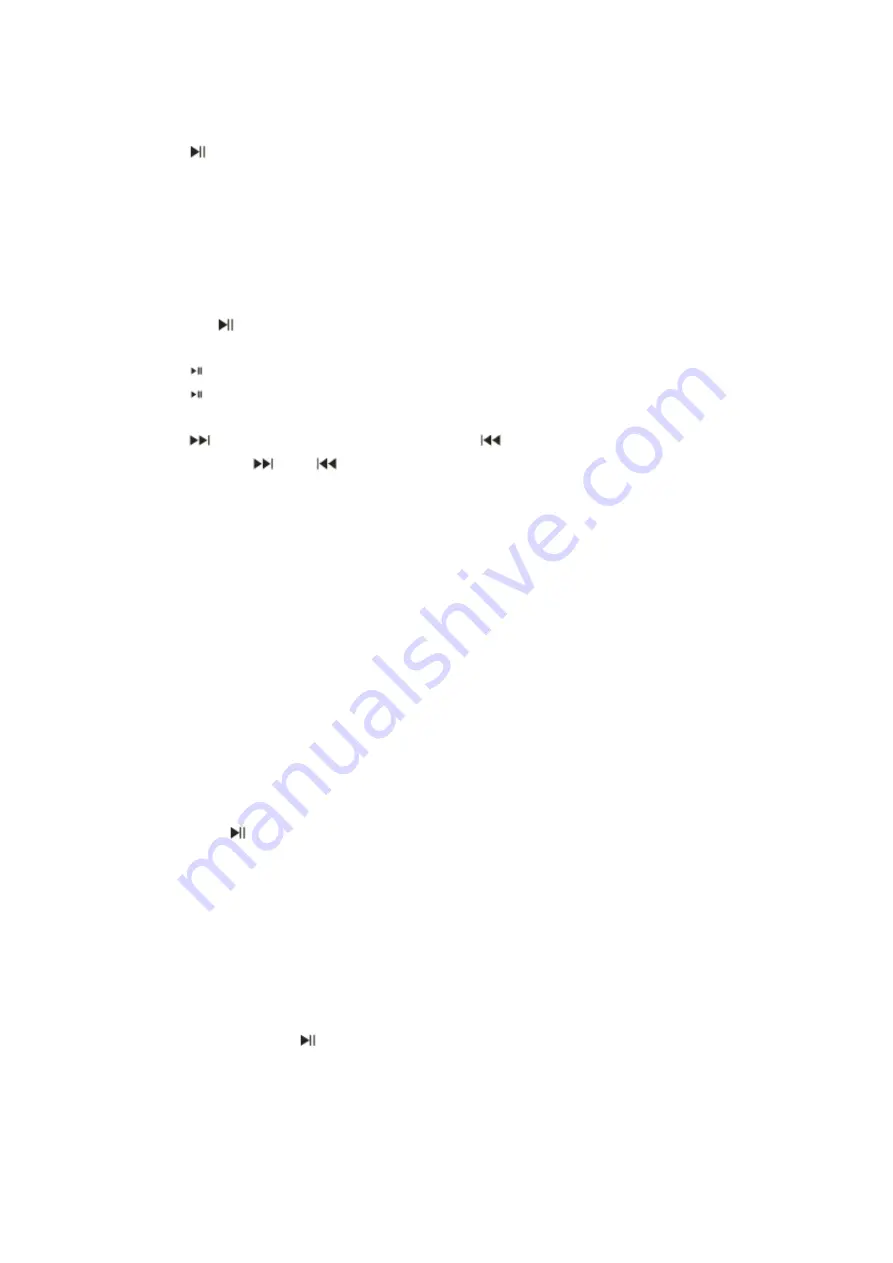
Recalling Stored Preset Stations
-Press
button on the unit, the memory channel number ”01” will flash, press again to
select the channel number you desire station.
iPod/iPhone Docking
-Dock your iPad, iPhone or iPod through the iPod dock connector.
Note:
- Please be careful when seating the iPad/iPhone/iPod into the docking to avoid
damaging the 30-pin connector on the iPod/iPhone or in the docking system.
-Press
the
Button to turn on the unit.
-Press MODE button on the main unit until “iPod” icon appears on the display.
-Press
“PLAY/PAUSE” button to start the music or pause the current track.
-Press
“PLAY/PAUSE” button to resume iPad/iPhone/iPod playback.
-Press “VOL+” or “VOL-” button to raise up/lower the volume level.
-Press “
” button to skip to next track or press “
” button to the previous track.
-Press and hold “
” or “
” button to search during the desired music.
-To remove your iPod/iPhone, press and hold the button for three seconds to stop the
playback and gently unplug it from the dock connector.
Notes
-The iPod/iPhone will charge in all modes.
AUX-IN (LINE IN) OPERATION
If you are using an iPod without a docking port or other MP3/digital audio player, you can
still play it on the unit via the accompanied audio cable.
1.
Connect the audio cable with 3.5 mm stereo plug to the AUX IN Jack located at rear of
the unit.
2. Connect the other end of the cable to the headphone or line out jack of your external
audio device.
3. Turn on the external audio source and play you device.
4. Press
the
Button to turn on the unit.
5. Press MODE button on the main unit until “AUX” mode appears on the display.
6. The volume level can now be controlled through the main unit. Operate all other
functions on the external device as usual.
Notes:
(1) If you're connected to the Line Out Jack of your external device, then you only need to
adjust the volume control of this unit. If you're connected to the Headphone Jack of your
external device, then you may need to adjust both the volume control of your external
device and the volume control of this unit to find the most desirable volume setting.
(2) Press and hold
the
Button turning off the unit when you finish listening.
Don't forget to switch off the power of your external device as well
Summary of Contents for HCD 301I
Page 1: ......
Page 3: ...ALARM TIME RPT MODE OFF ON OFF ON 1 2 10 9 12 11 3 4 14 15 16 17 7 8 5 6...
Page 12: ......












