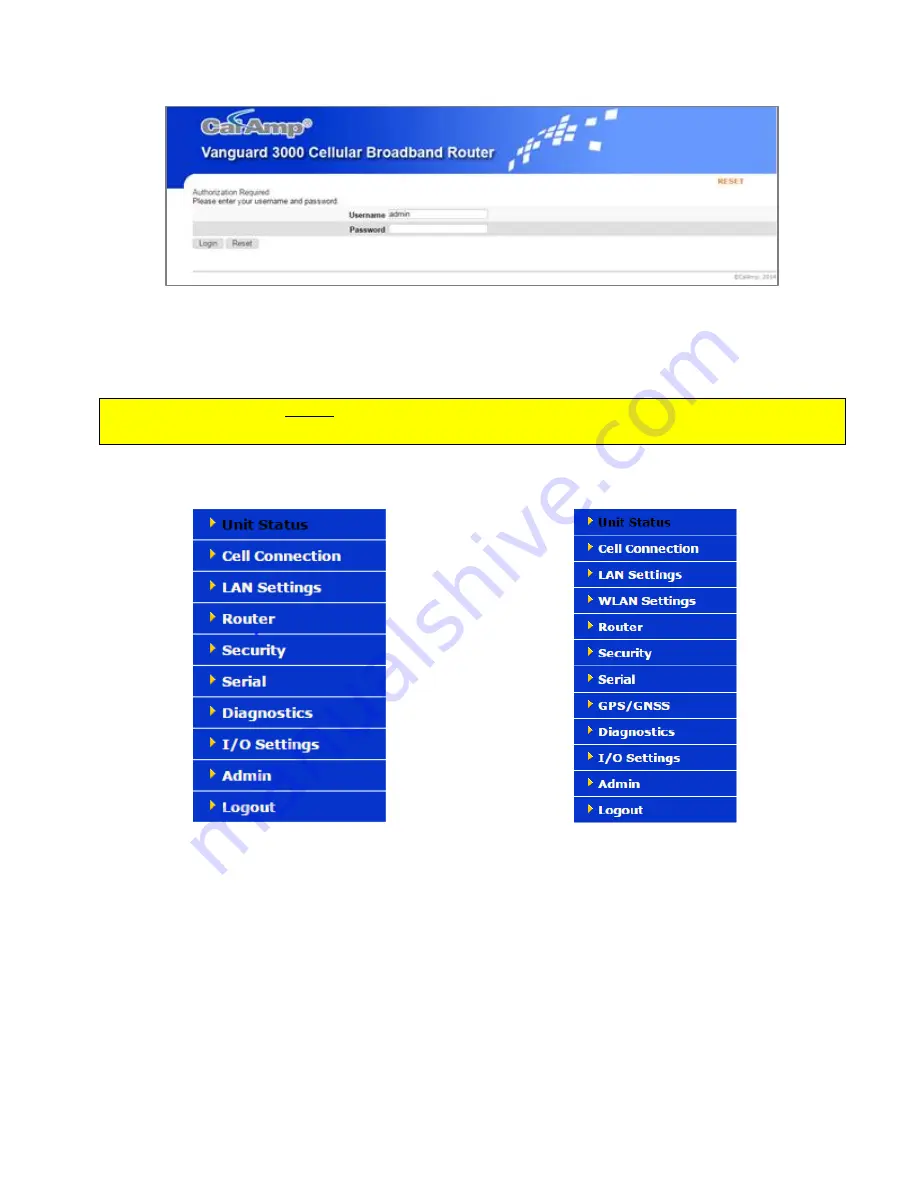
Vanguard 3000 Multicarrier Cellular Data Modem & IP Router PN 134732-VG3000 Rev. D| Page 15
Figure 14: Web Server Authentication window
Enter the User Name: admin and the Password: password and click OK to log into the modem’s Home Page. Vanguard
3000 Web interface is divided into two sections. On the left is the main navigation pane (shown in the following
figures). On the right is the content area for the desired page (shown on the following pages).
IMPORTANT NOTE. CalAmp strongly recommends that the default password be changed before the Vanguard is
deployed on a public cellular network.
Figure 15: Main Navigation Pane — Fixed
Figure 16: Main Navigation Pane — Mobile (with GPS and Wi-Fi)
Note: If the computer you are using has previously been used to set up another CalAmp router at that same IP address,
you may need to delete browser history (specifically, Temporary Internet files) for the pages of the web interface to
display correctly.
If you have a Fixed model, you will not see options in the navigation pane for WLAN Settings or GPS/GNSS, which are
only available for the Mobile model.
Save & Apply and Save
On each screen, you have the option to Save & Apply or Save your configuration changes. Save & Apply commits the
changes to persistent configuration files. Save only stores the changes in the volatile storage, and changes can be
reverted back to the original configuration settings by clicking the Unsaved Changes link at the top of the page and the
Revert button. You can also modify the configuration values in more than one page and commit all the changes with
the Unsaved Changes’ Save & Apply button.






























