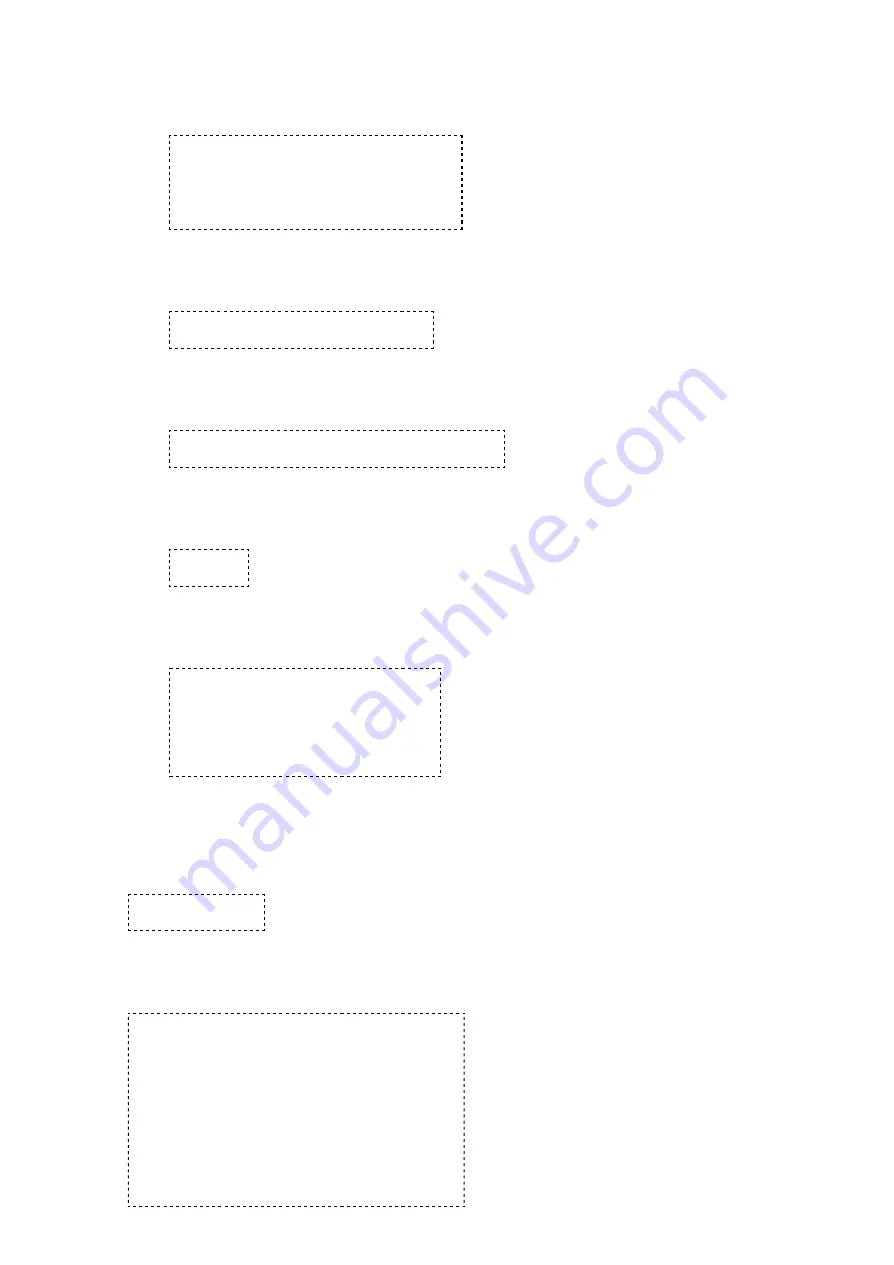
10/12/13
TTU-12x0 Hardware & Installation Guide - PULS Wiki
https://puls.calamp.com/wiki/TTU-12x0_Hardware_%26_Installation_Guide
21/36
1. Power on the TTU-12x0™.
2. Connect to the TTU-12x0™ using HyperTerminal or PuTTY
3. Issue the following AT Command:
ATPASSTHRU
ATE1
AT$SPSPC=000000
AT+MNAM=,0,<MIN>,<MDN>,,,0,1000000,1,1,1,
ctrl C
4. Program in the network password using:
AT$APP PARAM 2315,0,”<Bell Password>”
5. Program in the network username using:
AT$APP PARAM 2314,0,”<Phone Number>@1x.bell.ca”
6. Verify the above settings with:
AT$APP PPP?
The TTU-12x0™ should return the following:
PPP 0 USER <Phone Number>@1x.bell.ca *
PPP 0 PASSWORD <Bell Password> *
PPP 1 USER
PPP 1 PASSWORD
OK
Once configured, you may verify that the TTU-12x0™’s modem has registered to the CDMA network. Enter:
AT$APP COMM STATUS?
The response should be similar to:
CDMA Service
:
IS-2000
Connection: Yes
RSSI
:
-80 dBm
Channel:
0
Band:Side:
800:B
Base Station ID:
0
Network ID:
0
System ID:
16410
ESN (Modem S/N:
2676319948 [9F8566CC]
Phone Number
:
1234567890
IMSI
:
310001234567890
CarrierConfig:
13






























