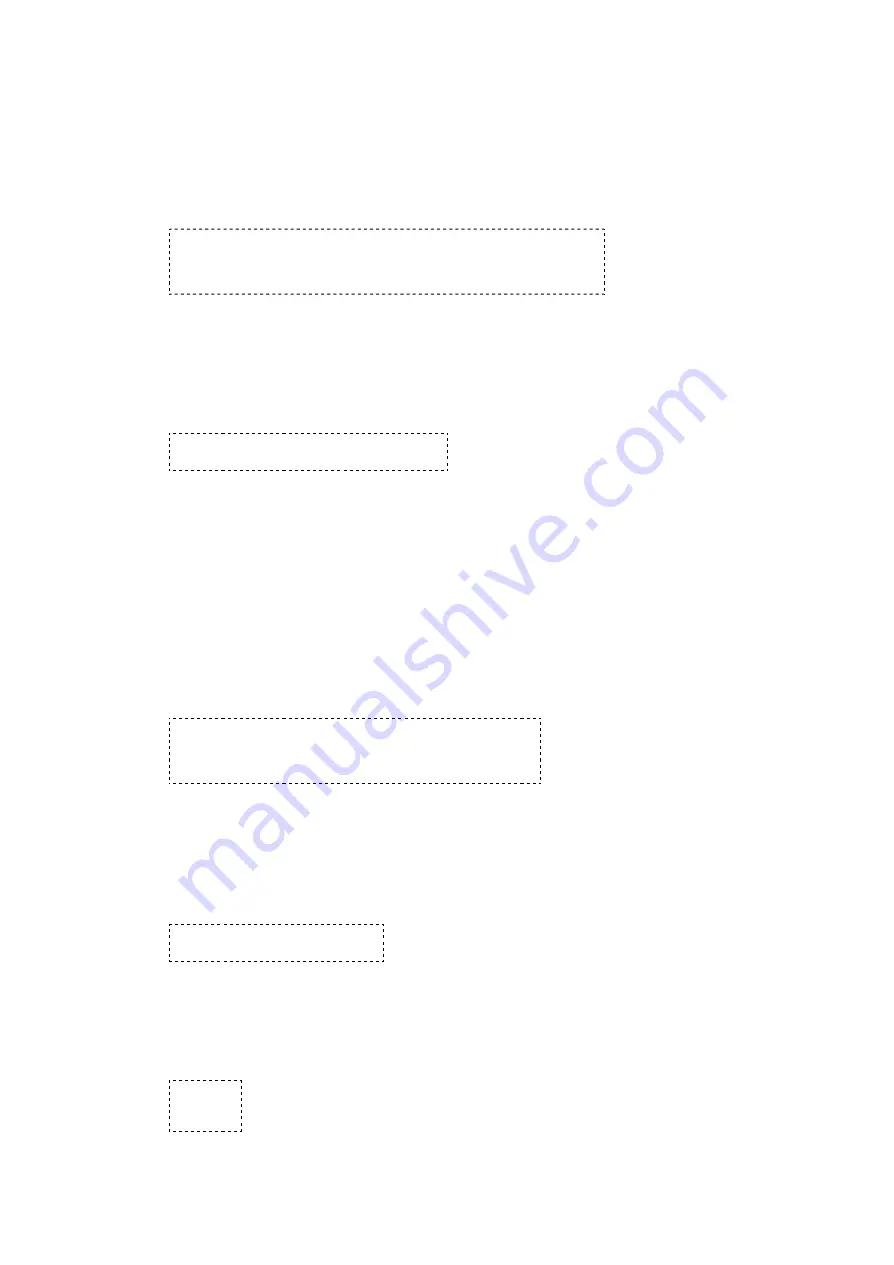
10/12/13
TTU-12x0 Hardware & Installation Guide - PULS Wiki
https://puls.calamp.com/wiki/TTU-12x0_Hardware_%26_Installation_Guide
14/36
All TTU-12x0s™ must go through a common step during the configuration and provisioning process. Specifically, this is
pointing the LMU to your LM Direct™ server, either via IP or a URL.
This configuration process is accomplished via a series of AT Commands:
1. Power up the TTU-12x0™ and connect a serial cable from the LMU to your laptop
2. Open a terminal session to the TTU-12x0™
3. Enter the address of the LM Direct™ server:
AT$APP PARAM 2319,0,ddd.ddd.ddd.ddd
AT$APP PARAM 768,0,ddd.ddd.ddd.ddd (32-bit products only)
AT$APP PARAM 769,0,ppppp
Where ddd.ddd.ddd.ddd is the publicly addressable IPV4 address of your LM Direct™ server and ppppp is
the UDP port number.
4. Alternatively if a URL has been set up for your LM Direct™ server, the LMU may be programmed with:
AT$APP PARAM 2319,0,myURL.MyCompany.Com
Where myURL.MyCompany.com is the URL assigned to the server.
5. Enter ATIC to verify the correct settings are displayed for your Inbound Server.
This configuration process is accomplished via a series of SMS Commands:
1. Power up the TTU-12x0™ and your handset
2. From the handset, send an SMS message to the TTU-12x0™ phone number:
!RP,2319,0,ddd.ddd.ddd.ddd
!RP,768,0,ddd.ddd.ddd.ddd (32-bit products only)
!RP,769,ppppp
Where ddd.ddd.ddd.ddd is the publicly addressable IPV4 address of your LM Direct™ server and ppppp is
the UDP port number
3. Alternatively if a URL has been set up for your LM Direct™ server, the LMU may be programmed with:
!RP,2319,0,myURL.MyCompany.Com
Where myURL.MyCompany.com is the URL assigned to the server
4. Verify your settings by sending the commands:
!RP?2319,0
!RP?769,0.





























