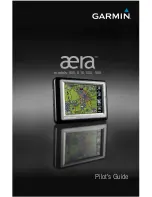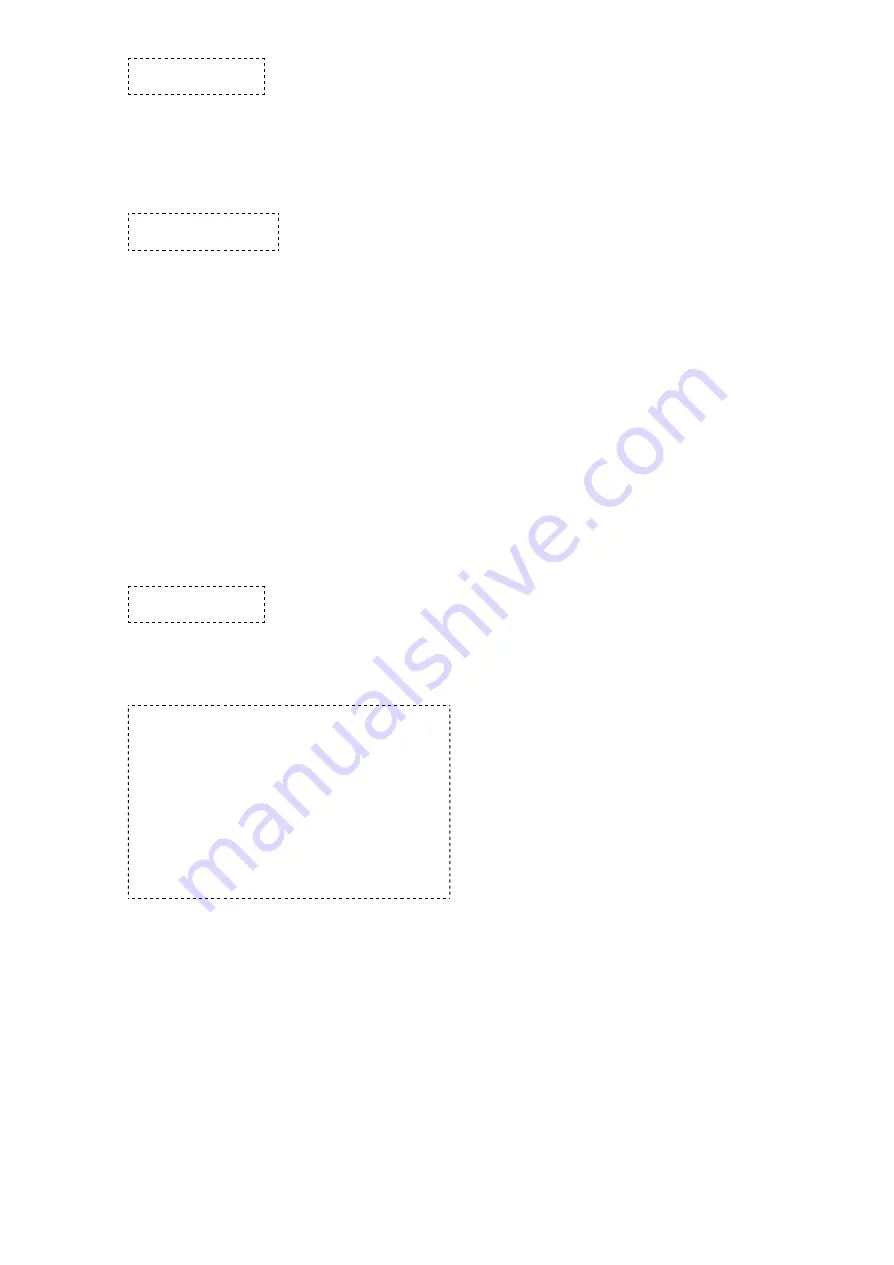
10/12/13
TTU-12x0 Hardware & Installation Guide - PULS Wiki
https://puls.calamp.com/wiki/TTU-12x0_Hardware_%26_Installation_Guide
20/36
AT$APP MODEM UPDATE
This command is also used to initiate an Over-The-Air PRL Update for devices that are already provisioned.
Users may also force a reactivation with the command:
AT$APP MODEM ACTIVATE
Keep in mind, however, this may cause the modem to lose its credentials and become unable to register to the network.
4.5.2 Activating a CDMA TTU-12x0™ – Sprint
Activating an TTU-12x0™ on the Sprint CDMA network is identical to activating on the Verizon network.
1. Power on the TTU-12x0™, making sure you can observe the behavior of the Comm LED.
2. Wait until the Comm LED turns solid. This could take up to 5 minutes.
3. If after 5 minutes you observe that the Comm LED transitions from a slow blink to a fast blink several times (i.e.
more than twice) you will need to contact Sprint for further support on account activation..
Once configured, you may verify that the TTU-12x0’s™ modem has registered to the CDMA network. Enter:
AT$APP COMM STATUS?
The response should be similar to:
CDMA Service:
IS-2000
Connection:
Yes
RSSI:
-80 dBm
Channel:
0
Band:Side:
800:B
Base Station ID: 0
Network ID:
0
System ID:
4145
ESN (Modem S/N: 2676319948 [9F8566CC]
Phone Number:
1234567890
IMSI:
310001234567890
CarrierConfig:
1
The Phone Number field should match the <Phone Number> value you used in step 3 or 4. The last 10 digits of the IMSI
field should match the <MSID> value you used in step 3 or 4.
4.5.3 Activating a CDMA TTU-12x0™ – Bell Mobility
While the Bell Mobility network does support Over-The-Air activation processes like those used by Sprint or Verizon
Wireless, it requires that the user enter several menu choices in order to complete activation. Unfortunately, this is something
the TTU-12x0™ does not support, so the activation must be performed manually. Bell Mobility will provide you with a
password to gain access to the network (ex: 8889).
The activation procedure will be as follows: