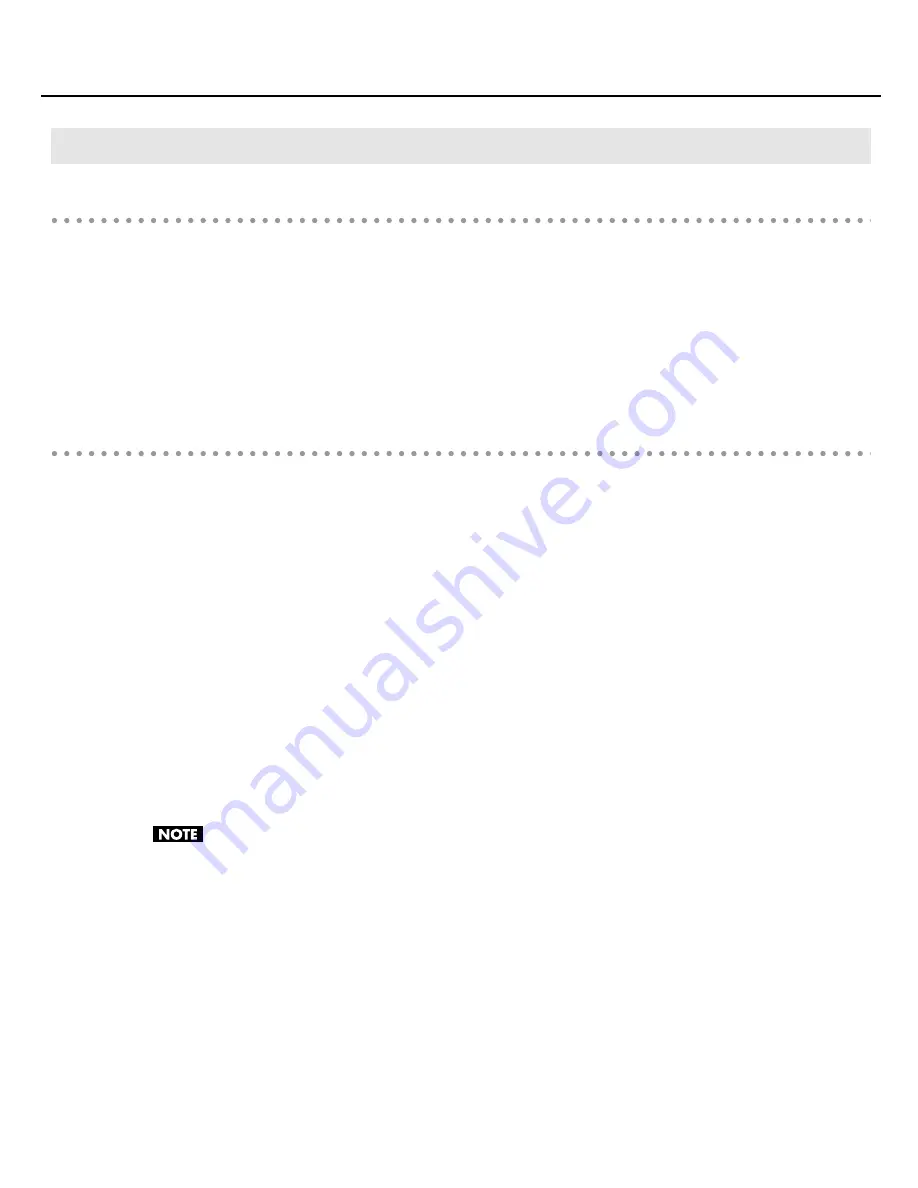
52
Appendix
Changing or Viewing the Settings
1.
Use a USB cable to connect the SONAR V-STUDIO 100 hardware with your computer.
2.
Turn the POWER switch of the SONAR V-STUDIO 100 hardware to the “ON” position.
3.
Open “System Preferences” and click “VS-100.”
The Driver Settings Panel is displayed.
Controls in the Settings Dialog Box
Audio Buffer Size
This changes the Buffer Size for Audio Input/Output of the driver.
If sound dropouts or noise occur during playback or recording even after you’ve adjusted the Audio Buffer Size in
your software, you can increase this “Audio Buffer Size” setting.
* For some software, it may not be possible to adjust the buffer size.
Recording Margin
If the recorded audio data contains sound dropouts or noise even after you’ve adjusted the audio buffer size in your
software and also adjusted the above “Audio Buffer Size,” try increasing this “Recording Margin” setting.
* For some software, it may not be possible to adjust the buffer size.
Recording Timing
If the timing of the recorded audio data is not correct, adjust this value.
If you click the [Apply] while your audio software is running, the setting changes won’t be immediately
reflected. Only after all audio software have been quit, and the software is then started once again will the
settings become effective.
Macintosh Users
VS-100_install_e.book 52 ページ 2009年3月9日 月曜日 午後8時56分























