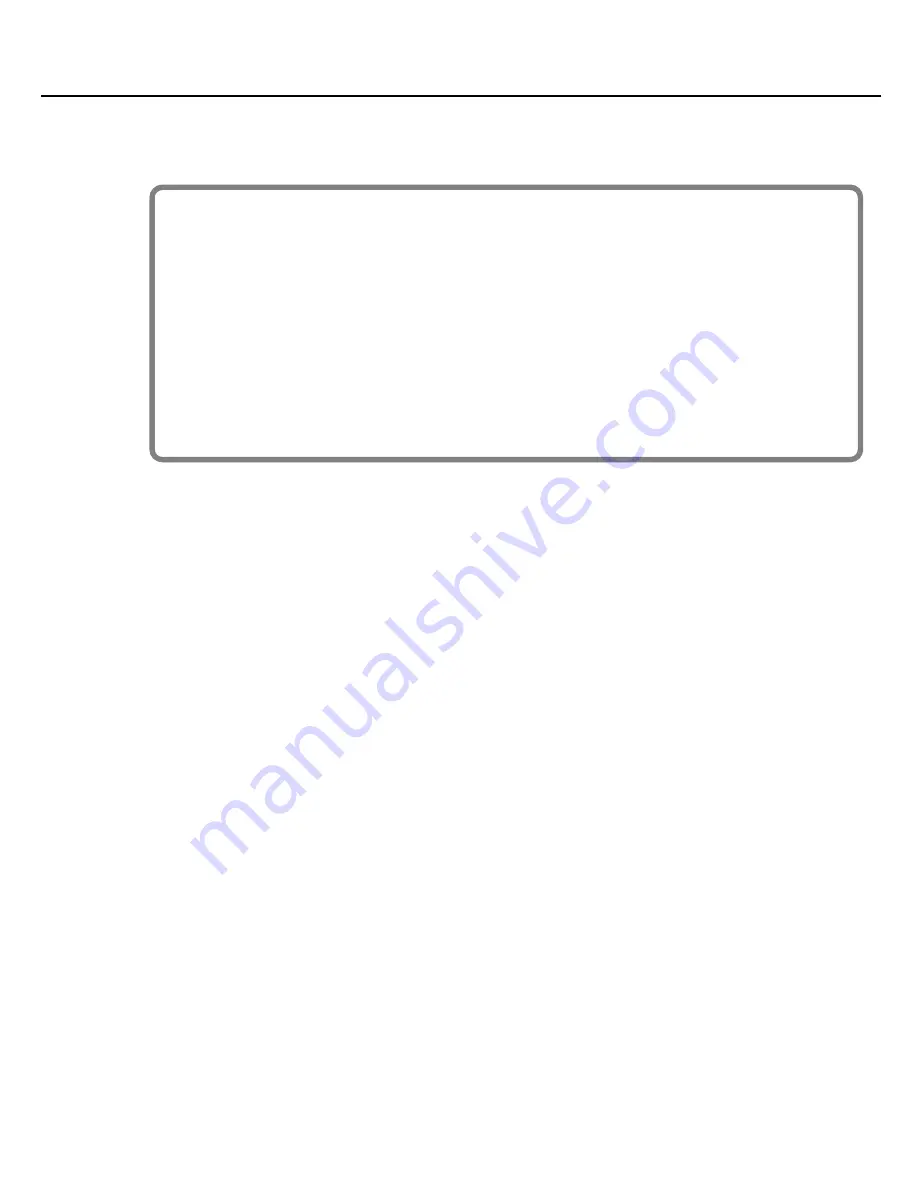
11
Installation and Registration
6.
Click [Next] to begin installation.
* If the
“Software Installation”
dialog box appears, click [Continue Anyway] to proceed with the installation.
4.
The message “Ready to install the driver.” appears.
Leave the screen open; do not close it at this point.
* If any other message appears, follow the directions of the message.
If the
“Driver Signing Options”
setting was not set to
“Ignore,”
a
“Hardware Installation”
dialog box
appears.
A dialog box with a “!” symbol appears.
1.
Click [Continue Anyway] and continue the installation.
A dialog box with a “x” symbol appears.
1.
Click [OK].
2.
When the “Found New Hardware Wizard” appears, click [Finish].
3.
Return to step 1 (p. 10) and re-install the driver from the beginning of the
procedure.
VS-100_install_e.book 11 ページ 2009年3月9日 月曜日 午後8時56分


























