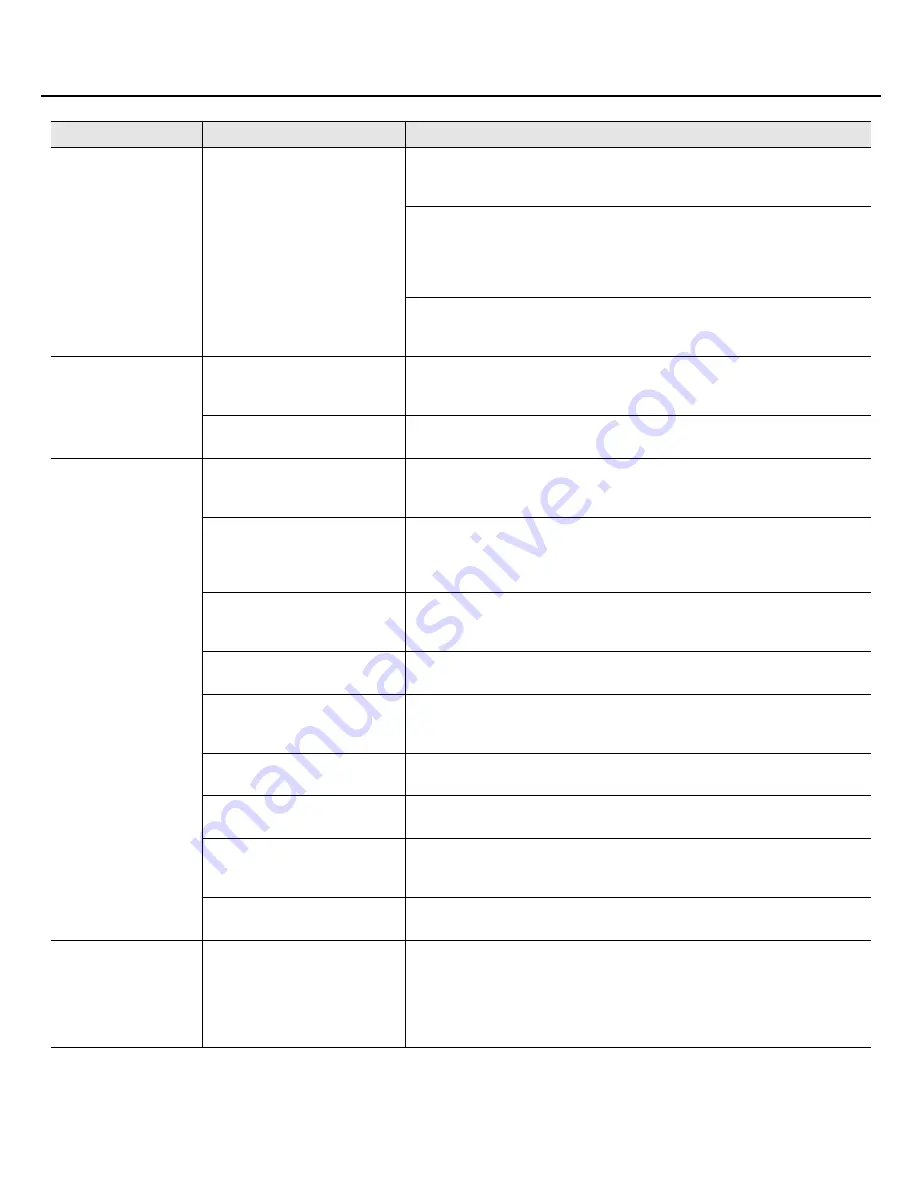
46
Troubleshooting
No sound at all
Could a message be indicating
“Unable to Open Audio Playback
Device”?
If Media Player or another application that has audio playback capability is running,
SONAR won’t be able to use the audio driver, and an error appears when SONAR is
started. Close the audio playback application, and then start SONAR again.
Make sure that SONAR’s
“About Sampling Rates”
(p. 56) is the same as the setting of
the SONAR V-STUDIO 100’s “Sample Freq” setting.
If an audio driver not being used by SONAR is installed, try either disabling that driver
or disconnecting the corresponding audio interface from your computer.
Try changing the Driver Mode (p. 23).
Make sure that the Sampling Rate of the audio used in your project, the Sampling Rate
of SONAR, and the setting of the SONAR V-STUDIO 100’s “Sample Freq” all match.
“About Sampling Rates”
(p. 56)
No MIDI sounds
Could more than one music
application be running?
If multiple music applications are running at the same time, close the other software. If
an indication remains in the taskbar even after you close the window, the software is
still running; you must also close the software that’s shown in the taskbar.
Are the MIDI Devices settings
correct?
Configure MIDI device settings as described in
“MIDI Devices Settings”
(p. 25).
There are Interruptions,
Dropouts, or Other
Problems in the Sound
During Playback
Could you have connected/
disconnected another USB device,
such as a memory key?
Dropouts may occur during playback or recording if you connect/disconnect another
USB device (such as a memory key), or switch a device’s power on/off at the same time
that the SONAR V-STUDIO 100 is being used.
Are you using a hard disk that is
connected via USB?
Data transfer using USB could get congested if you use the SONAR V-STUDIO 100 and
a USB-connected hard disk at the same time. As a result, the data transfer speed for the
hard disk could be significantly reduced. As a storage location for the audio data that
you record and play back, you should avoid using a hard disk that is connected via USB.
Did the dropout occur immediately
after the system started up, or after
it woke from sleep?
Dropouts during playback/recording sometimes occur immediately after the system
has started up, or after it has woken from sleep. Wait for a while, then try the playback/
recording again.
Windows Update/ Microsoft
Update
Use Microsoft Corporation’s Windows Update or Microsoft Update to update your
system to the most recent state.
Windows XP:
System “Performance Options”
settings
Follow the procedure described in
“Giving Priority to Background Service
(Windows XP)”
(p. 55).
“Audio Buffer Size” in the setting
dialog box
1.
Open the Settings dialog box as described in
“VS-100 Driver settings”
(p. 51).
2.
Increase the
“Audio Buffer Size.”
Clicks or pops may occur in the
sound if a LAN is operating
Try disabling the LAN in Device Manager. If this eliminates the clicks or pops, you may
be able to solve the problem by updating your LAN driver or BIOS.
Try adjusting the audio buffer size
in SONAR.
First, try adjusting the audio buffer size in SONAR.(
“Other Audio Driver and Audio-
Related Settings”
(p. 23)) If you still experience clicks or pops during playback or
recording, try adjusting the
“Audio Buffer Size”
in the driver settings panel.(p. 51)
Could you have connected the VS-
100 to a USB hub?
Try connecting the VS-100 directly to a USB connector on your computer.
Playback Halts Midway,
and Subsequent
Playback is Not Possible
While you were using the SONAR
V-STUDIO 100, could your
computer have performed a task
with a heavy processing load, such
as accessing a CD-ROM drive or the
network?
If a heavy processing load occurs while the SONAR V-STUDIO 100 is being used, it may
not work correctly. In this case, stop playback, and then start playback once again.
If you are still unable to play, close all software that was using the SONAR V-STUDIO
100, disconnect the USB cable from the SONAR V-STUDIO 100 hardware, and then
reconnect it.
Problem
Points to check
Action
VS-100_install_e.book 46 ページ 2009年3月9日 月曜日 午後8時56分















































