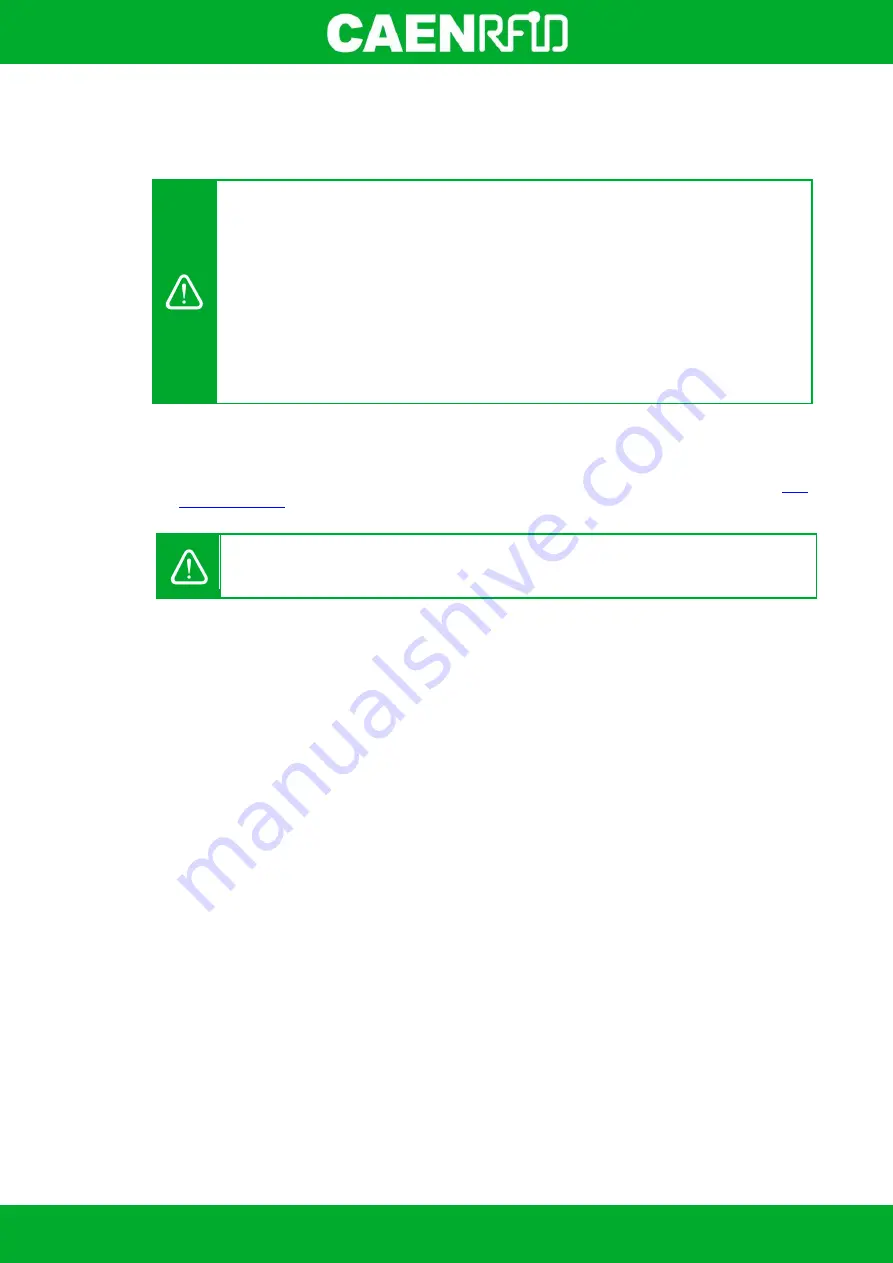
- skID Technical Information Manual
68
iOS devices
BLE Communication Setup and the Easy Controller for iOS
Warning: By default the reader is in the easy2read profile and the BLE is activated.
If your reader is in the
HID
profile active, in order to set the EASY2READ profile, please
refer to §
paragraph page 36.
If your reader is in the
USB
communication interface active, follow the instructions given
in paragraph §
Bluetooth and USB communication
page 42 to select the Bluetooth
communication interface using the skID R1280I Configuration Tool and then the
instructions in chapter §
page 89 to switch the reader from BT
(Bluetooth Classic) to BLE (Bluetooth Low Energy).
If your reader is in the
BT
communication interface active, follow the instructions in
chapter §
page 89 to switch the reader from BT (Bluetooth Classic) to
BLE (Bluetooth Low Energy).
Follow the steps below to connect your iOS device to the skID reader using the BLE connection and the
Easy Controller App. All the images below were generated using an Apple iphone XR model.
1.
Download on your iOS device the
CAEN RFID Easy Controller for iOS App
(available link at the
, by clicking on the App Store icon).
Warning:
Note that in the EASY2READ profile, the BLE connection between your iOS device
and the skID reader is managed directly through the Easy Controller app.
Summary of Contents for skID
Page 9: ...INTRODUCTION skID Technical Information Manual 9 Fig 1 4 skID R1280I Reader Grip...
Page 21: ...GETTING STARTED skID Technical Information Manual 21 3 Click on Add reader...
Page 25: ...GETTING STARTED skID Technical Information Manual 25 8 Click on Start Inventory...
Page 26: ...GETTING STARTED skID Technical Information Manual 26 9 A list of the read tags is shown...
Page 28: ...GETTING STARTED skID Technical Information Manual 28 3 Click on Menu Connect...
Page 29: ...GETTING STARTED skID Technical Information Manual 29 4 Click on icon...
Page 46: ...EASY2READ PROFILE skID Technical Information Manual 46 3 Click on Add reader...
Page 50: ...EASY2READ PROFILE skID Technical Information Manual 50 8 Click on Start Inventory...
Page 51: ...EASY2READ PROFILE skID Technical Information Manual 51 9 A list of the read tags is shown...
Page 53: ...EASY2READ PROFILE skID Technical Information Manual 53 3 Click on Add reader...
Page 57: ...EASY2READ PROFILE skID Technical Information Manual 57 8 Click on Start Inventory...
Page 58: ...EASY2READ PROFILE skID Technical Information Manual 58 9 A list of the read tags is shown...
Page 70: ...EASY2READ PROFILE skID Technical Information Manual 70 3 Click on Menu Connect...
Page 71: ...EASY2READ PROFILE skID Technical Information Manual 71 4 Click on icon...
Page 77: ...HID PROFILE skID Technical Information Manual 77...
Page 85: ...HID PROFILE skID Technical Information Manual 85...






























