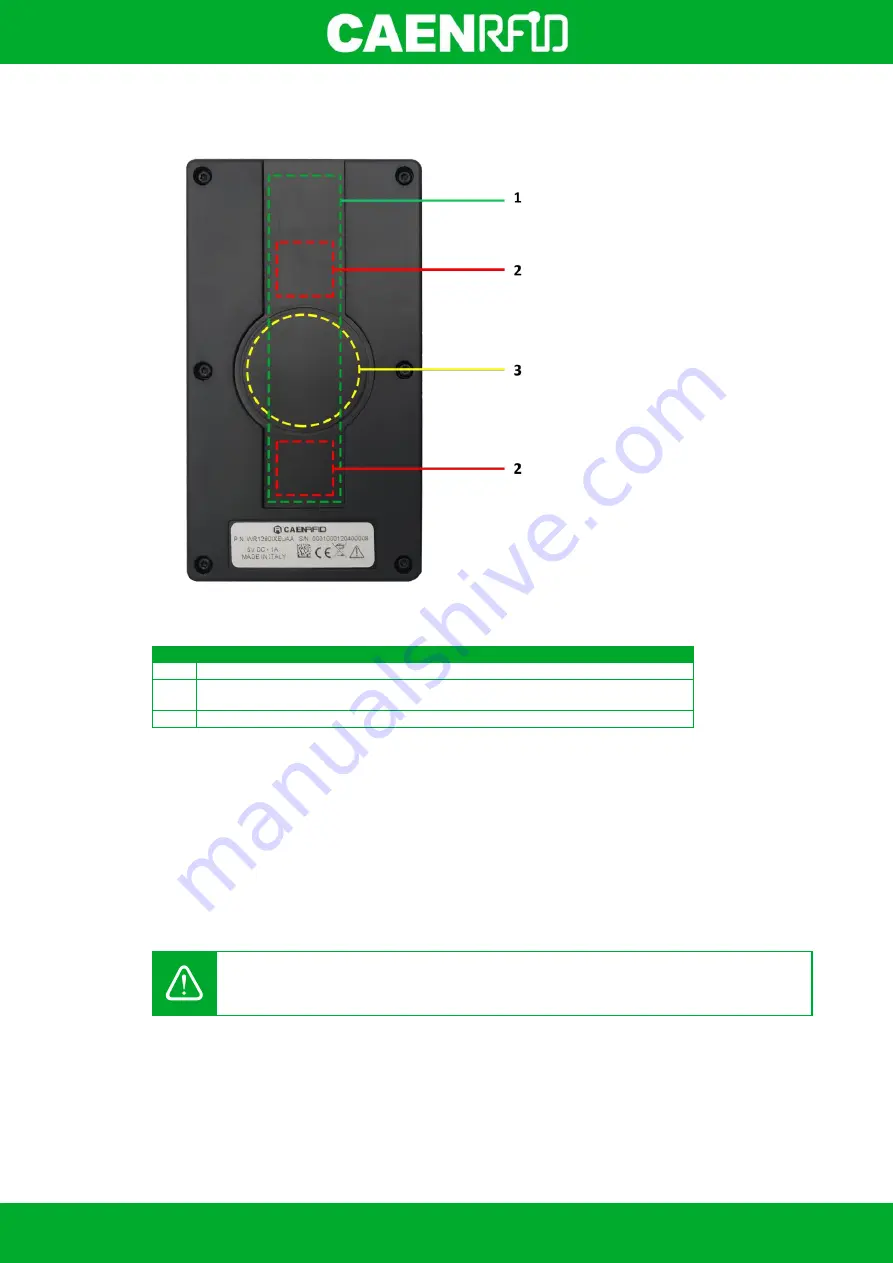
- skID Technical Information Manual
11
Back panel
Fig. 1.6: Back Panel
No.
Description
1
Area where to apply the 3M Dual Lock
TM
(see §
page 15)
2
Position of the internal magnets that couple with those supplied for direct
application on the phone cover (see §
page 13)
3
Area where to apply the SP Connect
TM
(see §
Tab. 1.5: Back Panel
Charging
The skID R1280I is supplied with an USB cable while the power supply for charging is an optional accessory
(see
§ Accessories
page 11).
When you charge the reader, the link LED (see §
Tab. 1.2: Front Panel LEDs and Connection
page 10) lights
up orange.
When the reader is on, the power LED (see §
Tab. 1.2: Front Panel LEDs and Connection
page 10) indicates
the battery level according to table
Tab. 1.3: Power LED Status Table
page 10.
Warning:
EMPTY BATTERY CONDITION: When the reader is completely discharged, it is
recommended to fully charge it.
USB connector
A USB Type C socket connector is located in the bottom side of the skid R1280I (see §
page 10) and can be used to connect the reader to an USB host port or to an AC/DC battery charger.
Summary of Contents for skID
Page 9: ...INTRODUCTION skID Technical Information Manual 9 Fig 1 4 skID R1280I Reader Grip...
Page 21: ...GETTING STARTED skID Technical Information Manual 21 3 Click on Add reader...
Page 25: ...GETTING STARTED skID Technical Information Manual 25 8 Click on Start Inventory...
Page 26: ...GETTING STARTED skID Technical Information Manual 26 9 A list of the read tags is shown...
Page 28: ...GETTING STARTED skID Technical Information Manual 28 3 Click on Menu Connect...
Page 29: ...GETTING STARTED skID Technical Information Manual 29 4 Click on icon...
Page 46: ...EASY2READ PROFILE skID Technical Information Manual 46 3 Click on Add reader...
Page 50: ...EASY2READ PROFILE skID Technical Information Manual 50 8 Click on Start Inventory...
Page 51: ...EASY2READ PROFILE skID Technical Information Manual 51 9 A list of the read tags is shown...
Page 53: ...EASY2READ PROFILE skID Technical Information Manual 53 3 Click on Add reader...
Page 57: ...EASY2READ PROFILE skID Technical Information Manual 57 8 Click on Start Inventory...
Page 58: ...EASY2READ PROFILE skID Technical Information Manual 58 9 A list of the read tags is shown...
Page 70: ...EASY2READ PROFILE skID Technical Information Manual 70 3 Click on Menu Connect...
Page 71: ...EASY2READ PROFILE skID Technical Information Manual 71 4 Click on icon...
Page 77: ...HID PROFILE skID Technical Information Manual 77...
Page 85: ...HID PROFILE skID Technical Information Manual 85...


























