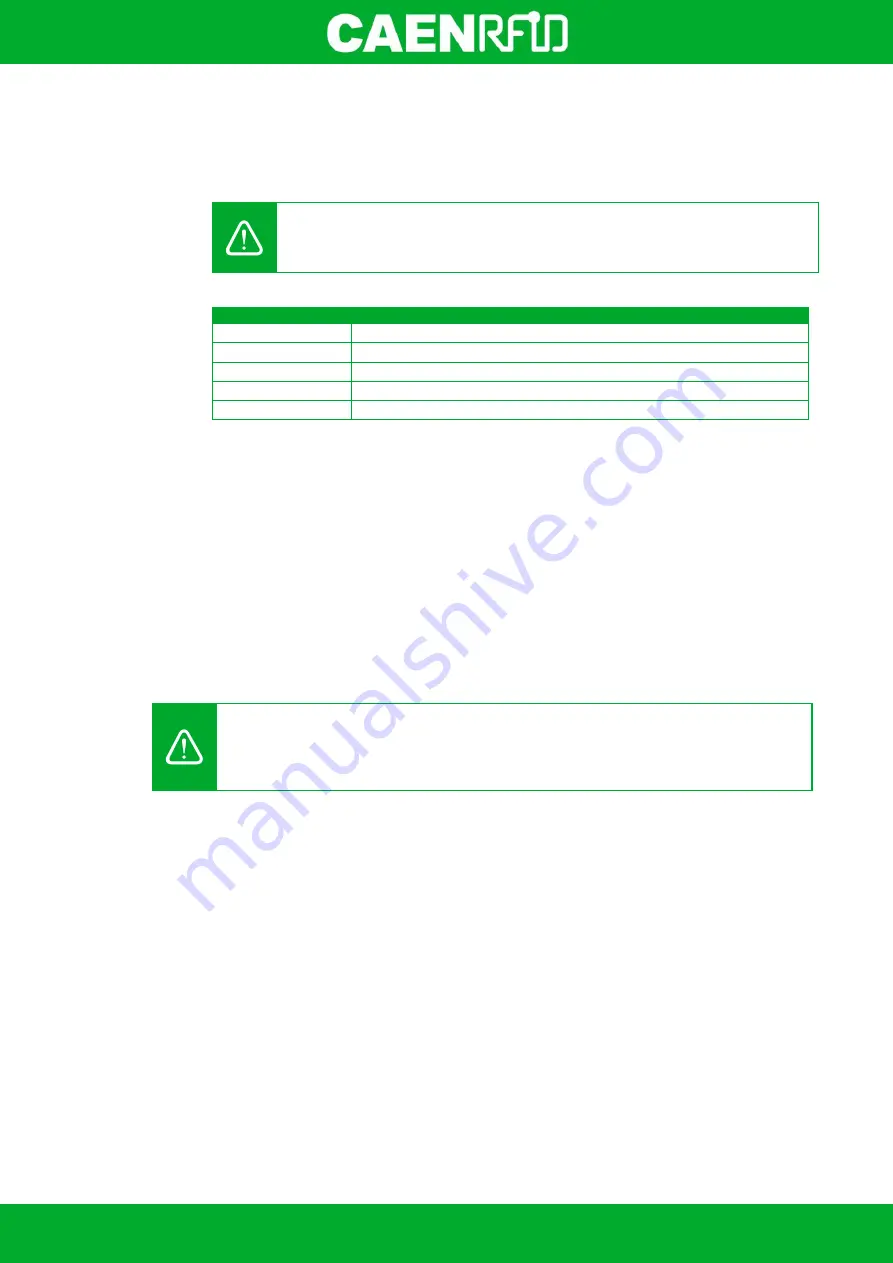
- skID Technical Information Manual
41
'a', 'b', 'c', 'd', 'e', 'f', 'g', 'h', 'i', 'j', 'k', 'l', 'm', 'n', 'o', 'p', 'q', 'r', 's', 't', 'u', 'v', 'w', 'x', 'y', 'z', 'A', 'B', 'C',
'D', 'E', 'F', 'G', 'H', 'I', 'J', 'K', 'L', 'M', 'N', 'O', 'P', 'Q', 'R', 'S', 'T', 'U', 'V', 'W', 'X', 'Y', 'Z', '0', '1', '2', '3',
'4', '5', '6', '7', '8', '9', '{', '|', '}', '!', '"', '#', '$', '(', ')', '*', '+', ',', '.', '/', ':', ';', '=', '?', '@', '[', ']', '^', '_', '-'
By default the
suffix
string is \n (see the following table
Tab. 3.2: Escape Sequences supported
page 41). The maximum allowed length of the string is 7 characters.
Warning:
if you are using a qwerty keyboard, pay attention that it is a
standard
qwerty keyboard because if not the conversion of symbols could create display
problems.
Escape Sequences
Description
\n
Newline (Line Feed)
\r
Carriage Return
\t
Horizontal Tab
\v
Vertical Tab
\\
Backslash
Tab. 3.2: Escape Sequences supported
Bank parameters
These options allow the printing of the words contained in a given bank of the tag's EPCC1G2 memory.
BANK:
o
NONE: printing disabled
o
RESERVED/EPC/TID/USER: the bank to be read
ADDRESS:
the word
address
to start reading the words to be displayed. By default the
address
value is 0.
LENGTH:
number of words of the selected BANK that must be displayed
.
If set to 0 no words will
be displayed. By default the
length
value is 0.
SUFFIX:
see
Suffix
definition in the previous paragraph (EPC code parameters).
PREFIX:
see
Prefix
definition in the previous paragraph (EPC code parameters).
Warning:
To save the changes click on the
SAVE
button (check the green dot on the bottom
right side of the sidebar). On the main application window click on
File
Disconnect
. Power off
the reader, disconnect the USB cable and then power on the reader, the new settings are
active.
Summary of Contents for skID
Page 9: ...INTRODUCTION skID Technical Information Manual 9 Fig 1 4 skID R1280I Reader Grip...
Page 21: ...GETTING STARTED skID Technical Information Manual 21 3 Click on Add reader...
Page 25: ...GETTING STARTED skID Technical Information Manual 25 8 Click on Start Inventory...
Page 26: ...GETTING STARTED skID Technical Information Manual 26 9 A list of the read tags is shown...
Page 28: ...GETTING STARTED skID Technical Information Manual 28 3 Click on Menu Connect...
Page 29: ...GETTING STARTED skID Technical Information Manual 29 4 Click on icon...
Page 46: ...EASY2READ PROFILE skID Technical Information Manual 46 3 Click on Add reader...
Page 50: ...EASY2READ PROFILE skID Technical Information Manual 50 8 Click on Start Inventory...
Page 51: ...EASY2READ PROFILE skID Technical Information Manual 51 9 A list of the read tags is shown...
Page 53: ...EASY2READ PROFILE skID Technical Information Manual 53 3 Click on Add reader...
Page 57: ...EASY2READ PROFILE skID Technical Information Manual 57 8 Click on Start Inventory...
Page 58: ...EASY2READ PROFILE skID Technical Information Manual 58 9 A list of the read tags is shown...
Page 70: ...EASY2READ PROFILE skID Technical Information Manual 70 3 Click on Menu Connect...
Page 71: ...EASY2READ PROFILE skID Technical Information Manual 71 4 Click on icon...
Page 77: ...HID PROFILE skID Technical Information Manual 77...
Page 85: ...HID PROFILE skID Technical Information Manual 85...






























