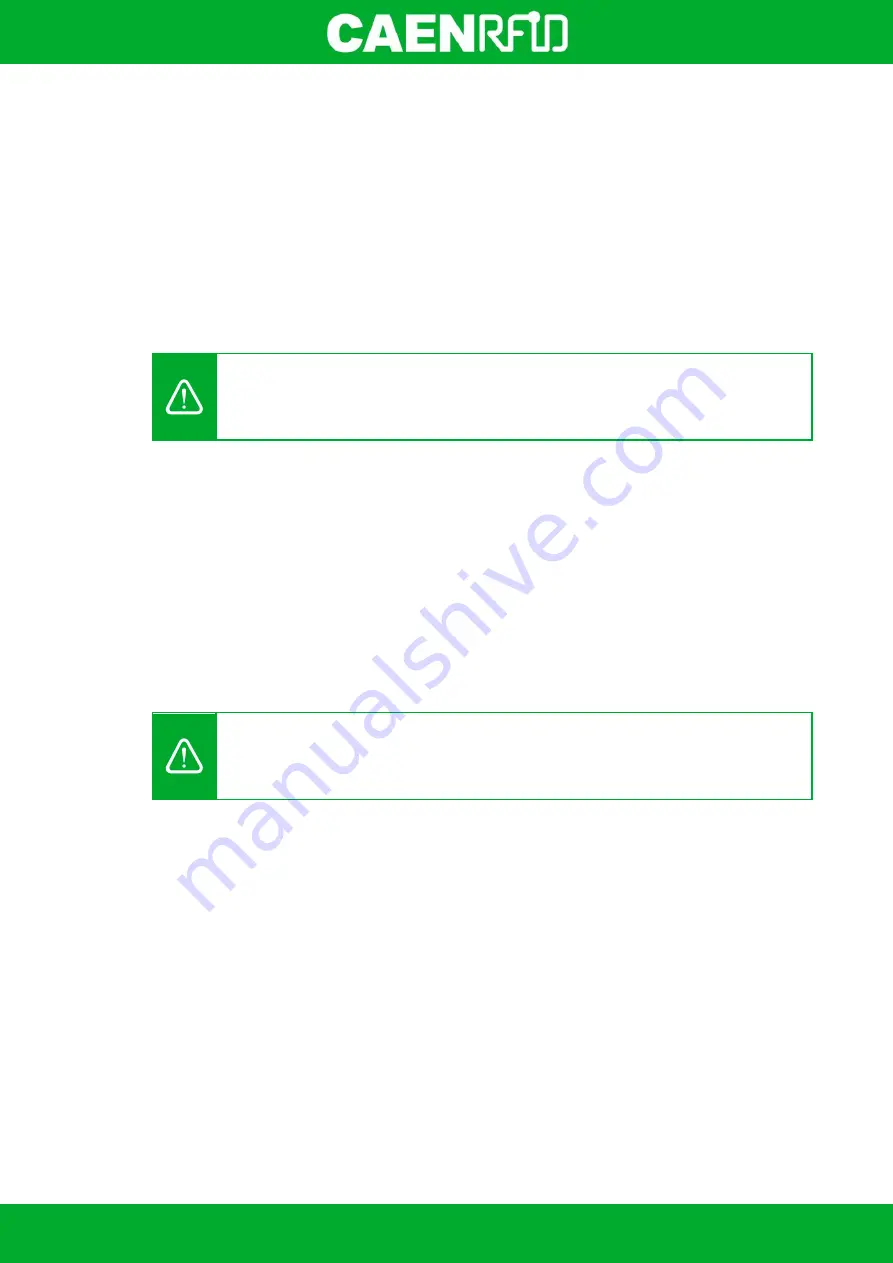
- skID Technical Information Manual
44
Buzzer
Use this section in order to set the
Buzzer
options:
Power Up:
beep at the power on of the reader. By default the
Power Up
is enabled.
Power Down:
beep at the power off of the reader. By default the
Power Down
is enabled.
Inventory:
beep at the identification of a tag. By default the
Inventory
is enabled.
o
Success (ms):
length of tone expressed in ms in case of success. The default value is 200.
o
Failure (ms):
length of tone expressed in ms in case of failure. The default value is 400.
Note that you can enable or disable the buzzer for any option independently so that the buzzer can be
active on more than one option simultaneously.
Warning:
To save the changes click on the
SAVE
button (check the green dot on the bottom
right side of the sidebar). On the main application window click on
File
Disconnect
. Power off
the reader, disconnect the USB cable and then power on the reader, the new settings are
active.
Vibration
Use this section in order to set the Vibration options:
Power Up:
vibration at the power on of the reader. By default the
Power Up
is enabled.
Power Down:
vibration at the power off of the reader. By default the
Power Down
is enabled.
Inventory:
vibration at the identification of a tag. By default the
Inventory
is disabled.
o
Success (ms):
length of vibration expressed in ms in case of success. The default value is
200.
o
Failure (ms):
length of vibration expressed in ms in case of failure. The default value is 0.
Note that you can enable or disable the vibration for any option independently so that the vibration can be
active on more than one option simultaneously.
Warning:
To save the changes click on the
SAVE
button (check the green dot on the bottom
right side of the sidebar). On the main application window click on
File
Disconnect
. Power off
the reader, disconnect the USB cable and then power on the reader, the new settings are
active.
Summary of Contents for skID
Page 9: ...INTRODUCTION skID Technical Information Manual 9 Fig 1 4 skID R1280I Reader Grip...
Page 21: ...GETTING STARTED skID Technical Information Manual 21 3 Click on Add reader...
Page 25: ...GETTING STARTED skID Technical Information Manual 25 8 Click on Start Inventory...
Page 26: ...GETTING STARTED skID Technical Information Manual 26 9 A list of the read tags is shown...
Page 28: ...GETTING STARTED skID Technical Information Manual 28 3 Click on Menu Connect...
Page 29: ...GETTING STARTED skID Technical Information Manual 29 4 Click on icon...
Page 46: ...EASY2READ PROFILE skID Technical Information Manual 46 3 Click on Add reader...
Page 50: ...EASY2READ PROFILE skID Technical Information Manual 50 8 Click on Start Inventory...
Page 51: ...EASY2READ PROFILE skID Technical Information Manual 51 9 A list of the read tags is shown...
Page 53: ...EASY2READ PROFILE skID Technical Information Manual 53 3 Click on Add reader...
Page 57: ...EASY2READ PROFILE skID Technical Information Manual 57 8 Click on Start Inventory...
Page 58: ...EASY2READ PROFILE skID Technical Information Manual 58 9 A list of the read tags is shown...
Page 70: ...EASY2READ PROFILE skID Technical Information Manual 70 3 Click on Menu Connect...
Page 71: ...EASY2READ PROFILE skID Technical Information Manual 71 4 Click on icon...
Page 77: ...HID PROFILE skID Technical Information Manual 77...
Page 85: ...HID PROFILE skID Technical Information Manual 85...






























