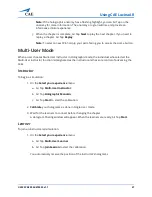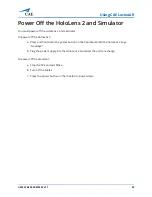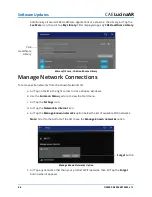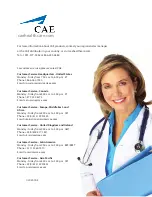Software Updates
48
©2020 CAE 905K472552 v1.1
CAE
LucinaAR
Configure the Start Menu
HoloLens 2 operating system updates may alter your Start menu configuration.
If this happens, you can unpin or pin applications to your Start menu by selecting the application with
Air Tap and Hold. A dialog box will appear with the available options.
IMPORTANT:
Be careful not to select the Uninstall option when unpinning an application.
If you don’t see the LucinaAR app icon in the Start menu, follow these instructions:
a. Air Tap the
All Apps
icon to the right of the menu.
All Apps Icon
b. Air Tap and Hold the LucinaAR icon, then Air Tap the
Pin
button to pin the app to the Start
menu.
Pin Button
Summary of Contents for LucinaAR
Page 1: ...User Guide CAELucinaAR Your worldwide training partner of choice with HoloLens 2...
Page 5: ...2020 CAE 905K472552 v1 1 iii Contents Care and Cleaning 55...
Page 6: ...Contents iv 2020 CAE 905K472552 v1 1 CAELucinaAR THIS PAGE INTENTIONALLY LEFT BLANK...
Page 12: ...Helpful Links 6 2020 CAE 905K472552 v1 1 CAELucinaAR THIS PAGE INTENTIONALY LEFT BLANK...
Page 46: ...Using CAE LucinaAR 40 2020 CAE 905K472552 v1 1 CAELucinaAR THIS PAGE INTENTIONALLY LEFT BLANK...
Page 60: ...Troubleshooting 54 2020 CAE 905K472552 v1 1 CAELucinaAR THIS PAGE INTENTIONALLY LEFT BLANK...