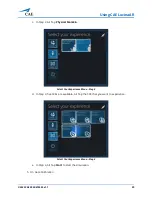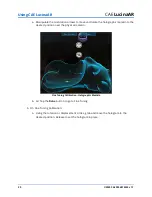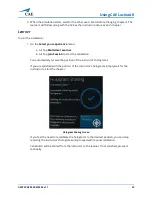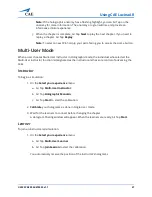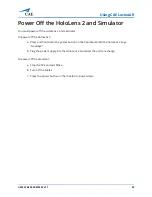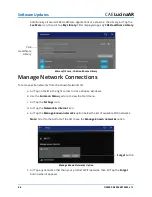©2020 CAE 905K472552 v1.1
41
Software Updates
S
OFTWARE
U
PDATES
An Azure Active Directory Account is created when you purchase the CAE LucinaAR application. This
account will allow you to access the CAE Healthcare tab on the Microsoft Store website, where you
can install and update the application from the HoloLens 2. The password is account specific and will
be used to login automatically with HoloLens 2. If you require assistance, contact CAE Customer
Service.
When an CAE LucinaAR application update is released, a notification is sent to all customer sites that
use that application. Since software used on the HoloLens 2 does not update automatically, the user
must follow the steps below to update the CAE LucinaAR application.
Note:
Prior to checking for updates, ensure the HoloLens 2 is connected to a WiFi network with
Internet access capabilities.
Software Updates Procedure
1
Establish an Internet Connection
2
Update the Operating System
3
Download Updates from Microsoft Store
4
Check for CAE LucinaAR Application Updates
5
Manage Network Connections
6
Configure the Start Menu
Summary of Contents for LucinaAR
Page 1: ...User Guide CAELucinaAR Your worldwide training partner of choice with HoloLens 2...
Page 5: ...2020 CAE 905K472552 v1 1 iii Contents Care and Cleaning 55...
Page 6: ...Contents iv 2020 CAE 905K472552 v1 1 CAELucinaAR THIS PAGE INTENTIONALLY LEFT BLANK...
Page 12: ...Helpful Links 6 2020 CAE 905K472552 v1 1 CAELucinaAR THIS PAGE INTENTIONALY LEFT BLANK...
Page 46: ...Using CAE LucinaAR 40 2020 CAE 905K472552 v1 1 CAELucinaAR THIS PAGE INTENTIONALLY LEFT BLANK...
Page 60: ...Troubleshooting 54 2020 CAE 905K472552 v1 1 CAELucinaAR THIS PAGE INTENTIONALLY LEFT BLANK...