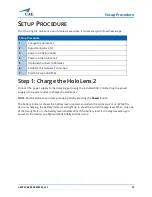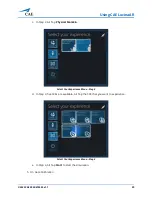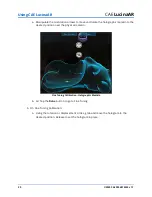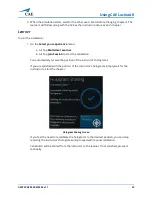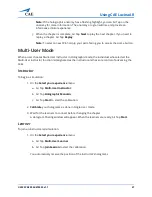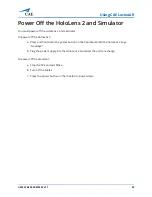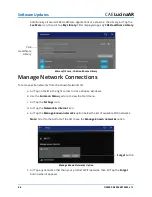©2020 CAE 905K472552 v1.1
33
Using CAE LucinaAR
3. When the simulation starts, wait for the other user clients before changing chapters. The
learners will follow along with the SCE as the instructor advances each chapter.
Learner
To join the simulation:
1. On the
Select your experience
menu:
a. Air Tap
Multi-User Learner
.
b. Air Tap
Join Session
to start the calibration.
You automaticaly receive the position of the instructor’s holograms.
If you are satisfied with the positon of the instructor’s holograms, simply wait for the
instructor to start the chapter.
Hologram Sharing Screen
If you feel the need to recalibrate the holograms to the desired position, you can stop
receiving the instructor’s holograms and proceed with manual calibration.
Calibration will be shared from the instructor to the learner. If not satisfied, proceed
manually.
Summary of Contents for LucinaAR
Page 1: ...User Guide CAELucinaAR Your worldwide training partner of choice with HoloLens 2...
Page 5: ...2020 CAE 905K472552 v1 1 iii Contents Care and Cleaning 55...
Page 6: ...Contents iv 2020 CAE 905K472552 v1 1 CAELucinaAR THIS PAGE INTENTIONALLY LEFT BLANK...
Page 12: ...Helpful Links 6 2020 CAE 905K472552 v1 1 CAELucinaAR THIS PAGE INTENTIONALY LEFT BLANK...
Page 46: ...Using CAE LucinaAR 40 2020 CAE 905K472552 v1 1 CAELucinaAR THIS PAGE INTENTIONALLY LEFT BLANK...
Page 60: ...Troubleshooting 54 2020 CAE 905K472552 v1 1 CAELucinaAR THIS PAGE INTENTIONALLY LEFT BLANK...