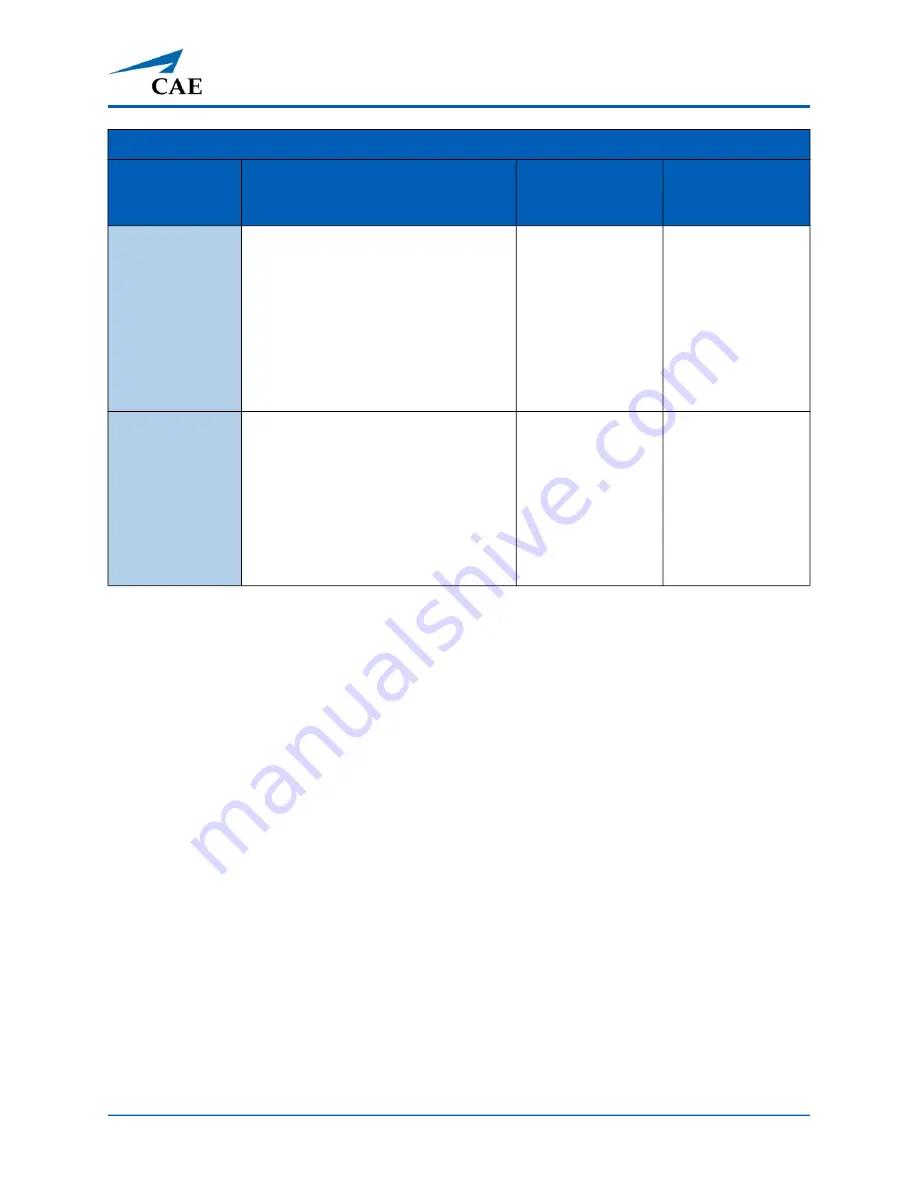
©2021 CAE 905K640152 v1.2
67
Using Ares
Pulses
Ares comes with:
• Bilateral carotid and femoral pulses
• A right NIBP and pulse arm which has radial and brachial pulse locations
The pulses are activated when pressure is applied to the correct location. The pulse deficits can be
changed using the Maestro software.
Pulses are visible and controlled from any physiological view. All pulses, unless altered by an SCE, are
enabled by default.
Palpable
Pulses
Pulses can be palpated bilaterally
and are synchronous with the
cardiac cycle. A pulse deficit
automatically occurs if the systolic
arterial blood pressure falls below
specified thresholds.
None required,
but adjustable.
VIEW: From the
Run screen, tap
Pulse and tap on
the pulse location
desired to change
intensity and/or
pulse deficit.
None required.
Non-Invasive
Blood Pressure
Measurement
Systemic blood pressure can be
measured using the return-to-flow
technique. Korotkoff sounds can
also be auscultated.
Volume of
Korotkoff sounds
can be adjusted
by tapping
Sounds
on the
Run screen and
then the Korotkoff
tab.
Use of modified
blood pressure
cuff with T
adapter. Connect
T adapter to NIBP
connection and
stethoscope with
StethoSym
assembly.
Cardiovascular System Controls
Anatomy,
Physiology and
Clinical Signs
Clinical Interventions, Patient
Monitoring and Scenarios.
Software Control Manual Control
Summary of Contents for Ares
Page 1: ...User Guide Your worldwide training partner of choice...
Page 32: ...Equipment Overview 26 2021 CAE 905K640152 v1 2 CAEAres THIS PAGE INTENTIONALLY LEFT BLANK...
Page 36: ...Meet Ares 30 2021 CAE 905K640152 v1 2 CAEAres THIS PAGE INTENTIONALLY LEFT BLANK...
Page 56: ...Setup 50 2021 CAE 905K640152 v1 2 CAEAres THIS PAGE INTENTIONALLY LEFT BLANK...
Page 98: ...Using Ares 92 2021 CAE 905K640152 v1 2 CAEAres THIS PAGE INTENTIONALLY LEFT BLANK...
















































