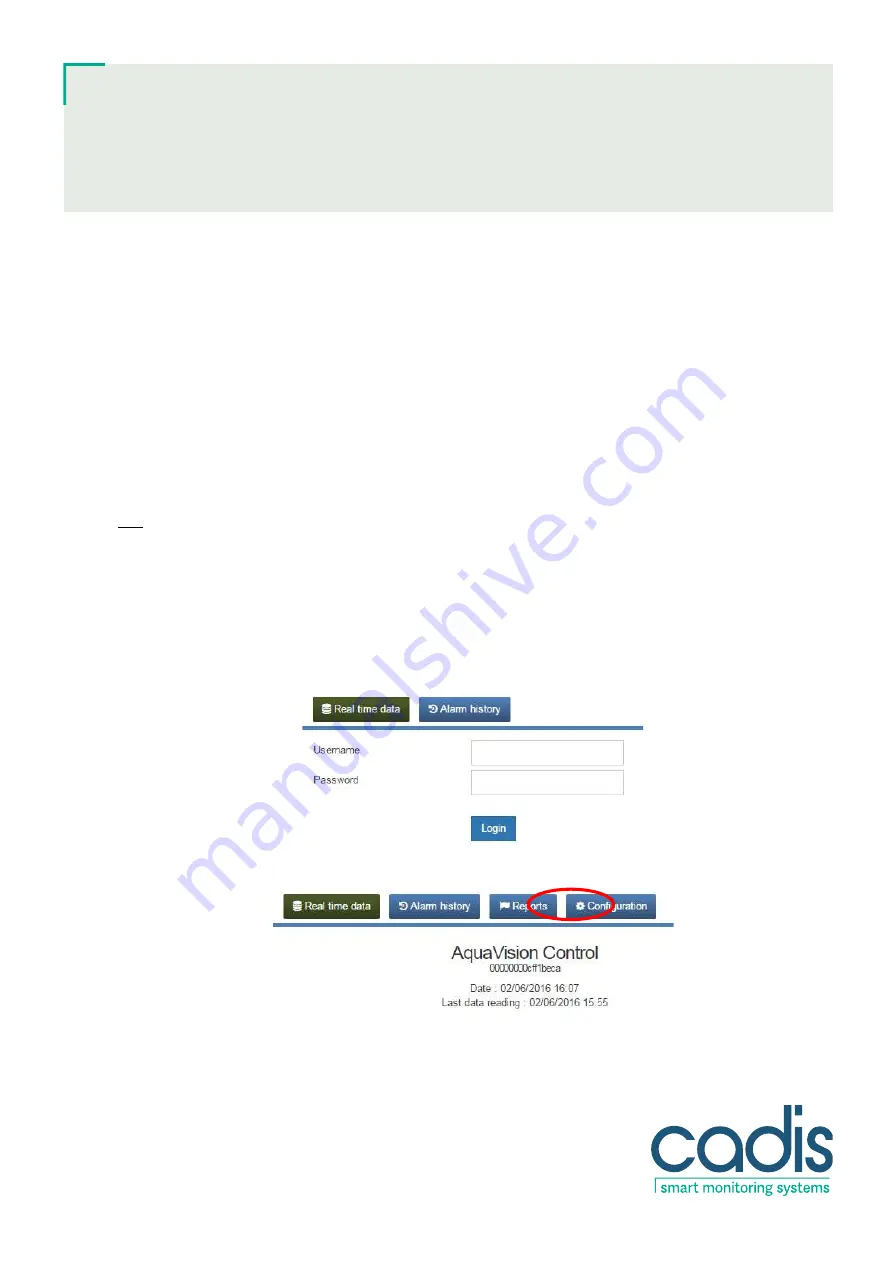
8/23 www.cadis.be [email protected]
User’s Manual
Aquavision Control
Monitoring Module
2.
Functions and configurations only available with pasword
After installing this module, the sanitary installer has correctly set the basic functions such as pipe diameters, pulse
settings for the water meter, water meter ID, etc. in order to start the module. This is described in separate
installation instructions.
A user with a password can check these settings and modify them as required by logging in with his computer and
following this user's manual. For that purpose, the user must make a connection by means of his web browser with
the web server of the AV Control module. He can do this also via the touch screen of the module.
3.1. Making a connection with the module
To configure and enter the correct settings in the module a connection must be established by your computer with
the AV CONTROL module. For this reason both your computer and the AV CONTROL module must be linked either
directly or via a LAN network of the building on the LAN port. After this
an Internet browser must be opened and
the pre-set IP address of the module must be entered in the address bar at the top of the browser:
10.100.100.225
N.B.: To do that the computer must be set in the same IP range. Otherwise no connection can be set up with the
module (see the information at the end of this document on how to adjust the range of your computer). When the
module and the computer are directly connected without using a network, a "crossed" LAN network cable must
always be used.
3.2.
Modifying network settings
First of all, check whether the configuration of the module is correctly carried out. The module will only work
correctly if the installer has configured it correctly.
Log in as a user with
user/user
.
After logging in, a screen appears with the following headings. Click here on the "Configuration" button.
A screen then appears automatically with the Network settings. Check these network settings and amend the data
as necessary for the building in which the module was installed. Always consult a network specialist first for this to























