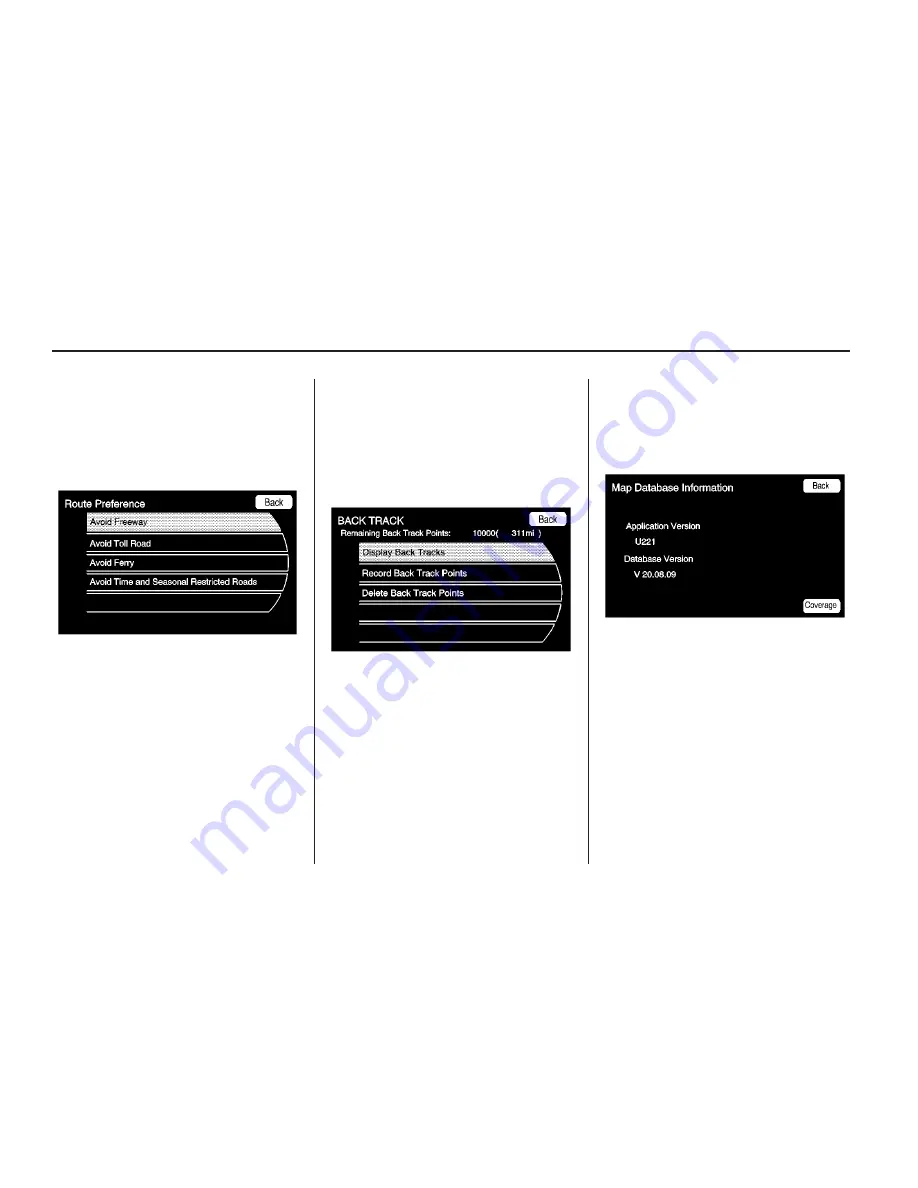
Route Preference
Touch the Route Preference screen
button to change route options
when a route is calculated.
Avoid Freeway: Major roads are
avoided.
Avoid Toll Road: Toll roads are
avoided.
Avoid Ferry: Ferries are avoided.
Avoid time and seasonal
restricted road: time restricted and
seasonal roads are avoided.
Back Track
Touch the Back Track screen button
to turn on, off, or delete the
recording and displaying of the
traveled path.
Display Back Tracks: When
active, the traveled path displays.
Record Back Track Points: When
active, the traveled path is
recorded.
Delete Back Track Points: Deletes
the recorded path.
Map Database Information
Displays map database version
information.
Press the Coverage button to
view the major metropolitan
coverage area.
Low Fuel Warning: When
selected, a popup screen displays
gas station icons on the map or lists
the five nearest gas stations.
Back Track Mode: When selected,
the back track feature is on. See
Back Track earlier in this section.
44
Infotainment System
Summary of Contents for 2010 SRX
Page 2: ......
Page 96: ...NOTES 96 Infotainment System...
















































