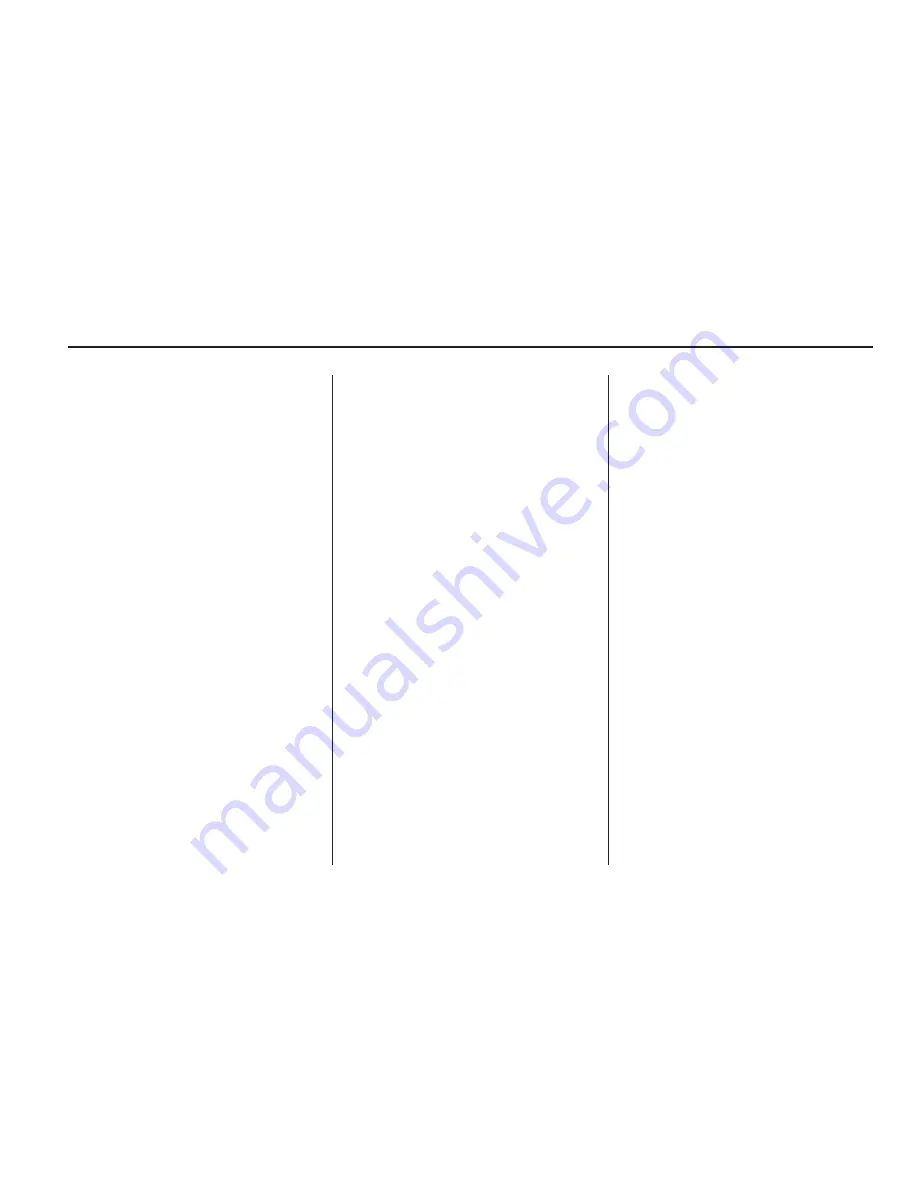
Storing Preset Destinations
1. Press the
O
to turn the
system on.
2. A caution could appear. Touch
the OK screen button to
proceed.
3. Press the NAV or DEST
hard key.
4. Enter a destination. See
Destination on page 52.
5. Press the Mark screen button
from the map screen to add
the current final destination to the
address book.
The address book screen
appears.
6. Select the Name screen button.
An alpha-keyboard displays.
Enter the name.
7. Press and hold one of the screen
buttons at the bottom of the
screen until the text in the button
changes.
The address book entry name
appears in that preset destination
screen button and is now
available to select from the
Select Destination screen. See
“Using Your Stored Preset
Destinations” next in this section
to select it as a destination.
See “Adding or Changing Preset
Destinations” under Destination
on page 52.
Using the Stored Preset
Destinations
These destinations are available for
selection while driving.
1. Press the
O
to turn the
system on.
2. A caution could appear. Touch
the OK screen button to
proceed.
3. Press the DEST hard key.
4. Select one of the available
preset destination screen
buttons. The system calculates
the route.
5. Select the route preference
(Fastest, Shortest, or Easiest).
The system highlights the route.
6. Select the Start Guidance screen
button. The route is now ready to
be started.
See “Preset Destination” under
Destination on page 52.
Canceling Guidance
Guidance is canceled once you
arrive at the final destination.
To cancel guidance prior to arrival
at the final destination:
1. Press the DEST hard key.
2. Press the Cancel Guidance
screen button.
3. Press the Yes screen button to
confirm cancellation.
Infotainment System
11
Summary of Contents for 2010 SRX
Page 2: ......
Page 96: ...NOTES 96 Infotainment System...


























