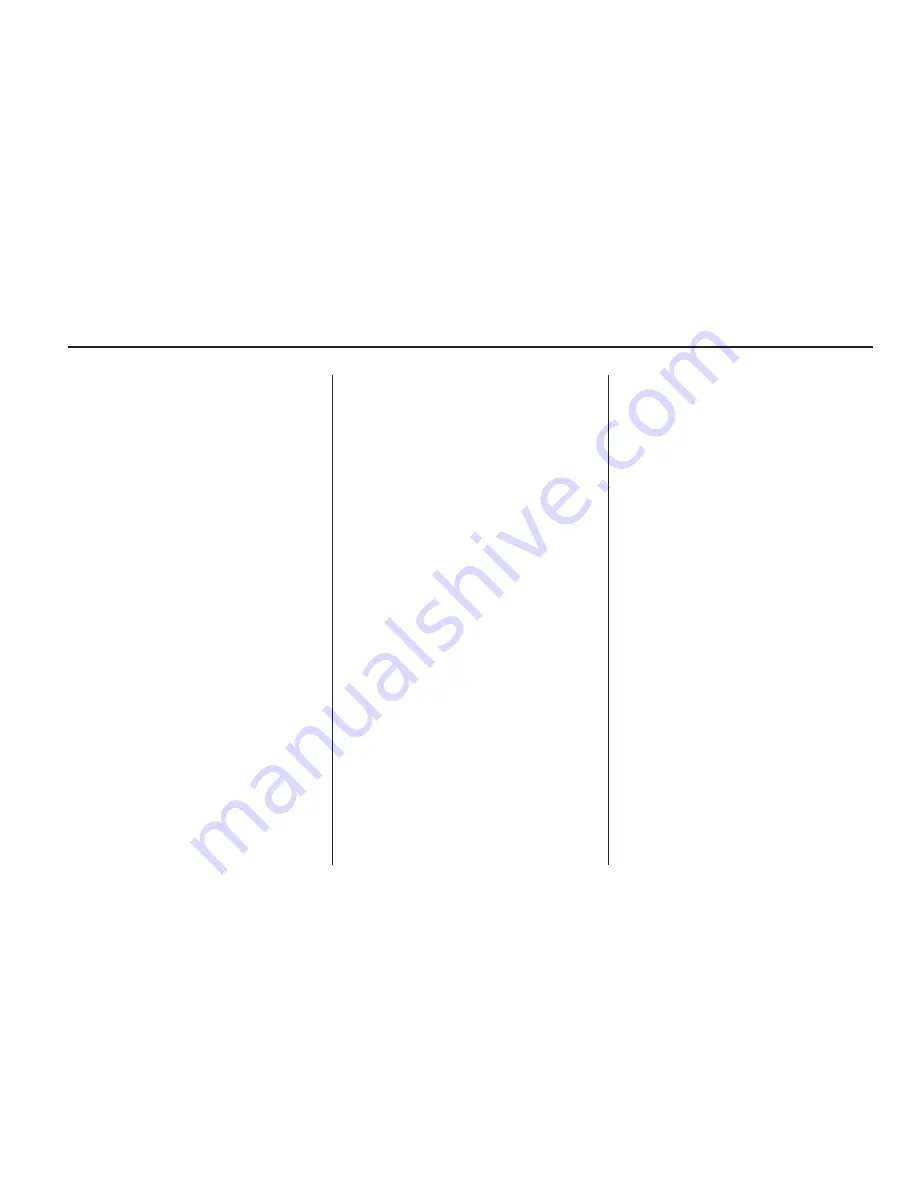
To add or change the phone
number of an address book entry:
1. Press the DEST hard key.
2. Select the Address Book screen
button. A list of address book
entries displays.
3. Select the address book entry to
be changed.
4. Select the Edit screen button.
5. Select Change Phone Number
screen button.
6. Use the numeric keyboard to
enter or change the phone
number.
7. Select OK screen button to save
changes.
To add a voice tag to an address
book entry:
1. Press the DEST hard key.
2. Select the Address Book screen
button. A list displays the
address book entries.
3. Select the address book entry to
be changed.
4. Select the Edit screen button.
5. Select the Add Voice Tag screen
button.
6. Speak the name after the beep
and within four seconds. The
name is repeated back.
To delete an address book entry:
1. Press the DEST hard key.
2. Select the Address Book screen
button. A list displays the
address book entries.
3. Select the address book entry to
be deleted.
4. Select the Delete screen button.
A confirmation message displays.
To add a preset destination from the
address book:
1. Press the DEST hard key.
2. Select the Address Book screen
button.
3. Select the address book entry to
add as a Preset. The Address
Book Information screen
displays.
4. Select the Edit button on the
bottom of the screen by
touching it.
5. Press and hold one of the six
screen buttons at the bottom
of the screen until the text within
the button changes.
6. The name appears in that preset
destination screen button and
can be selected from the Select
Destination screen.
Favorite Route
1. After the route has been planned,
press the NAV hard key until the
full map screen is shown.
2. Press the SELECT hard key. A
menu displays.
3. Scroll down and select the
Whole Route option. The whole
route map screen displays.
4. Select the Add Route screen
button. The route is stored as
a favorite.
Infotainment System
61
Summary of Contents for 2010 SRX
Page 2: ......
Page 96: ...NOTES 96 Infotainment System...






























