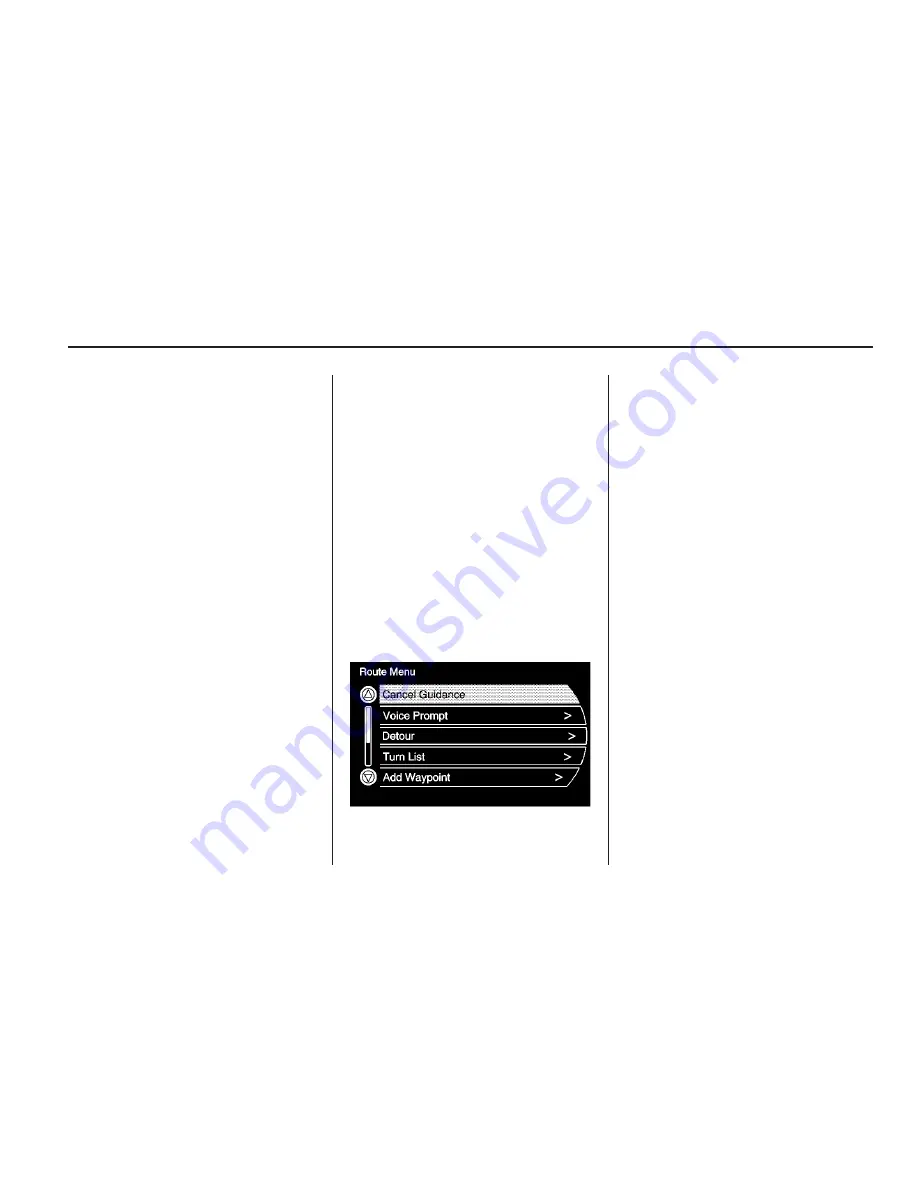
5. Select the route preference for
fastest, shortest, or easiest.
See “Navigation Settings” under
Configure Menu on page 63
for more information.
6. Select the Start screen button
and start the route.
Preset Destination
Set a destination by selecting from
one of six previously stored
destinations. If a destination is not
set for one of the screen buttons,
the button dims and is not available
to use. See “Adding or Changing
Preset Destinations” later in
this section for information on how
to add a preset destination.
1. Preset the DEST hard key.
2. Select one of the available Preset
Destination screen buttons. The
screen buttons were stored
with the name selected.
The route is calculated.
3. Select the route preference for
fastest, shortest, or easiest.
See “Navigation Settings” under
Configure Menu on page 63
for more information.
4. Select the Start screen button
and start the route.
Getting Started on the Route
Several functions can be performed
after a destination has been
entered. Press the DEST hard key
to access the Route Menu
screen.
Cancel Guidance
From the Route screen, press
Cancel Guidance to cancel the
current route. Select Yes on
the confirmation screen to cancel or
No to continue the guidance.
Voice Prompt
Select Voice Volume to change the
volume of voice prompts and
voice recognition.
Select the Voice Guidance, Speech
Confirmation Feedback, or Traffic
Voice Prompt screen buttons to turn
voice prompts on or off for each
category. See “Navigation settings”
under Configure Menu on page 63
for more information.
Detour
To select a detour around the
current route, select the Route
screen, then select to detour 2, 5, or
10 km (1, 3, or 5 miles). Select
Whole Route to detour the entire
route. This is only available
while driving on a route.
Infotainment System
57
Summary of Contents for 2010 SRX
Page 2: ......
Page 96: ...NOTES 96 Infotainment System...






























