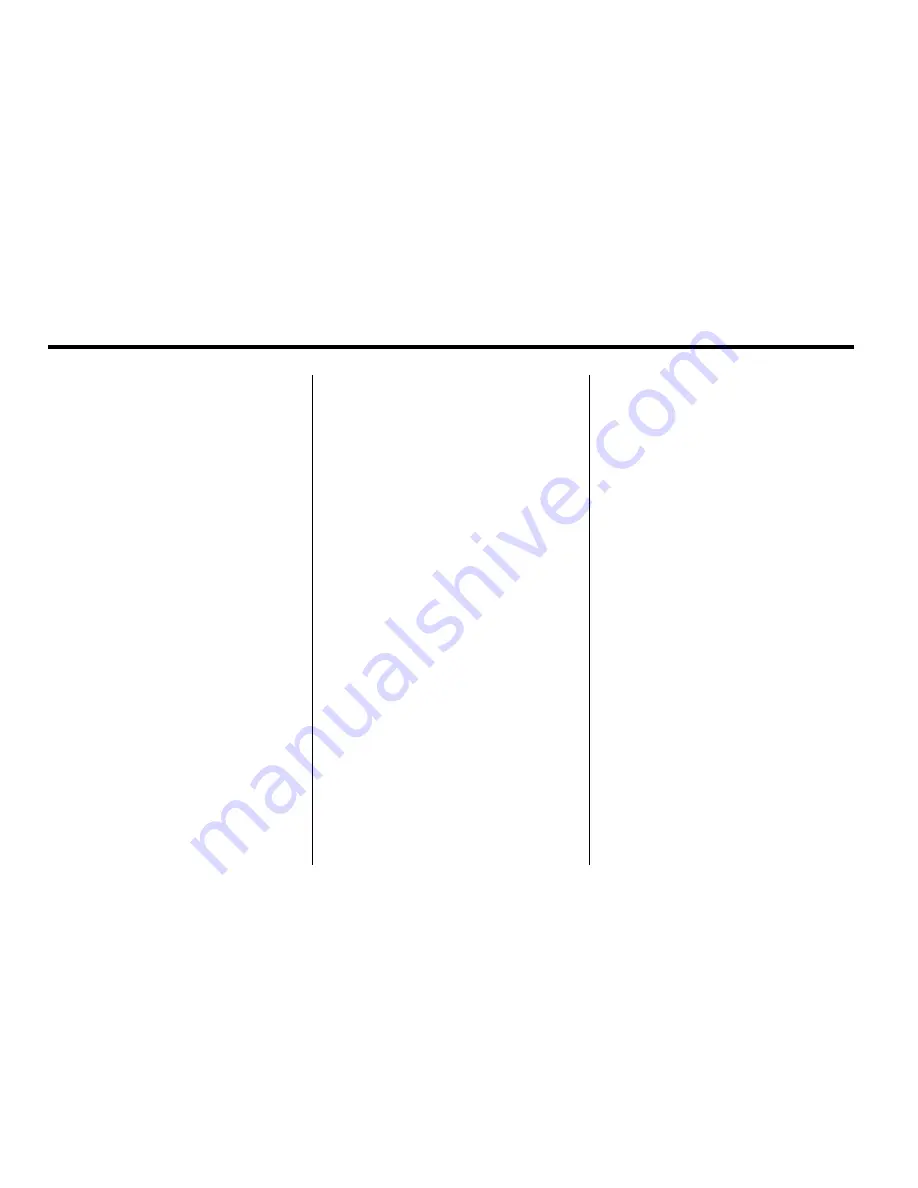
6-10
Infotainment System
Storing a Radio Station as a
Favorite
Drivers are encouraged to set up
their radio station favorites while the
vehicle is stopped. Tune to favorite
stations using the presets, favorites
button, and steering wheel controls,
if the vehicle has this feature.
FAV (Favorites):
A maximum of
36 stations can be programmed as
favorites using the six softkeys
below the radio station frequency
tabs on the display and by using
the radio favorites page button
(FAV button). Press the FAV button
to go through up to six pages of
favorites, each having six favorite
stations available per page. Each
page of favorites can contain any
combination of AM, FM, or XM
stations.
To store a station as a favorite,
perform the following steps:
1. Tune to the desired radio station.
2. Press the FAV button to display
the page where the station is to
be stored.
3. Press and hold one of the
six softkeys until a beep sounds.
When that softkey is pressed
and released, the radio recalls
the station that was set.
4. Repeat the steps for each radio
station to be stored as a favorite.
The number of favorites pages can
be setup using the CONFIG button.
To setup the number of favorites
pages, perform the following steps:
1. Press the CONFIG button to
display the radio setup menu.
2. Press the softkey located below
the FAV label.
3. Select the desired number of
favorites pages by pressing the
softkey located below the
displayed page numbers.
4. Press the FAV button, or let the
menu time out, to return to the
original main radio screen
showing the radio station
frequency labels and to begin
the process of programming
favorites for the chosen number
of pages.
Time-shifting
—
Pause and
Rewind Live FM/AM
The Radio with DVD Audio, HDD,
and USB has the ability to rewind
60 minutes of FM/AM and XM
(if equipped) content. While listening
to the radio, the content from the
current station is always being
buffered to the HDD.
Press
r
/
j
(play/pause) To pause
the radio. The radio display will
show the Time Shift buffer status
bar. The status bar shows the
amount of content that is stored in
the buffer and the current pause
point.
Summary of Contents for 2010 CTS
Page 6: ...vi Introduction 2 NOTES...
Page 110: ...3 10 Storage 2 NOTES...
Page 113: ...Instruments and Controls 4 3 2 NOTES...
Page 114: ...4 4 Instruments and Controls Instrument Panel Overview CTS Shown CTS V Similar...
Page 184: ...5 8 Lighting 2 NOTES...
Page 240: ...7 8 Climate Controls 2 NOTES...
Page 306: ...9 6 Vehicle Care Engine Compartment Overview CTS 3 6 L V6 Engine shown 3 0 L V6 Engine similar...
Page 308: ...9 8 Vehicle Care CTS V 6 2 L V8 Engine...
Page 418: ...9 118 Vehicle Care 2 NOTES...






























