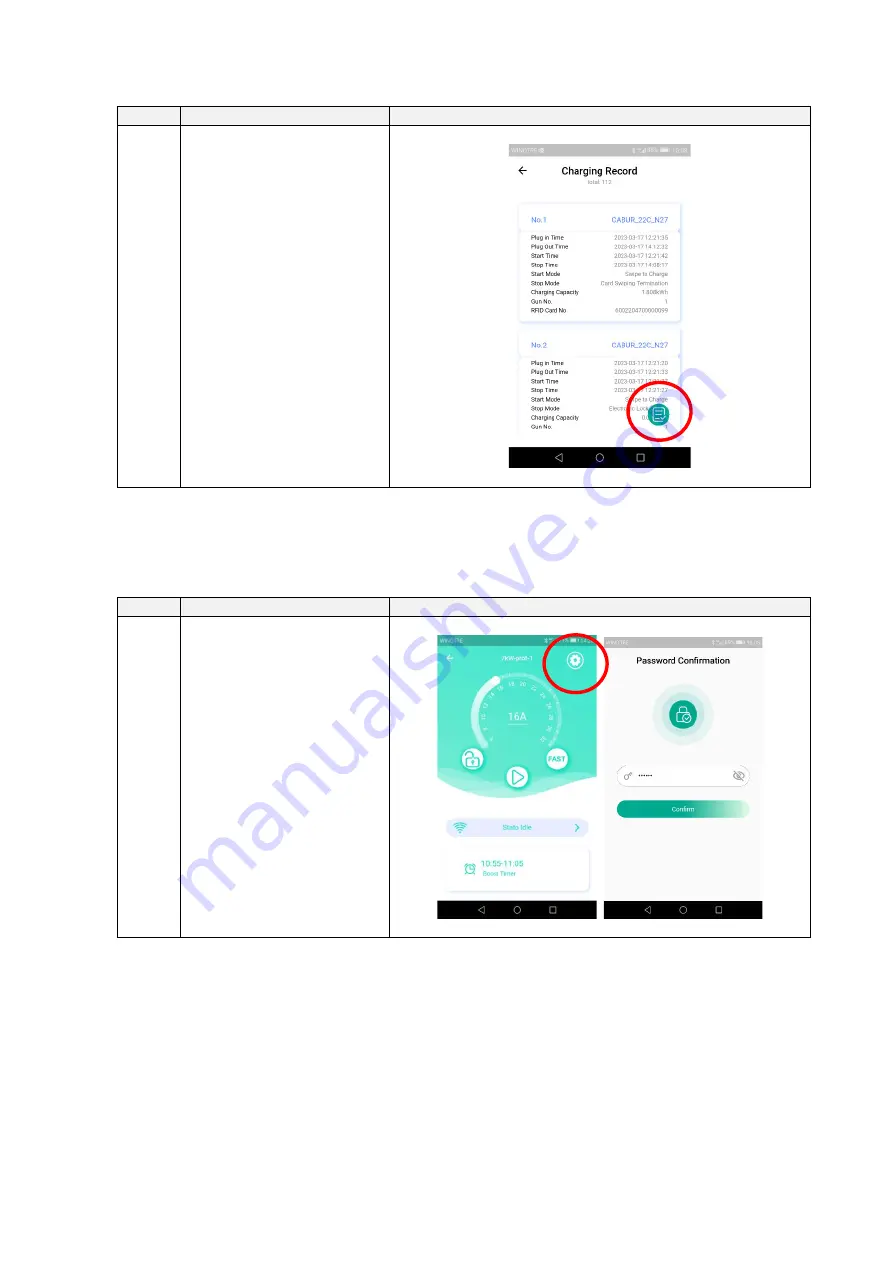
32
Step
Description
Picture
3
The report page is displayed
It is possible to export the
reports in .csv format by clicking
on the right-bottom button
8.2.9
Operating mode configuration (online/offline)
The operating mode menu allows to set the charger in offline (local) or online (OCPP based) mode
Step
Description
Picture
1
Click on the configuration icon
(the top right icon in the red
circle).
Insert the user password (the
same used in the first-time
connection)
















































