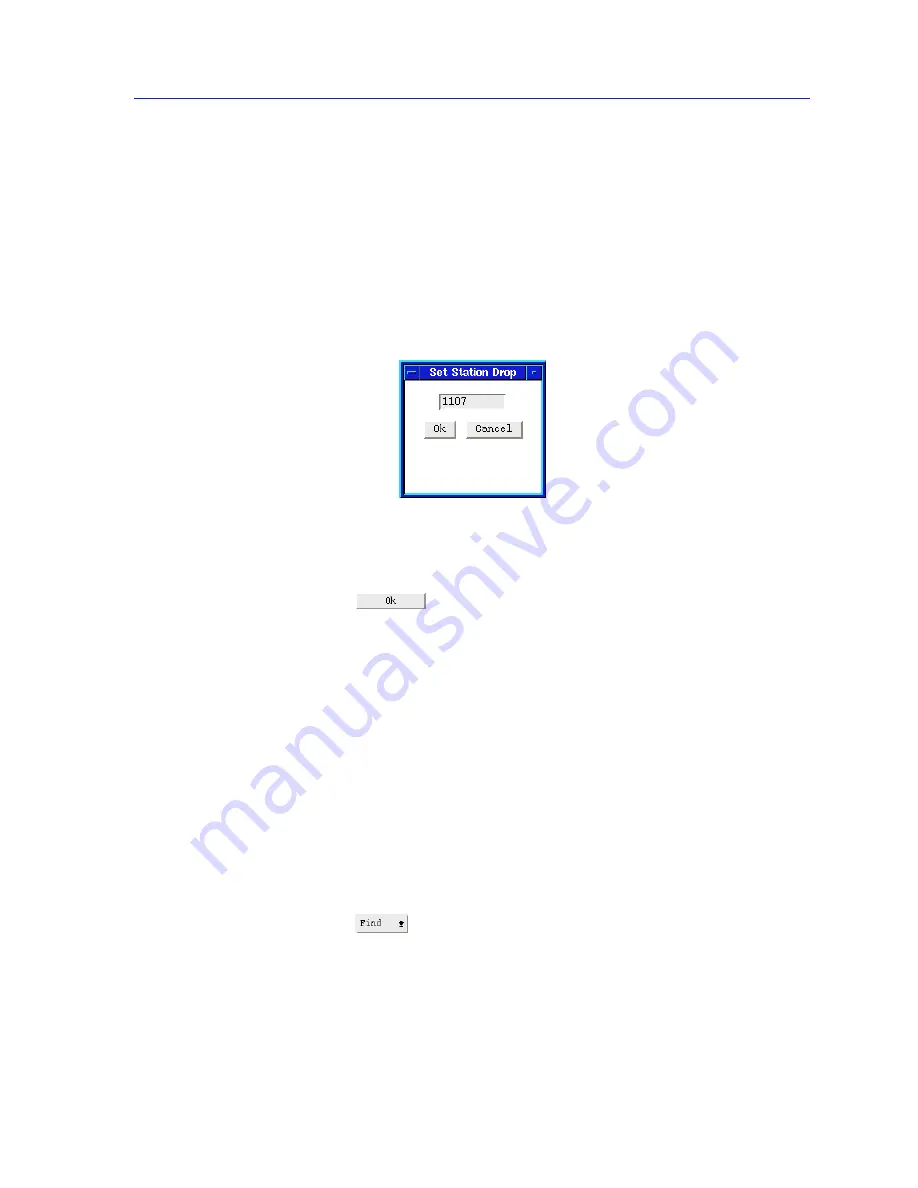
Viewing Station-specific Information
3-9
Ring Map
Setting a Station Drop
Using the Ring Map window, you can administratively assign a physical drop
identifier to any station on the monitored ring network.
To do so:
1.
Click mouse button 3 on any station label in the map.
2.
Drag down to Set Drop, and release. The Set Station Drop window,
Figure 3-5
, will appear.
Figure 3-5. Set Station Drop Window
3.
In the text field, type up to four ASCII characters.
4.
Click on
. The new physical drop identifier will be set at the
selected station.
Viewing Management Station Configuration
The Management Station Configuration window provides information related to
the ring’s management device in its role as a station on the ring; from this window
you can issue certain commands, allow or disallow active monitor contention,
and establish the interval at which error reports are sent to the management
station.
To open the Management Station Configuration window:
1.
In the Ring Map itself, look for the station whose label is outlined in
blue
. This
is the management station.
or
1.
Click on
, drag down to Management Station, and release. The map
window will scroll if necessary to display the management station label.
2.
Click mouse button 3 on the station label for the management station; drag
down to Management Station Configuration, and release. The
Management Station Configuration window,
Figure 3-6
, will appear.
Summary of Contents for SPECTRUM TRMMIM
Page 1: ...Portable Management Application for the TRMMIM User s Guide The Complete Networking Solution ...
Page 2: ......
Page 8: ...Contents vi ...
Page 16: ...Introduction to SPMA for the TRMMIM 1 8 TRMMIM Firmware ...
Page 90: ...Alarm Configuration 4 10 Setting and Viewing Station Alarms ...
















































