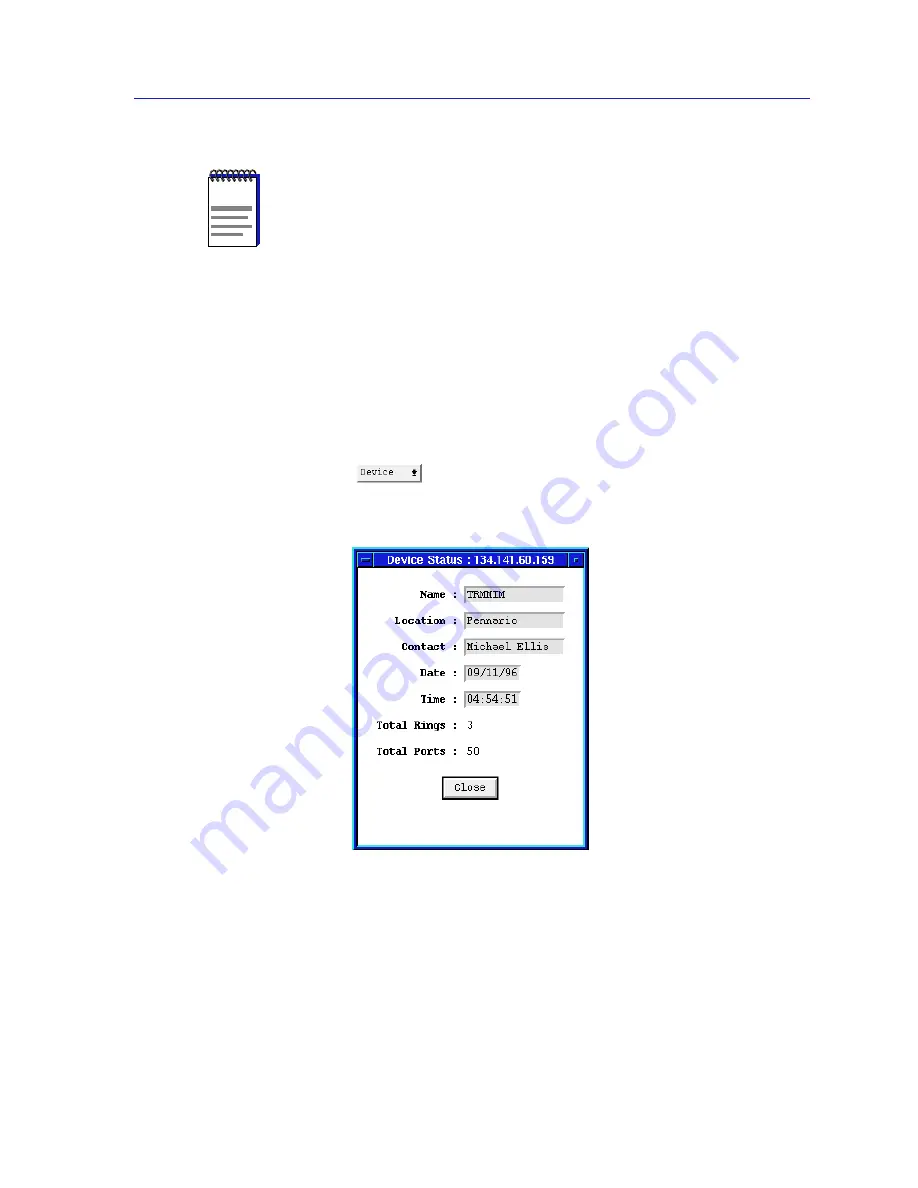
Monitoring Hub Performance
2-13
Using the TRMMIM Hub View
Checking Device Status and Updating Front Panel Info
The Device Status window is where you change the information displayed on the
Hub View Front Panel and where you can see summary information about the
current state of the hub.
To open the Device Status window:
1.
Click on
to display the Device menu.
2.
Drag down to Status and release.
Figure 2-6. The Device Status Window
Name and Location
These text fields help identify this TRMMIM. The information you enter in the
Name and Location boxes is set at the TRMMIM and appears on the Hub View
front panel.
NOTE
Graphing capabilities are provided by an application that is included in HP Network
Node Manager and IBM NetView; therefore, graphs are only available when SPMA is
run in conjunction with one of these network management platforms. If you are running
SPMA in a stand-alone mode or in conjunction with SunNet Manager, no graphing
capabilities are available and no graph-related options will be displayed on buttons or
menus. Note that the screens displayed in this guide will include the graph-related
options where they are available; please disregard these references if they do not apply.
Summary of Contents for SPECTRUM TRMMIM
Page 1: ...Portable Management Application for the TRMMIM User s Guide The Complete Networking Solution ...
Page 2: ......
Page 8: ...Contents vi ...
Page 16: ...Introduction to SPMA for the TRMMIM 1 8 TRMMIM Firmware ...
Page 90: ...Alarm Configuration 4 10 Setting and Viewing Station Alarms ...















































