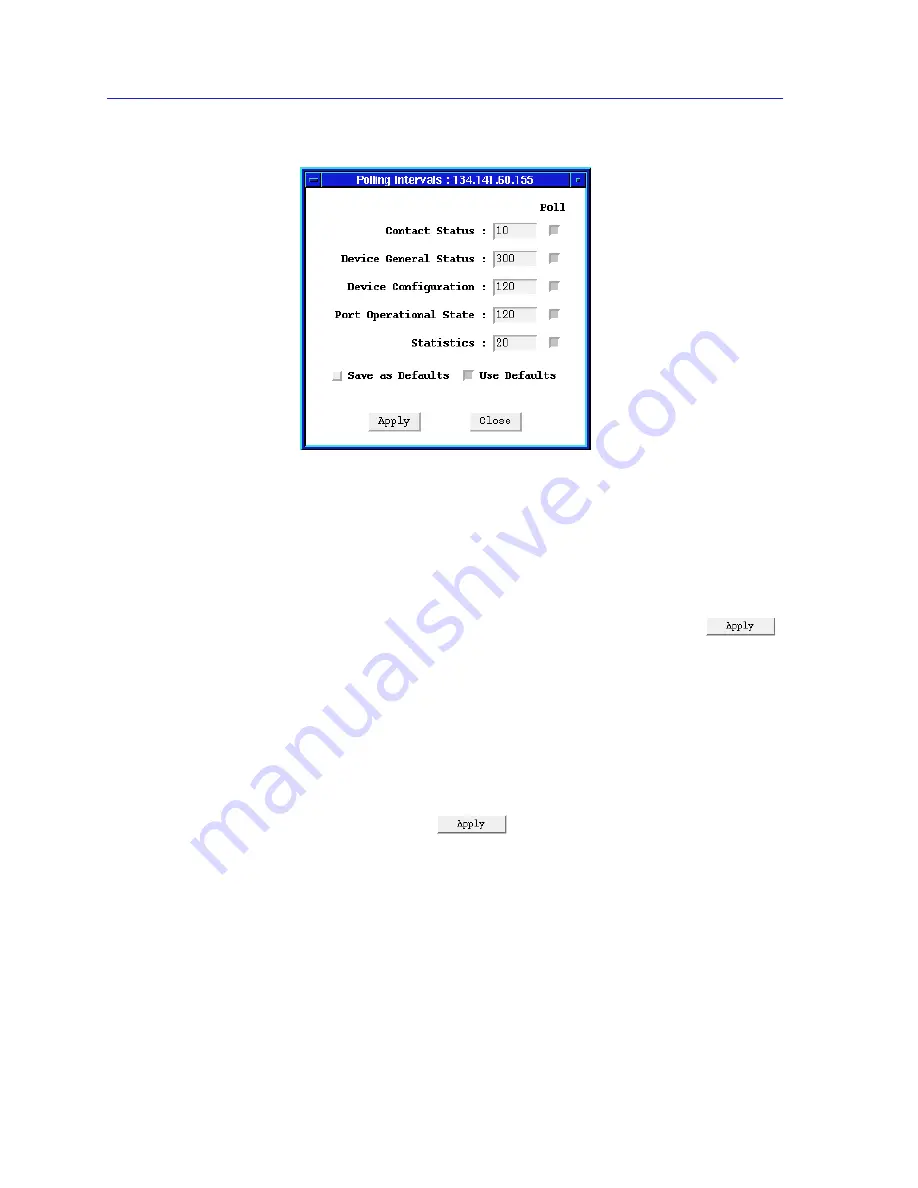
Using the TRMMIM Hub View
2-26
Managing the Hub at the Device Level
Figure 2-13. TRMMIM Polling Intervals
3.
To activate the desired type of poll, click mouse button 1 on the selection box
to the right of each polling type field. Note that you will not be able to edit the
polling interval unless you have activated the polling.
4.
To change a polling interval, highlight the value you would like to change, and
enter a new value in seconds. Note that the Use Defaults option must
not be
selected, or values will revert back to default levels when you click
,
and your changes will be ignored.
5.
If you wish to use your new polling interval settings as the default values that
SPMA will use for each Token Ring Hub Module you are managing, use
mouse button 1 to select the Save as Defaults option. Note that these default
polling intervals will be applied to all intelligent Token Ring modules that you
are monitoring through SPMA.
6.
If you wish to replace existing values with the current set of default values, use
mouse button 1 to select the Use Defaults option.
7.
Click mouse button 1 on
once your changes are complete.
Changes take effect after the current polling cycle is complete.
You can set the update interval (in seconds) for the following:
Contact Status
Indicates the interval that the device waits between polling for the status of the
connection between SPMA and the device. This information appears in the form
of the contact status icon at the top right corner of the hub view.
Summary of Contents for SPECTRUM TRMMIM
Page 1: ...Portable Management Application for the TRMMIM User s Guide The Complete Networking Solution ...
Page 2: ......
Page 8: ...Contents vi ...
Page 16: ...Introduction to SPMA for the TRMMIM 1 8 TRMMIM Firmware ...
Page 90: ...Alarm Configuration 4 10 Setting and Viewing Station Alarms ...






























