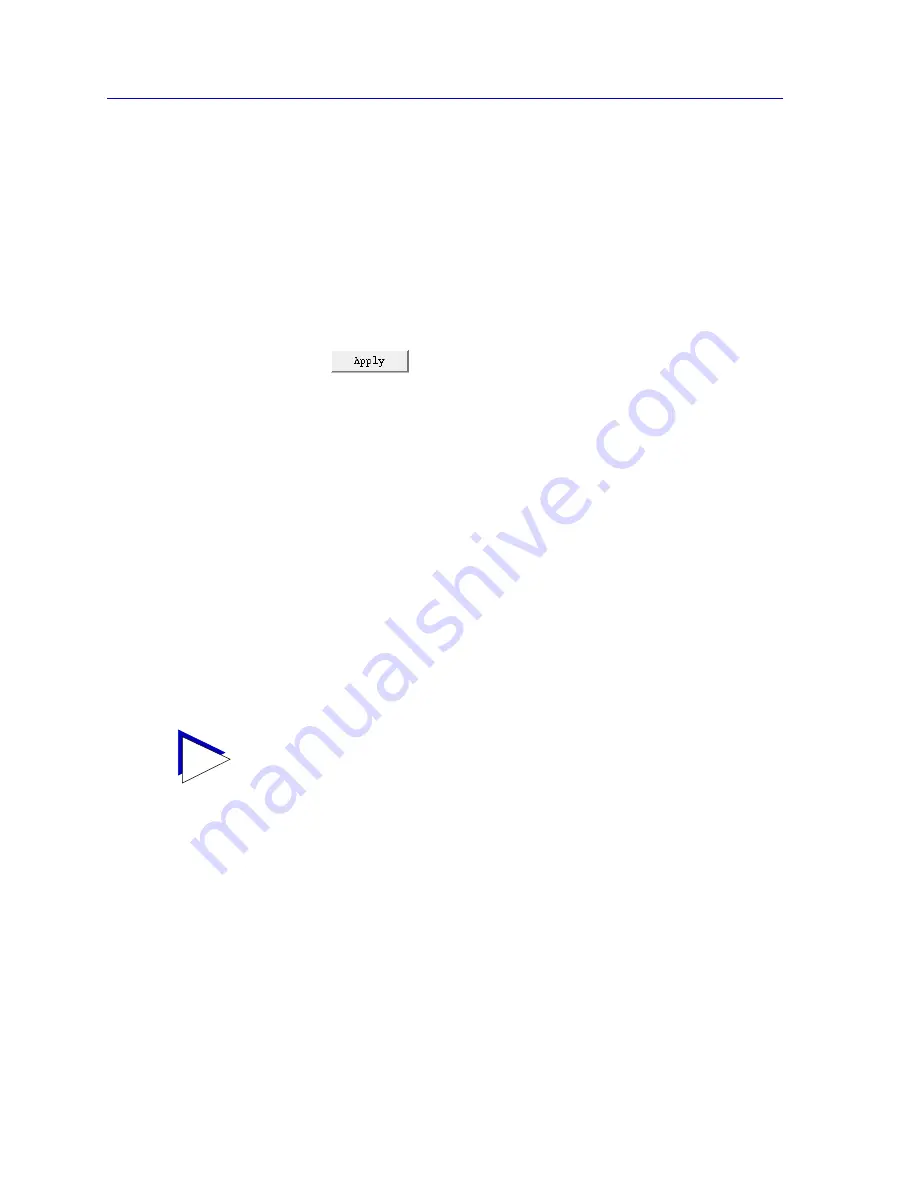
X.25 Status and Configuration
6-8
Viewing X.25 Status
Changing Configuration Values
You can edit the values in any Þeld which provides a text box or menu button
selection; to do so:
1.
To edit a text field, remove the existing value and enter the new value.
2.
To edit a field with a menu button, click on the button to display a list of
options, then drag down to select the option you want.
If you have made changes to the fields but would like to revert back to the
previous values, click on the Refresh button.
3.
Click on
to save your changes.
Applying Port-level Changes
After you have made any port-level conÞguration changes, your changes will not
take effect until you have done an on-line update. To do so:
1.
Click mouse button 3 on the port you have been configuring to display the Port
Menu.
2.
Drag down to On-line Update and release.
Viewing X.25 Status
For each physical port conÞgured to run X.25, three statistical windows are
provided. These windows provide trafÞc and performance information for the
selected port; they are described in the following sections.
Management Stats
The Management Statistics window provides information about standard LAPB
command and response frames related to management actions taken at the
selected port. To access the window:
1.
Click mouse button 3 on the X.25 port of interest to display the Port Menu.
2.
Drag down to X25 Management Stats, and release. The X25 Management
Statistics window,
Figure 6-2
, will appear.
TIP
The statistical windows display their information via the SPMA Meters application; for
more information on how to manipulate and conÞgure these meters, see the
SPMA Tools
Guide
.
Summary of Contents for SPECTRUM FRX6000
Page 2: ......
Page 112: ...Frame Relay Status and Configuration 5 24 Viewing Frame Relay Status ...
Page 124: ...X 25 Status and Configuration 6 12 Viewing X 25 Status ...
Page 168: ...BSC Interactive Configuration 8 12 Configuring BSCI Devices ...
Page 224: ...SmartSwitch 1800 Voice Configuration 12 20 Viewing Voice Statistics ...















































