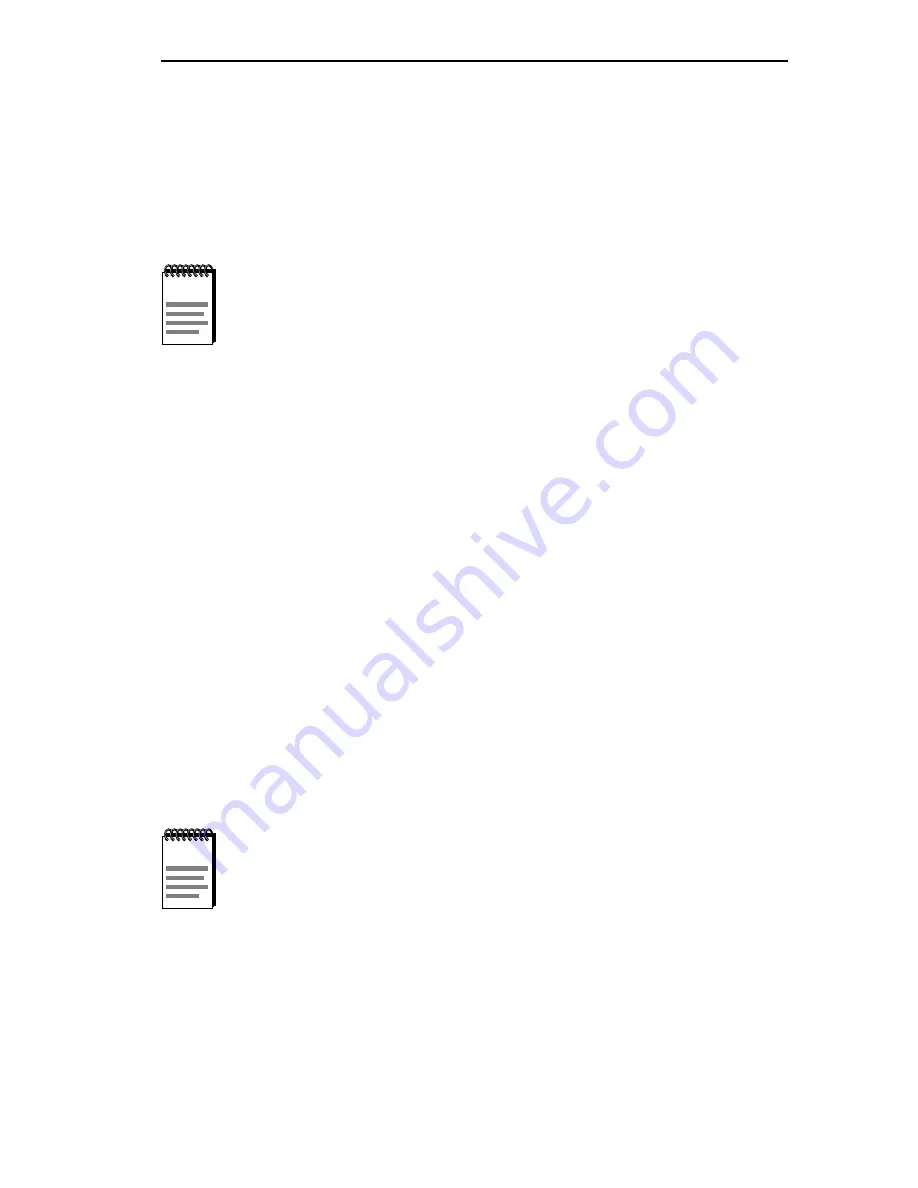
THE SYSTEM LEVEL SCREEN
EMME USER’S GUIDE
Page 5-15
5.8.2 Setting the System Date
To set the system date, perform the following steps:
1. Use the arrow keys to highlight the System Date field.
2. Enter the date in a MM/DD/YY format.
3. Press ENTER to set the system calender to the date in the input field.
4. Use the arrow keys to highlight the SAVE command at the bottom of
the screen and press ENTER.
If the date entered was a valid format, the Event Message Line at the top
of the screen displays “SAVED OK.” If the entry was not valid, Local
Management does not alter the current value and refreshes the System
Date field with the previous value.
5.8.3 Setting the System Time
To set the system clock, perform the following steps:
1. Use the arrow keys to highlight the System Time field.
2. Enter the time in a 24-hour format, HH:MM:SS.
3. Press ENTER to set the system clock to the time in the input field.
NOTE
When entering the date in the system date field, you do not
need to add any separators between month, day, and year
numbers, as long as each entry uses two decimal numbers.
For example, to set the date to 03/17/96, type “031796” in
the System Date field.
NOTE
When entering the time in the system time field, you do not
need to add any separators between hours, minutes, and
seconds, as long as each entry uses two decimal numbers.
For example, to set the time to 6:45 a.m., type “064500” in
the System Time field.
















































