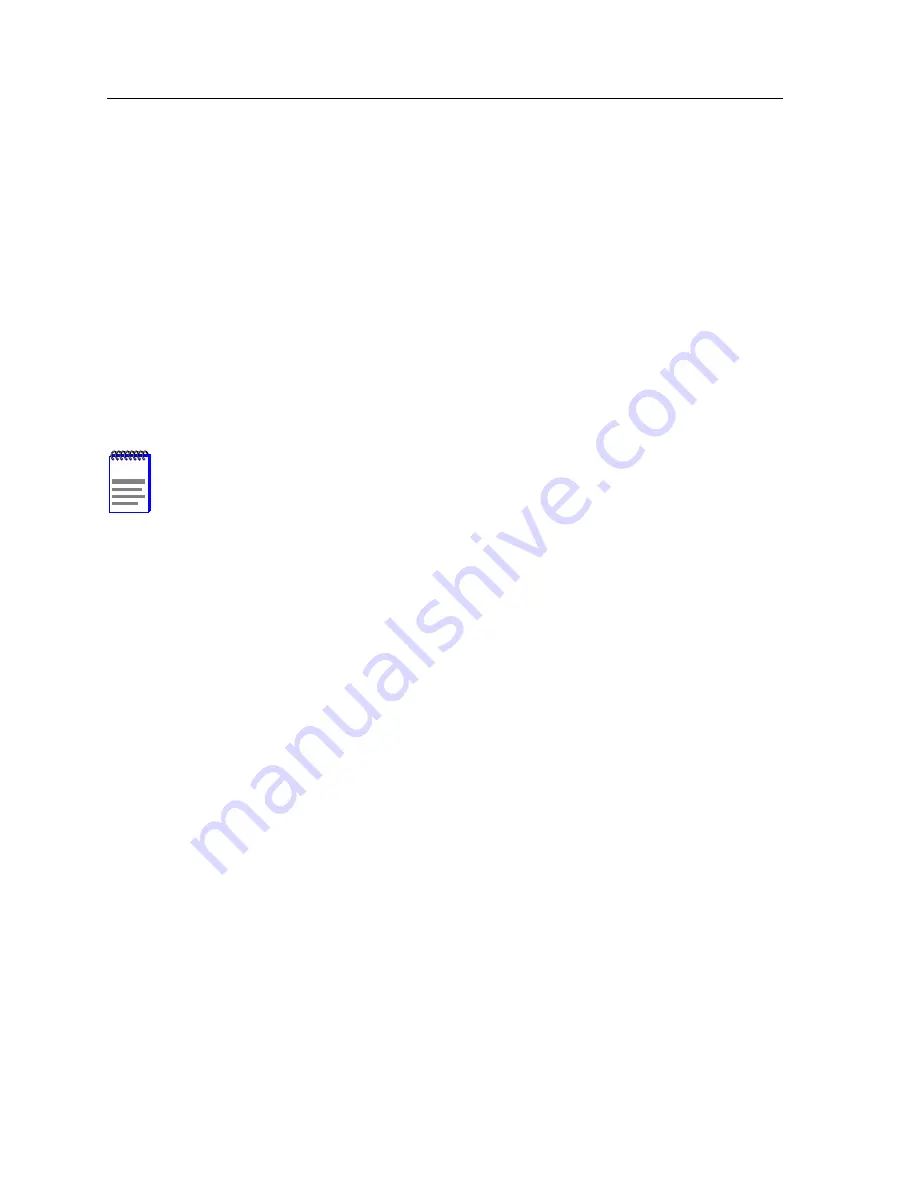
Chapter 4: Signalling and Routing
4-8
9A656-04 and 9A600 Configuration Guide
4.3.2
Peer Groups
PNNI Networks are composed of switches assigned to peer groups. The switches describe
what peer group they belong to by advertising their peer group ID. Switches with the same
peer group ID are in the same peer group. Switches in the same peer group exchange topology
databases and update the database as significant changes occur.
By default, all 9A656-04s are in the same peer group (their IDs match). This ensures that all
9A656-04s installed in the SmartSwitch 9500 are able to switch traffic across the CTM
effectively using PNNI. If two SmartSwitch 9500s are connected, and the default settings are
kept, they will automatically belong to the same peer group.
This release of the 9A656-04 supports all the requirements of a PNNI 1.0 peer group member,
with the exception of being a peer group leader. The 9A656-04 can, however, be a border node
interconnecting two or more peer groups.
NOTE
The next firmware revision will allow the 9A656-04 to be a peer group leader.
Summary of Contents for 9A600
Page 1: ...9032598 01 9A656 04 and 9A600 Configuration Guide ...
Page 2: ......
Page 8: ...Notice vi 9A656 04 and 9A600 Configuration Guide ...
Page 104: ...Chapter 2 Basic System Configuration 2 76 9A656 04 and 9A600 Configuration Guide ...
Page 158: ...Appendix C Supported MIBs C 10 9A656 04 and 9A600 Configuration Guide ...






























