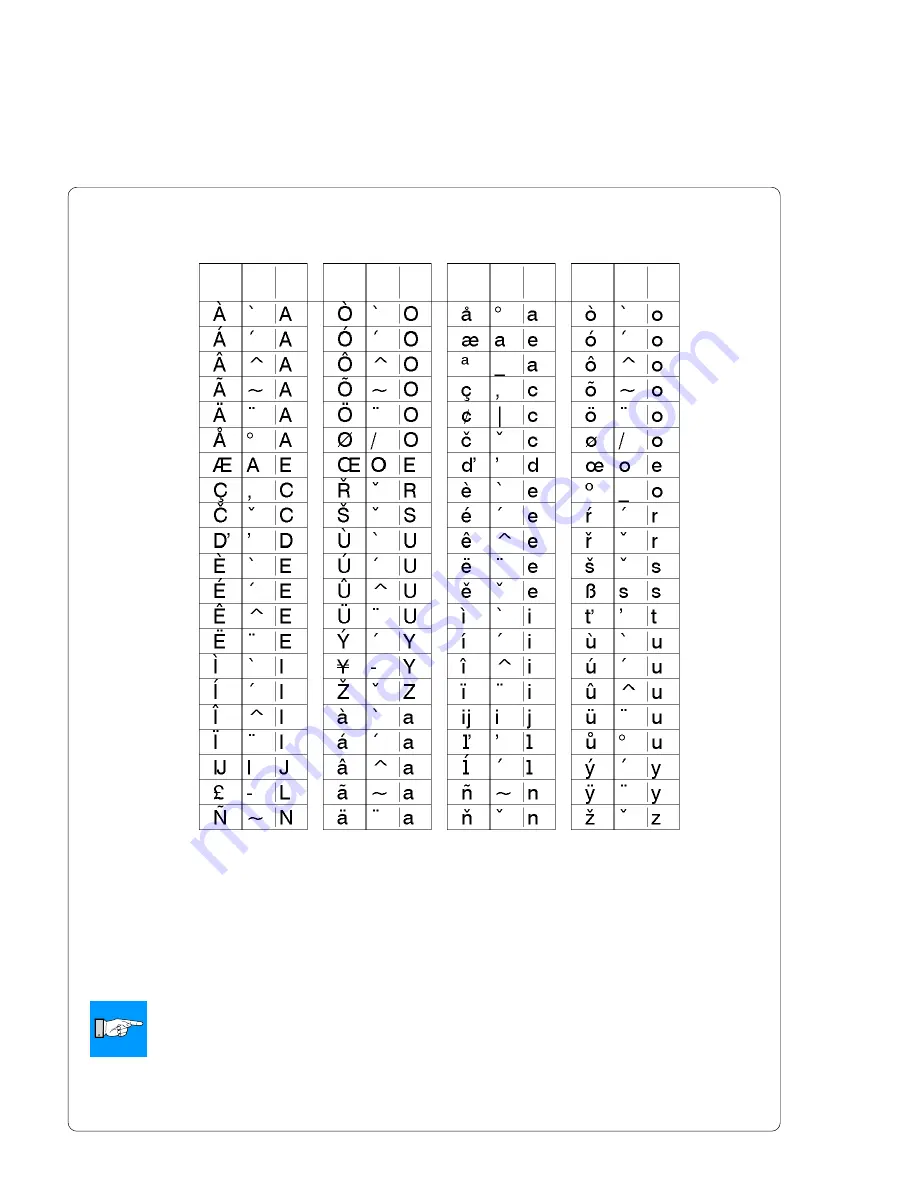
A-10
cab Produkttechnik GmbH & Co KG / Tharo Systems, Inc.
ZZ
Z1 Z2
ZZ
Z1 Z2
ZZ
Z1 Z2
ZZ
Z1 Z2
Enter the character ZZ : 1. input [Z1] - 2. input [ALT-Z2]
Example :
enter "ñ" : 1. input [~] - 2. input [ALT-n]
NOTICE !
Use the data of the table A-3 a to enter the character Z1 if necessary.
Table A-3 b Special characters, which are available by entering two
characters one after another via external keyboard
Summary of Contents for A8
Page 1: ...Edition 2 01 Transfer Printer A8 Operator s Manual ...
Page 98: ...98 cab Produkttechnik GmbH Co KG Tharo Systems Inc This page is intentionally left blank ...
Page 104: ...A 6 cab Produkttechnik GmbH Co KG Tharo Systems Inc Table A 2 b Unicode 0100 01FF ...
Page 105: ...A 7 cab Produkttechnik GmbH Co KG Tharo Systems Inc Table A 2 c Unicode 2000 20FF ...
Page 106: ...A 8 cab Produkttechnik GmbH Co KG Tharo Systems Inc Table A 2 d Unicode 2100 21FF ...
Page 128: ...E 2 cab Produkttechnik GmbH Co KG Tharo Systems Inc This page is intentionally left blank ...
Page 130: ...F 2 cab Produkttechnik GmbH Co KG Tharo Systems Inc This page is intentionally left blank ...
















































