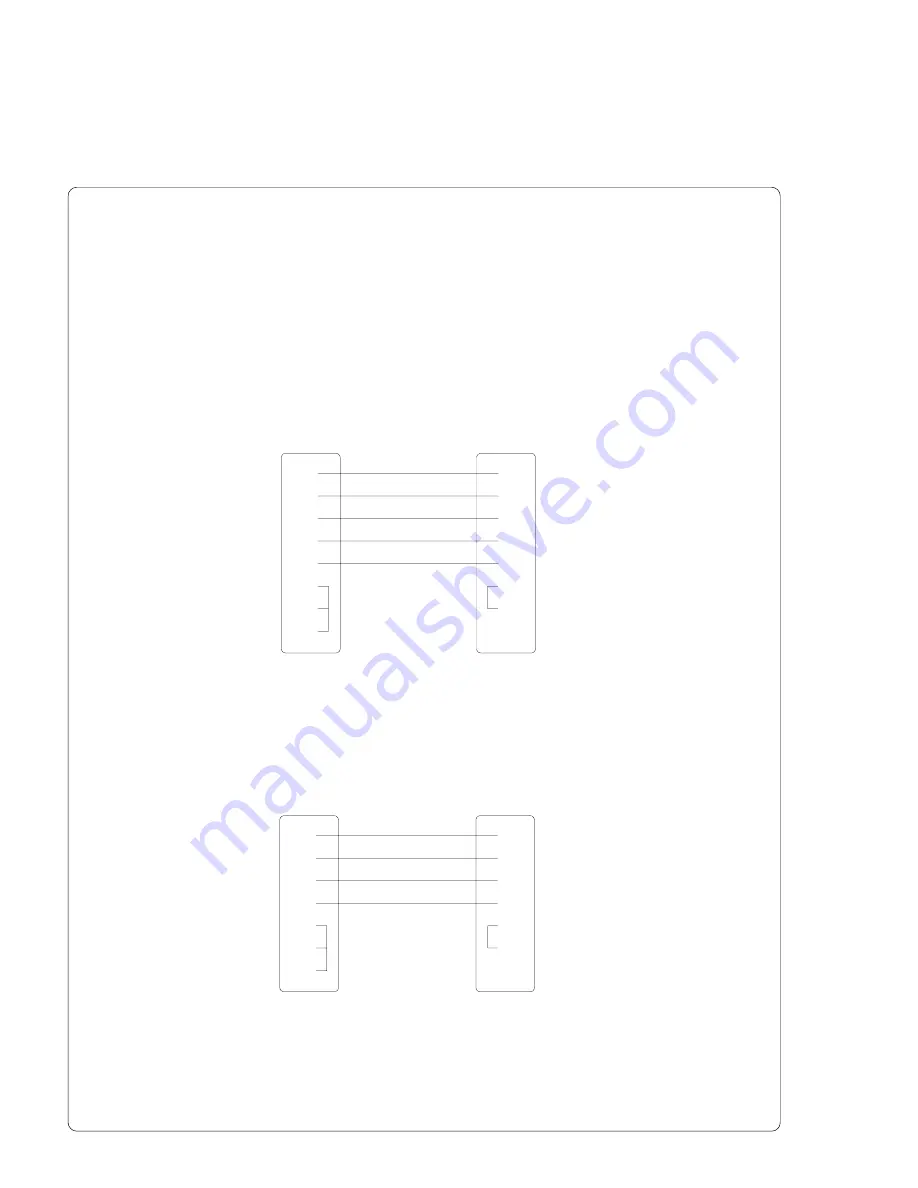
B-2
cab Produkttechnik GmbH & Co KG / Tharo Systems, Inc.
Interface Cable for RS-232
The following chapter shows some typical RS-232 interface cable
configurations. Note, that the pin assignment may vary for different computer. If
you have any problems with the connections, contact the manufacturer of your
computer on the pin assignment of the interface. Use the pin assignment of the
printer as shown in table B-1 to obtain a suitable cable.
25 pin connector
25 pin plug
9 pin connector
25 pin plug
2
2
3
3
5
7
8
20
1
4
4
5
6
Fig. B-3
Interface cable with 9 pin computer connector
for RS-232 with protocol " ---" or "XON/XOFF"
Fig. B-2
Interface cable with 25 pin computer connector
for RS-232 with protocol " ---" or "XON/XOFF"
1
1
2
3
3
2
5
20
7
7
6
4
8
5
20
PC
A8
PC
A8
Summary of Contents for A8
Page 1: ...Edition 2 01 Transfer Printer A8 Operator s Manual ...
Page 98: ...98 cab Produkttechnik GmbH Co KG Tharo Systems Inc This page is intentionally left blank ...
Page 104: ...A 6 cab Produkttechnik GmbH Co KG Tharo Systems Inc Table A 2 b Unicode 0100 01FF ...
Page 105: ...A 7 cab Produkttechnik GmbH Co KG Tharo Systems Inc Table A 2 c Unicode 2000 20FF ...
Page 106: ...A 8 cab Produkttechnik GmbH Co KG Tharo Systems Inc Table A 2 d Unicode 2100 21FF ...
Page 128: ...E 2 cab Produkttechnik GmbH Co KG Tharo Systems Inc This page is intentionally left blank ...
Page 130: ...F 2 cab Produkttechnik GmbH Co KG Tharo Systems Inc This page is intentionally left blank ...






























