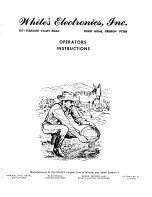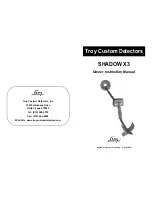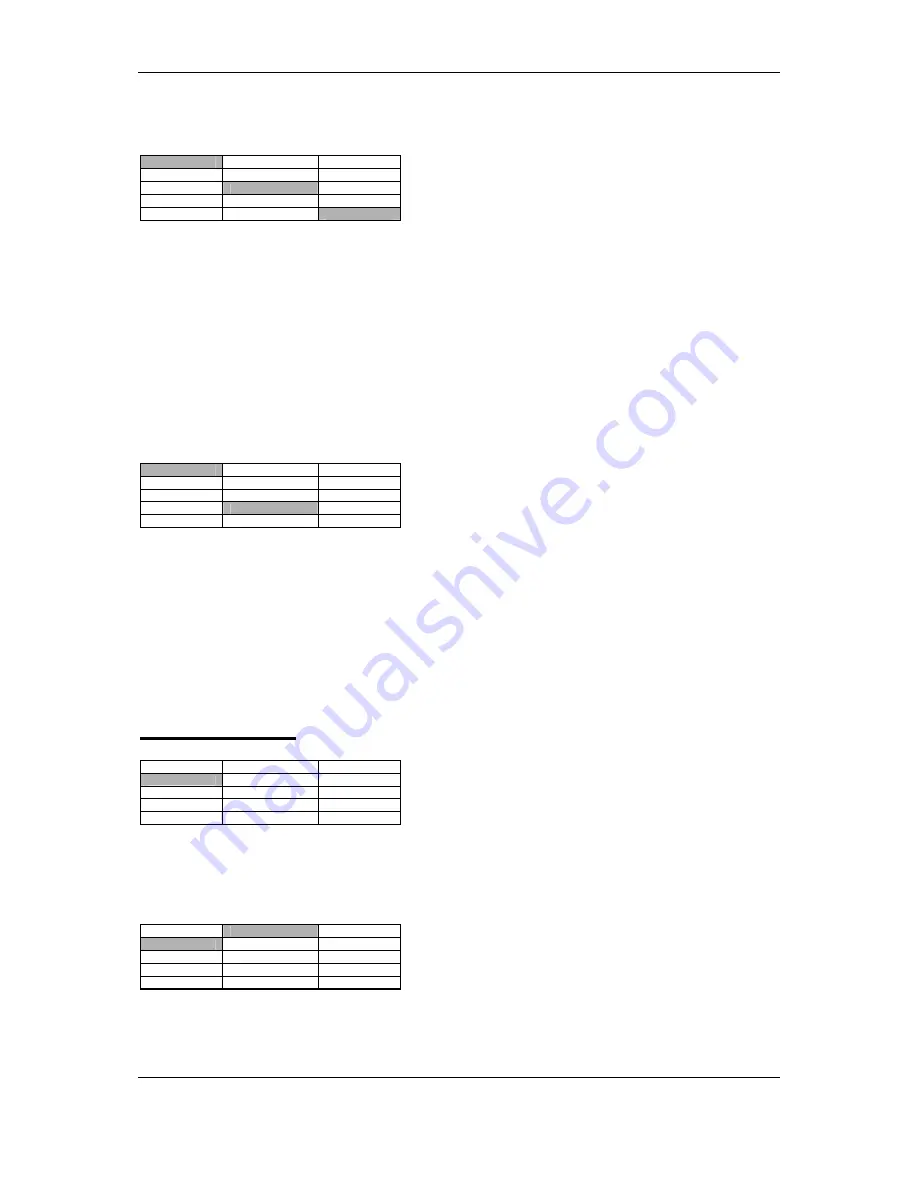
8
LEARN
ACCEPT
DISCRIM
SET
SENSITIVITY LEARN
REJ
AUDIO
LEARN ACC
PROGRAMS EDIT
SET UP
BACK
DONE
Learn Accept allows you to ‘teach’ the R1 to accept one or more targets that are swept over
the search head. Once Learn Accept is selected the sample or samples are swept several
times over the head. The R1 will then clear the disc setting at the sample ID point so that
any objects with the same ID as the sample will be accepted. Care should be taken to
ensure that you do not ‘Learn Accept’ ground, ID 0.
TIP!
This can be used as a Notch Accept or Token hunting facility. First use Discrim Set to
ignore all signals. Then use Learn Accept to clear the specific ID points of the objects to be
found.
EDIT
DISCRIM
SET
SENSITIVITY LEARN
REJ
AUDIO LEARN
ACC
PROGRAMS
EDIT
SET UP
BACK
DONE
This function enables you to set or reset the Discrimination at any desired point within the
entire range. Once selected a flashing block, (cursor), will appear under the 0 at the left
hand edge of the display. Pressing the ENTER button will toggle the block at the current
cursor position between ACCEPT and REJECT. Rotating the MENU/SCROLL control will
move the cursor. Rotate the control to the desired ID position and press the ENTER key to
either set (REJECT) or clear (ACCEPT) the block.
When you have finished rotate the
MENU/SCROLL control clockwise until DONE is highlighted in the lower right hand
corner of the display, then press ENTER.
SENSITIVITY
DISCRIM
MOTION GAIN
SENSITIVITY
PIN -PT GAIN
AUDIO TUNE
PROGRAMS
SET UP
BACK
These functions set the sensitivity of the R1 to signals.
MOTION
GAIN
DISCRIM
MOTION GAIN
SENSITIVITY
PIN -PT GAIN
AUDIO TUNE
PROGRAMS
SET UP
BACK
This sets the sensitivity of the audio signal and the ID display in normal search or MOTION
mode. The level is set by rotating the MENU/SCROLL control, the current level is indicated
by the bargraph and number on the display. Once the desired level has been set by rotating
Summary of Contents for Newforce R1
Page 1: ...R1 OPERATING INSTRUCTIONS NEWFORCE by...
Page 26: ......