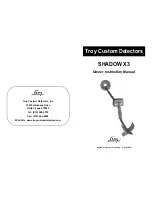7
MENU SYSTEM
DISCRIMINATION
DISCRIM
SET
SENSITIVITY LEARN
REJ
AUDIO LEARN
ACC
PROGRAMS EDIT
SET UP
BACK
This range of functions allows you to reject or ignore unwanted signals generated by items
such as pull tabs. It can also act as a Notch Accept or a Notch Reject. There are four
options to set the discrimination level to give maximum flexibility and ease of setting. A black
block under the line of ID numbers indicates that a signal with that number will give no audio
sound, the ID display will still show the signal. NOTE: Ensure that there is no other metal
near the search head when setting the Discrimination by sweeping objects over the head. It
is also advisable to reduce the sensitivity slightly when setting the Discrimination using
Learn Reject or Accept to reduce the chance of any unwanted signals. Once set the
sensitivity may be increased again.
SET
DISCRIM
SET
SENSITIVITY LEARN
REJ
AUDIO LEARN
ACC
PROGRAMS EDIT
SET UP
BACK
DONE
In this mode the MENU/SCROLL control acts as a conventional Discrimination control.
Turning the control clockwise increases the discrimination level. This is indicated by the
black squares under the I.D. numbers on the display. Iron is to the left (5 and below) and
copper is to the right (15 and above). Sweep a sample of the item you want to ignore over
the search head while adjusting the control until it is rejected. When satisfied press the
ENTER button to store the setting. NOTE: ID 0 cannot be cleared with this control. This is
the ground discrimination block. To alter ID 0 use DISCRIM EDIT, (see below).
LEARN
REJECT
DISCRIM
SET
SENSITIVITY
LEARN REJ
AUDIO LEARN
ACC
PROGRAMS EDIT
SET UP
BACK
DONE
Learn Reject allows you to ‘teach’ the R1 to reject one or more targets that are swept over
the search head. Once Learn Reject is selected the sample or samples are swept several
times over the head. The R1 will then set the disc block at the sample ID point so that any
objects with the same ID as the sample will be rejected.
TIP!
This can be used as a Notch Reject facility. First use Discrim Set to accept all signals,
then use Learn Reject to set the specific ID points of objects to be ignored.
Summary of Contents for Newforce R1
Page 1: ...R1 OPERATING INSTRUCTIONS NEWFORCE by...
Page 26: ......